In This Chapter
Reviewing the best all-around picture-taking settings
Adjusting the camera for portrait photography
Discovering the keys to super action shots
Dialing in the right settings to capture landscapes and other scenic vistas
Capturing close-up views of your subject
Earlier chapters of this topic break down each and every picture-taking feature on your D300s, describing in detail how the various controls affect exposure, picture quality, focus, color, and the like. This chapter pulls all that information together to help you set up your camera for specific types of photography.
The first section offers a quick summary of critical picture-taking settings that should serve you well no matter what your subject. Following that, I offer my advice on which settings to use for portraits, action shots, landscapes, and close-ups.
Keep in mind that although I present specific recommendations here, there are no hard and fast rules as to the “right way” to shoot a portrait, a landscape, or whatever. So feel free to wander off on your own, tweaking this exposure setting or adjusting that focus control, to discover your own creative vision. Experimentation is part of the fun of photography, after all — and thanks to your camera monitor and the Delete button, it’s an easy, completely free proposition.

Recapping Basic Picture Settings
Your subject, creative goals, and lighting conditions determine which settings you should use for some picture-taking options, such as aperture and shutter speed. I offer my take on those options throughout this chapter. But for many basic options, I recommend the same settings for almost every shooting scenario. Table 7-1 shows you those recommendations and also lists the chapter where you can find details about each setting.
Table 7-1 All-Purpose Picture-Taking Settings
| Option | Recommended Setting | Chapter |
| Image Quality | JPEG Fine or NEF (RAW) | 3 |
| Image Size | Large or medium | 3 |
| White Balance | Auto | 6 |
| ISO Sensitivity | 200 | 5 |
| Focus mode | For autofocus: S (single servo) for still subjects; C (continuous servo) for action; M for manual focus | 6 |
| AF-area mode | Still subjects, Single Point; action photos, Dynamic area | 6 |
| Release mode | Action photos: Continuous Lo or Continuous Hi; all others: Single | 2 |
| Metering | Matrix | 5 |
| Active D-Lighting | Off | 5 |
Setting Up for Specific Scenes
For the most part, the settings detailed in the preceding section fall into the “set ‘em and forget ‘em” category. That leaves you free to concentrate on a handful of other camera options, such as aperture and shutter speed, that you can manipulate to achieve a specific photographic goal.
The next four sections explain which of these additional options typically produce the best results when you’re shooting portraits, action shots, landscapes, and close-ups. I offer a few compositional and creative tips along the way — but again, remember that beauty is in the eye of the beholder, and for every so-called rule, there are plenty of great images that prove the exception.
Shooting stiff portraits
By still portrait, I mean that your subject isn’t moving. For subjects who aren’t keen on sitting still long enough to have their picture taken — children, pets, and even some teenagers I know — skip ahead to the next section and use the techniques given for action photography instead.
Assuming that you do have a subject willing to pose, the classic portraiture approach is to keep the subject sharply focused while throwing the background into soft focus. This artistic choice emphasizes the subject and helps diminish the impact of any distracting background objects in cases where you can’t control the setting. The following steps show you how to achieve this look:
1. Set the Mode dial to A (aperture-priority autoexposure) and select the lowest f-stop value possible.
As Chapter 5 explains, a low f-stop setting opens the aperture, which not only allows more light to enter the camera but also shortens depth of field, or the range of sharp focus. So dialing in a low f-stop value is the first step in softening your portrait background. (The f-stop range available to you depends on your lens.) Also keep in mind that the farther your subject is from the background, the more blurring you can achieve.
I recommend aperture-priority mode when depth of field is a primary concern because you can control the f-stop while relying on the camera to select the shutter speed that will properly expose the image. Just rotate the sub-command dial to select your desired f-stop. (You do need to pay attention to shutter speed also, however, to make sure that it’s not so slow that any movement of the subject or camera will blur the image.)
Of course, if you’re more comfortable with manual exposure, you can use that mode and set both your aperture and shutter speed. Use the main command dial to set shutter speed.
Whichever mode you choose, you can monitor the current f-stop and shutter speed on the Information display, Control panel, and in the view-finder, as shown in Figure 7-1.
2. To further soften the background, zoom in, get closer, or both.
As covered in Chapter 6, zooming in to a longer focal length also reduces depth of field, as does moving physically closer to your subject.
A lens with a focal length of 85-120mm is ideal for a classic head and shoulders portrait. Avoid using a very short focal length (a wide-angle lens) for portraits. They can cause features to appear distorted — sort of like how people look when you view them through a security peephole in a door.
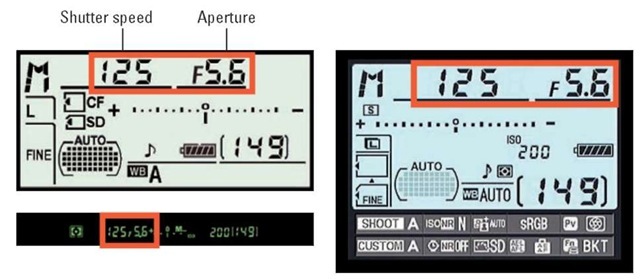
Figure 7-1: You can monitor aperture and shutter speed settings in three places.
3. For indoor portraits, shoot flash-free if possible.
Shooting by available light rather than flash produces softer illumination and avoids the problem of red-eye. To get enough light to go flash-free, turn on room lights or, during daylight, pose your subject next to a sunny window, as I did for the image in Figure 7-2.
If flash is unavoidable, see my list of flash tips at the end of the steps to get better results.
4. For outdoor portraits, use a flash if possible.
Even in daylight, a flash adds a beneficial pop of light to subjects’ faces. (The flash section of Chapter 5 has an example.)
Just press the Flash button on the side of the camera to enable
the built-in flash. For daytime portraits, use the Front-Curtain sync flash mode setting. (That’s
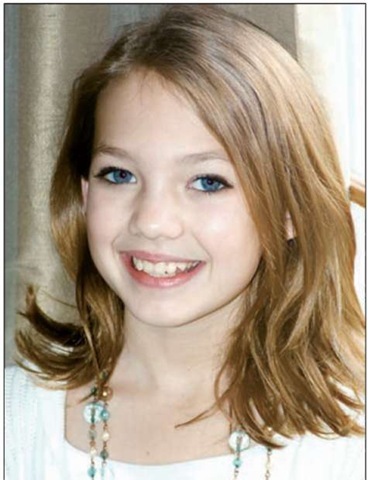
Figure 7-2: For more pleasing indoor portraits, shoot by available light instead of using flash.
the regular, basic flash mode.) Remember that by default, the top shutter speed for flash photography on the D300s is 1/250 second, so in bright light, you may need to stop down the aperture a little to avoid overexposing the photo. Doing so, of course, brings the background into sharper focus. So try to move the subject into a shaded area instead. You can also use the Flash Sync Speed option on the Custom Setting menu to increase the maximum shutter speed for flash photography; see Chapter 5 for details.
For nighttime images, try red-eye reduction or slow-sync mode; again, see the flash tips at the end of these steps to use either mode most effectively.
5. For autofocusing, combine the Single Point AF-area mode with the S (single-servo) Focus mode.
These autofocus settings are ideal for shooting still subjects. Chapter 6 explains the exact focusing steps you need to take.
Again, these steps just give you a starting point for taking better portraits. A few other tips can also improve your people pics:
Pay attention to the background. Scan the entire frame looking for intrusive objects that may distract the eye from the subject. If necessary, reposition the subject against a more flattering backdrop. Inside, a softly textured wall works well; outdoors, trees and shrubs can provide nice backdrops as long as they aren’t so ornate or colorful that they diminish the subject (for example, a magnolia tree laden with blooms).
Pay attention to white balance if your subject is lit by both flash and ambient light. Multiple light sources can confuse the camera when you use automatic white balancing. As a result, your colors may appear slightly warmer or cooler than they should. A slight warming effect typically looks nice in portraits, giving the skin a subtle glow. But if you need to eliminate a color cast, whether it’s toward the warm or cool side, see Chapter 6 to find out how to fine-tune white balance.
When flash is unavoidable, try these tricks to produce better results.
The following techniques can help solve flash-related issues:
• Indoors, turn on as many room lights as possible. With more ambient light, you reduce the flash power that’s needed to expose the picture. This step also causes the pupils to constrict, further reducing the chances of red-eye. (Pay heed to my white balance warning, however.) As an added benefit, the smaller pupil allows more of the subject’s iris to be visible in the portrait, so you see more eye color.
• Try setting the flash to red-eye reduction or slow-sync mode. If you choose the first option, warn your subject to expect both a preliminary pop of light from the AF-assist lamp, which constricts pupils, and the actual flash. And remember that slow-sync flash uses a slower-than-normal shutter speed, which produces softer lighting and brighter backgrounds than normal flash. You can set the flash mode to slow-sync in A and P modes. In the other modes, just use the normal (front-curtain sync) flash mode but select a slow shutter speed to produce the same results.
Take a look at Figure 7-3 for an example of how slow-sync flash can really improve an indoor portrait. When I used regular flash, the shutter speed was 1/60 second. At that speed, the camera has little time to soak up any ambient light. As a result, the scene is lit primarily by the flash. That caused two problems: The strong flash created some “hot spots” on the subject’s skin, and the window frame is much more prominent because of the contrast between it and the darker bushes outside the window. Although it was daylight when I took the picture, the skies were overcast, so at 1/60 second, the exteriors appear dark.
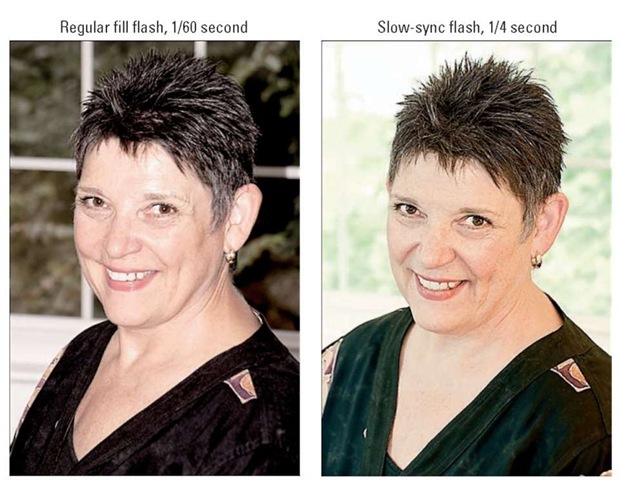
Figure 7-3: Slow-sync flash results in softer, more even lighting and brighter backgrounds.
In the slow-sync example, shot at 1/4 second, the exposure time was long enough to permit the ambient light to brighten the exteriors to the point that the window frame almost blends into the background. And because much less flash power was needed to expose the subject, the lighting is much more flattering. In this case, the bright background also helps to set the subject apart because of her dark hair and shirt. If the subject had been a pale blonde, this setup wouldn’t have worked as well, of course. And note the color shift that occurred due to the different mixes of flash and ambient lighting — in this case, the slow-sync example exhibited much warmer tones than the regular-flash example. Again, you can adjust white balance if the colors aren’t to your liking.
Any time you use slow-sync flash, don’t forget that a slower-than-normal shutter speed means an increased risk of blur due to camera shake. So always use a tripod or otherwise steady the camera. And remind your subject to stay absolutely still, too, because they will appear blurry if they move during the exposure. I was fortunate to have both my tripod and a cooperative subject for my examples, but I probably wouldn’t try slow-sync for portraits of young children or pets.
• For professional results, use an external flash with a rotating flash head. Then aim the flash head upward so that the flash light bounces off the ceiling and falls softly down onto the subject. An external flash isn’t cheap, but the results make the purchase worthwhile if you shoot lots of portraits. Compare the two portraits in Figure 7-4 for an illustration. In the first example, the built-in flash resulted in strong shadowing behind the subject and harsh, concentrated light. To produce the better result on the right, I used a Nikon Speedlight and bounced the light off the ceiling.
Make sure that the ceiling or other surface you use to bounce the light is white. Otherwise, the flash light will pick up the color of the surface and influence the color of your subject.
• To reduce shadowing from the flash, move your subject farther from the background. I took this extra step for the right image in Figure 7-4. The increased distance not only reduced shadowing but also softened the focus of the wall a bit (because of the short depth of field resulting from my f-stop and focal length).
A good general rule is to position your subjects far enough from the background that they can’t touch it. If that isn’t possible, though, try going the other direction: If the person’s head is smack up against the background, any shadow will be smaller and less noticeable. For example, you get less shadowing when a subject’s head is resting against a sofa cushion than if that person is sitting upright, with the head a foot or so away from the cushion.
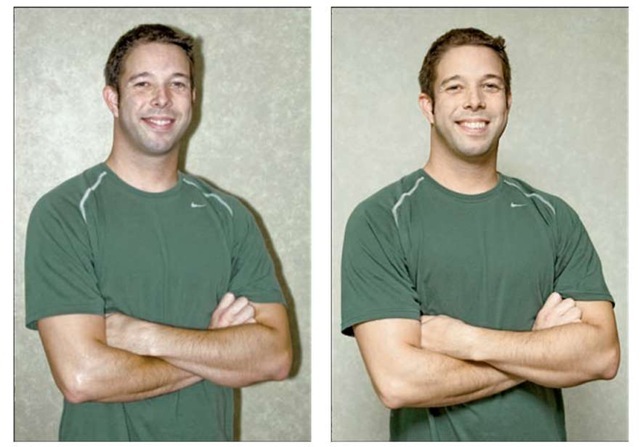
Figure 7-4: To eliminate harsh lighting and strong shadows (left), I used bounce flash and moved the subject farther from the background (right).
• Invest in a flash diffuser to further soften the light. Whether you use the built-in flash or an external flash, attaching a diffuser is also a good idea. A diffuser is simply a piece of translucent plastic or fabric that you place over the flash to soften and spread the light — much like sheer curtains diffuse window light. Diffusers come in lots of different designs, including small, fold-flat models that fit over the built-in flash.
Frame the subject loosely to allow for later cropping to a variety of frame sizes. Your D300s produces images that have an aspect ratio of 3:2. That means that your portrait perfectly fits a 4-x-6-inch print size but will require cropping to print at any other proportions, such as 5 x 7 or 8 x 10. Chapter 9 talks more about this issue.
Capturing action
A fast shutter speed is the key to capturing a blur-free shot of any moving subject, whether it’s a flower in the breeze, a spinning Ferris wheel, or, as in the case of Figure 7-5, a racing cyclist.
Along with the basic capture settings outlined in Table 7-1, try the techniques in the following steps to photograph a subject in motion:
1. Set the Mode dial to S (shutter-priority autoexposure).
In this mode, you control the shutter speed, and the camera takes care of choosing an aperture setting that will produce a good exposure. If you’re comfortable with handling both the shutter speed and f-stop duties, you may prefer to work in manual mode instead, however.
2. Rotate the main command dial to select the shutter speed.
(Refer to Figure 7-1 to locate shutter speed in the viewfinder and Information display.) In shutter-priority autoexposure mode, the camera selects an aperture (f-stop) to match.
What shutter speed do you need exactly? Well, it depends on the speed at which your subject is moving, so some experi-

Figure 7-5: Use a high shutter speed to freeze motion.
mentation is needed. But generally speaking, 1/320 second should be plenty for all but the fastest subjects (race cars, boats, and so on). For very slow subjects, you can even go as low as 1/250 or 1/125 second. My subject in Figure 7-5 was zipping along at a pretty fast pace, so I set the shutter speed to 1/500 second just to be on the safe side.
3. Raise the ISO setting to produce a brighter exposure if needed.
In dim lighting, you may not be able to get a good exposure without taking this step; the camera simply may not be able to open the aperture wide enough to accommodate a fast shutter speed. Raising the ISO does increase the possibility of noise, but a noisy shot is better than a blurry shot.
4. For rapid-fire shooting, set the Release mode to one of the Continuous settings.
By default, the Continuous Low setting enables you to capture as many as three frames per second with a single press of the shutter button. Continuous High bumps the frame rate up to seven frames per second. Chapter 2 provides a bit more detail on these options.
5. For autofocusing, set the AF-area mode to Dynamic Area and the Focus mode to C (continuous-servo autofocus).
Chapter 6 provides details on how to set focus when using this pair of settings, which are geared to capturing action.
6. For fastest shooting, switch to manual focusing.
Manual focusing eliminates the time the camera needs to lock focus in autofocus mode. Chapter 1 shows you how to focus manually, if you need help.
7. Compose the subject to allow for movement across the frame.
Frame your shot a little wider than you normally might so that you lessen the risk that your subject will move out of the frame before you record the image. You can always crop to a tighter composition later. (I used this approach for my cyclist image — the original shot includes a lot of background that I later cropped away.) It’s also a good idea to leave more room in front of the subject than behind it. This makes it obvious that your subject is going somewhere.
Using these techniques should give you a better chance of capturing any fast-moving subject. But action-shooting strategies also are helpful for shooting candid portraits of kids and pets. Even if they aren’t currently running, leaping, or otherwise cavorting, snapping a shot before they do move or change positions is often tough. So if an interaction or scene catches your eye, set your camera into action mode and then just fire off a series of shots as fast as you can.
Capturing scenic Vistas
Providing specific capture settings for landscape photography is tricky because there’s no single best approach to capturing a beautiful stretch of countryside, a city skyline, or other vast subject. Take depth of field, for example: One person’s idea of a super cityscape might be to keep all buildings in the scene sharply focused. But another photographer might prefer to shoot the same scene so that a foreground building is sharply focused while the others are less so, thus drawing the eye to that first building.
That said, I can offer a few tips to help you photograph a landscape the way you see it:
Shoot in M (manual) or aperture-priority autoexposure mode (A) so that you can control depth of field. In A mode, you control the f-stop and the camera sets the shutter speed. (Rotate the sub-command dial to set the f-stop.)
If you want extreme depth of field, so that both near and distant objects are sharply focused, as in Figure 7-6, select a high f-stop value. I used an aperture of f/18 for this shot. For short depth of field, use a low value.
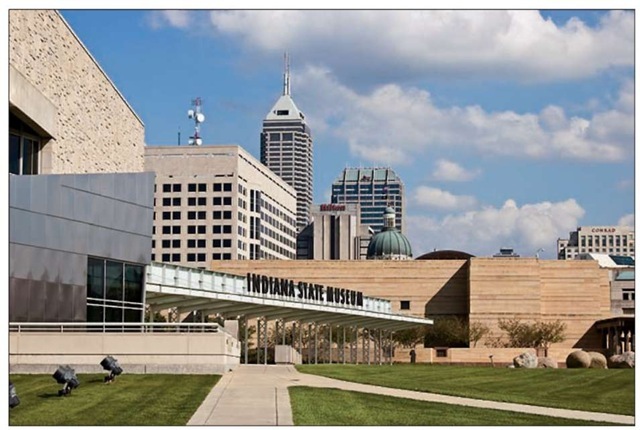
Figure 7-6: Use a high f-stop value to keep foreground and background sharply focused.
If the exposure requires a slow shutter, use a tripod to avoid blurring. The downside to a high f-stop is that you need a slower shutter speed to produce a good exposure. If the shutter speed drops below what you can comfortably hand-hold, use a tripod to avoid picture-blurring camera shake. Remember that when you use a tripod, you may need to disable Vibration Reduction, if your lens offers it; check your lens manual to be sure.
No tripod handy? Look for any solid surface on which you can steady the camera. Of course, you can always increase the ISO Sensitivity setting to allow a faster shutter, too, but that option brings with it the chances of increased image noise. See Chapter 5 for details.
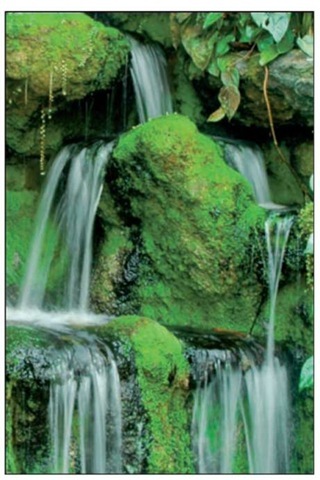
Figure 7-7: For misty waterfalls, use a slow shutter speed and a tripod.
For dramatic waterfall shots, consider using a slow shutter to create that “misty” look. The slow shutter blurs the water, giving it a soft, romantic appearance, as shown in Figure 7-7. Again, use a tripod to ensure that the rest of the scene doesn’t also blur due to camera shake. You can also use a slow shutter speed to capture dramatic photographs of waves coming ashore.
In very bright light, you may need to place a neutral density filter over the lens; the filter reduces the light that can enter the lens, enabling you to use a slow shutter without overexposing the photo. Most camera stores carry these filters.
At sunrise or sunset, base exposure on the sky. The foreground will be dark, but you can usually brighten it in a photo editor if needed. If you base exposure on the foreground, on the other hand, the sky will become so bright that all the color will be washed out — a problem you usually can’t fix after the fact.
Also experiment with different levels of Active D-Lighting adjustment. Chapter 5 explains this feature, which brightens dark areas in a way that doesn’t blow out highlights, leaving your sky colors intact.
For cool nighttime city pics, experiment with slow shutter. Assuming that cars or other vehicles are moving through the scene, the result is neon trails of light like those you see in the foreground of the image in Figure 7-10. Shutter speed for this image was about 10 seconds.
In tricky light, bracket exposures.
Bracketing simply means to take the same picture at several different exposures to increase the odds that at least one of them will capture the scene the way you envision. Bracketing is especially a good idea in difficult lighting situations such as sunrise and sunset. See the end of Chapter 5 to find out how to use your camera’s automatic bracketing feature.
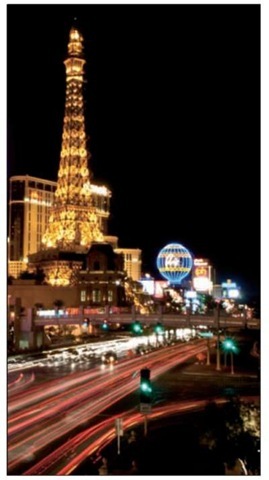
Figure 7-8: A slow shutter also creates neon light trails in city-street scenes.
Capturing dynamic close-ups
For great close-up shots, try these techniques:
Check your owner’s manual to find out the minimum close-focusing distance of your lens.
How “up close and personal” you can get to your subject depends on your lens, not the camera body itself.
Take control over depth of field by setting the camera mode to M (manual exposure) or A (aperture-priority auto-exposure) mode. Whether you want a shallow, medium, or extreme depth of field depends on the point of your photo. In classic nature photography, for example, the artistic tradition is a very shallow depth of field, as shown in Figure 7-9, and requires an open aperture (low f-stop value). But if you want the
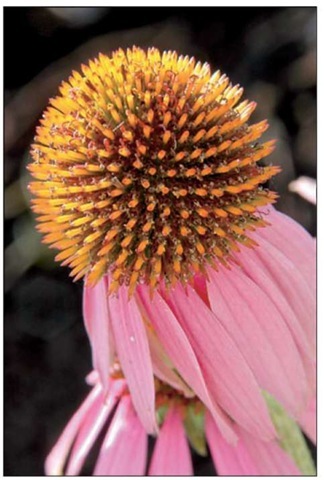
Figure 7-9: Shallow depth of field is a classic technique for close-up floral images.
viewer to be able to clearly see all details throughout the frame — for example, if you’re shooting a product shot for your company’s sales catalog — you need to go the other direction, stopping down the aperture as far as possible.
Remember that zooming in and getting close to your subject both decrease depth of field. So back to that product shot: If you need depth of field beyond what you can achieve with the aperture setting, you may need to back away, zoom out, or both. (You can always crop your image to show just the parts of the subject that you want to feature.)
When shooting flowers and other nature scenes outdoors, pay attention to shutter speed, too. Even a slight breeze may cause your subject to move, causing blurring at slow shutter speeds.
Use flash for better outdoor lighting. Just as with portraits, a tiny bit of flash typically improves close-ups when the sun is your primary light source. Again, though, keep in mind that the default maximum shutter speed possible when you use the built-in flash is 1/250 second, which may mean that you have to use a small aperture in bright light. See the flash section of Chapter 5 for details about this issue.
‘ When shooting indoors, try not to use flash as your primary light source. Because you’ll be shooting at close range, the light from your flash may be too harsh even at a low Flash Compensation setting. If flash is inevitable, turn on as many room lights as possible to reduce the flash power that’s needed — even a hardware-store shop light can do in a pinch as a lighting source. (Remember that if you have multiple light sources, though, you may need to tweak the white balance setting.)
* To really get close to your subject, invest in a macro lens or a set of diopters. A true macro lens, which enables you to get really, really close to your subjects, is an expensive proposition; expect to pay around $200 or more. But if you enjoy capturing the tiny details in life, it’s worth the investment.
For a less expensive way to go, you can spend about $40 for a set of diopters, which are sort of like reading glasses that you screw onto your existing lens. Diopters come in several strengths — +1, +2, + 4, and so on — with a higher number indicating a greater magnifying power. I took this approach to capture the extreme close-up in Figure 7-10, attaching a +2 diopter to my lens. The downfall of diopters, sadly, is that they typically produce images that are very soft around the edges, a problem that doesn’t occur with a good macro lens.

Figure 7-10: To extend your lens’ close-focus ability, you can add magnifying diopters.
