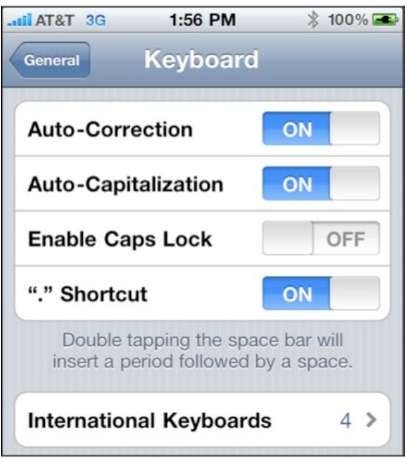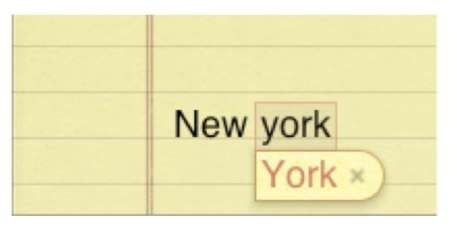There are a few keyboard options to make typing on your iPhone easier. The keyboard options are located in the General tab of your Settings.
1. Tap the Settings icon.
2. Tap General.
3. Swipe up, then tap Keyboard near the bottom of the page.
Auto-Correction ON/OFF
Using the built-in dictionary, Auto-Correction will automatically make changes to commonly misspelled words. For example, if you type in "wont," Auto-Correction will change it to "won’t" on the fly. You need to make sure it is ON if you want this feature to work. (This is the default setting.)
Auto-Capitalization
When you start a new sentence, words will automatically be capitalized if Auto-Capitalization is ON.
Also, common proper nouns will be correctly capitalized. For example, if you typed "New york," you would be prompted to change it to "New York"—again, just pressing the Space key will select the correction. If you backspace over a capital letter, the iPhone will assume the new letter you type should be capital as well. This is also set to ON by default.
Enable Caps Lock
Sometimes when you type, you may want to lock the caps by double-tapping the Cap key. Enabling Caps Lock will allow you to do this.
This is set to OFF by default.
"." Shortcut
If you are a former BlackBerry user or had an older iPhone, you might be familiar with the feature that will automatically put in a period at the end of the sentence when you double-press the Space key. This is exactly the same feature that you can enable on the iPhone. By default, this is also set to ON.