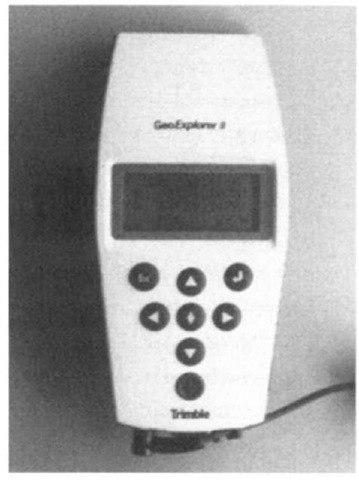HOW WE KNOW WHERE SOMETHING IS
First, a disclaimer: This text does not pretend to cover issues such as geodetic datums, projections, coordinate systems, and other terms from the fields of geodesy and surveying. In fact, I am going to make it a point not even to define most of these terms, because simply knowing the definitions will not serve you unless you do a good bit of study.These fields, concepts, and principles may or may not be important in the collection of GPS information for your GIS use —depending on the sort of project you undertake. What is important, vital in fact, is that when GPS data are to be combined with existing GIS or map information, the datum designation, the projection designation, the coordinate system designation, and the measurement units that are used must be identical.
Before we undertake to use a GPS receiver to determine a position, it is important to understand what is meant by that term. It seems like a straightforward idea, but it has confused a lot of people, particularly when a given position is described as a set of numbers.7
Take a tent stake, or a knitting needle, or a table knife and stick it vertically into a patch of ground. Now reflect upon the fact that the object is not moving with respect to the planet,8 as it would be if you stuck it into the soil in a flowerpot on the deck of a ship. The location of the object may be identified through time by three unchanging numbers of latitude, longitude, and altitude. In other words, it is where it is. But in the last century, teams of mathematicians and scientists (skilled in geodesy) have developed other sets of numbers to describe exactly the same spot where your object now resides. The spot’s position doesn’t change, but the description of it does.
Ignoring the matter of altitude for the moment, suppose you put your object into the ground at latitude 38.0000000° (North) and longitude 84.5000000° (West), according to the latest belief about where the center of the earth is and where its poles are. This most recent, widely-accepted view is the datum described as the World Geodetic System of 1984 (WGS84), based on the GRS80 ellipsoid.9 In the coterminous states of the United States, this datum is said to be virtually identical (within millimeters) with the North American Datum of 1983 (NAD83). As I indicated, if you want to know more there are plenty of sources.
Prior to this latest determination of the latitude-longitude graticule, many people and organizations in the United States used the North American Datum of 1927 (NAD27) as the best estimate of where the latitude-longitude graticule was positioned, based on parameters determined by Clarke in 1866. According to this datum, your object would be at latitude 37.99992208° and longitude 84.50006169°. This looks like an insignificant difference but translates into about 10 meters on the earth’s surface. To consider another way of thinking about what this means: If you put a second object in the ground at 38° latitude and 84.5° according to NAD27, it would be 10 meters away from the first one. Does that sound like a lot? People have been shot in disputes over much smaller distances. So, when a GPS receiver gives you a latitude and longitude you must know the datum that is the basis for the numbers. There are hundreds of datums—almost every country has its own. NAVSTAR GPS is based fundamentally on WGS84 but lots of GPS units, including the ones you will be using, can calculate and display coordinates in many other datums.
There are many reasons why people do not find it convenient to use latitude and longitude to describe a given point, or set of points, on the earth’s surface. One is that doing calculations using latitude and longitude—say, determining the distance between two points—is a pretty complex matter involving such things as products of sines and cosines. For a similar distance calculation, if the points are on a Cartesian plane, the worst arithmetic hurdle is a square root.
Another reason not to use latitude and longitude measures for many applications is that it doesn’t work well for several aspects of mapmaking. Suppose you plot many points on the Earth’s surface —say the coastline of a small island some distance from the equator—on a piece of ordinary graph paper, using the longitude numbers for "x" coordinates and latitude numbers for "y" coordinates. The shape of the island might look pretty strange compared with how it would appear if you got up in an airplane and looked down on it. And if you measured distances or angles or areas on the plot you would not get useful numbers. This is due to a characteristic of the spherical coordinate system: The length of an arc of a degree of longitude does not equal the length of an arc of a degree of latitude. It comes close to equal near the equator but it is nowhere near close as you go further north or south from the equator. At the equator a degree of longitude is about 69.17 miles. Very near the north pole a degree of longitude might be 69.17 inches. (A degree of latitude, on the other hand, varies only between about 68.71 miles near the equator and 69.40 miles near the poles.)
A good solution to these problems (calculation and plotting) for relatively small areas is the concept of a "projection" with which you are no doubt familiar. The term comes from imagining a process in which you place a light source within a transparent globe that has features inscribed on it, and let the light fall on a flat piece of paper (or one that is curved in only one direction and may be unrolled to become flat).10 The shadows of the features (say, lines or areas) will appear on the paper. You can then apply a Cartesian coordinate system to the paper, which gives you the advantages of easy calculation and more realistic plotting. However, distortions are inherent in any projection process; most of the points on the map will not correspond exactly to their counterparts on the ground. The degree of distortion is greater on maps that display more area.
In summary, latitude and longitude numbers of a given datum provide an exact method of referencing any given single point, but they are difficult to calculate with, and multiple points suffer from distortion problems when plotted. Projected coordinate numbers are easy to calculate with but, in general, misplace points with respect to other points—thus producing errors in the distances, sizes, shapes, and directions.
Let’s look at some common representations of the position of our object.
A coordinate system called Universal Transverse Mercator (UTM) was developed based on a series of 60 transverse Mercator projections. These projections are further subdivided into areas, called "zones," covering 6° of longitude and, usually, 8° of latitude. A coordinate system is imposed on the resulting projection such that the numbers are always positive, and increasing "to the right and up."
The representation of our object (at 38°N and 84.5°) in the UTM coordinate system, when that system is based on WGS84, is a "northing" of 4,208,764.4636 meters and an "easting" of 719,510. 3358 meters. The northing is the distance along the surface of a "bumpless" earth, in meters, from the equator. The easting is somewhat more complicated to explain since it depends on the zone and a coordinate system that allows the number to always be positive.
However, there is also a version of the UTM coordinate system based on NAD27. In this case, our object would have different coordinates: northing 4,208,550.0688 and easting 719,510.6393, which makes for a difference of about 214 meters. If you compare these coordinates with the previous UTM coordinates you see that virtually all of the difference is in the north-south direction. (While this is true for this particular position, it is not true in general.) Obviously if you tried to combine WGS84 UTM data with NAD27 UTM data the locations they depict would not match.
All states in the United States have State Plane Coordinate Systems (SPCSs) developed by the U.S. Coast and Geodetic Survey, originally in the 1930s. These systems—sometimes two or more are required for a given state—are based on different projections (mostly, transverse Mercator or another called Lambert Conformal Conic) depending on whether the state is mostly north-south (like California) or mostly east-west (Tennessee). The units are either feet or meters. Zone boundaries frequently follow county boundaries. As you can infer, each state operates pretty independently and the coordinate system(s) used in one state are not applicable in its neighbors. In Kentucky 38.0000000° (North) and longitude 84.5000000° (West) would translate into a northing of 1,568,376.1900 feet and an easting of 182,178.3166 feet when based on WGS84. However, when the basis is NAD27, the coordinates are 1,927,939.8692 and 182,145.9821, which makes a difference of some 68 miles!
Why the large differences in coordinate systems based on NAD27 versus those based on WGS84? Because those responsible for the accuracy of other coordinate systems took good advantage of the development of WGS84—a worldwide, earth-centered, latitude-longitude system—to make corrections or improvements to those other systems.
State plane coordinate systems have a scale error maximum of about 1 unit in 10,000. Suppose you calculated the Cartesian distance (using the Pythagorean theorem) between two points represented in a state plane coordinate system to be exactly 10,000 meters. Then, with a perfect tape measure pulled tightly across an idealized planet, you would be assured that the measured result would differ by no more than one meter from the calculated one. The possible scale error with the UTM coordinate system may be larger: 1 in 2,500.
STEP-BY-STEP
Disclaimer
The Step-by-Step sections of this topic depend on hardware, firmware, and software created by various manufacturers. As you know, such entities may change over time, slightly or radically, as bugs are found, improvements are made, or for other reasons. All the Step-by-Step procedures were checked out in the early months of 2001 and found to work. The disclaimer is: there is no guarantee that they will work for you exactly as intended. You may have to be flexible and look for work-arounds or find different menu items. The Help files may help; they may not. But, anyway, you wouldn’t be trying to use computers if you weren’t flexible, would you?
Preparation
For the Step-by-Step part of this topic you should obtain a topo map (United States Geological Survey [USGS] topographic quadrangle), if you are in the United States, of the area in which you are planning to collect data. This map will also indicate the Universal Transverse Mercator (UTM) zone (e.g., 16T), which you should write down for use in PROJECT 1C.
Also, see if you can find a nearby survey marker with known coordinates. (A web site listing all U.S. Coast and Geodetic Survey markers may be found at www.ngs.noaa.gov.11 Click on the hyperlink that invites you to get the data sheets related to "Find a point.")
PROJECT1A
Getting Acquainted with a GPS Receiver
You begin your first Global Positioning System project by becoming acquainted with a typical GPS receiver, while still inside a building. Your investigation begins with a GeoExplorer12 receiver, and a notebook.
The GeoExplorer and the enhanced version, the GeoExplorer II, operate in much the same fashion, so I will simply use the name GeoExplorer to refer to both units.
The primary external difference is that the "II" has a receptacle that allows use of an external antenna. The original receiver was built with only an internal antenna, making it less convenient in some situations—as inside an automobile, for instance.
The notebook—with paper and a sturdy writing surface—is there partly to get you used to the idea that a GPS receiver and a note-taking ability must go hand in hand. After this first project, most of the data you take will be recorded in computer files, but some will not and must be written down. The notebook will also provide an index to the computer files you record.
You may be using a GeoExplorerS (called Geo3 in this text to differentiate it from GeoExplorers I and II), which is a much different device in terms of how it is operated, but which produces the same results. The Geo3 comes with a CD-ROM that contains a tutorial that describes in detail how to use it so I will not do so in this text. Instead I will assume you have some knowledge of the Geo3 from going through the tutorial on the CD-ROM. However, I will give summary instructions for use of the Geo3 in boxes such as this so you can do the same projects as with the standard GeoExplorer.
If you are using the Geo3 you should first read the instructions herein for the GeoExplorer and then adapt them for the Geo3, with guidance from these boxes.
A GeoExplorer receiver, with its built-in antenna, is a handheld device about 3.75D wide by 7D long and less than 2D thick, and weighs less than a pound. It is usually powered in the field by a standard VideoCam battery that weighs about 1.5 pounds. Alternative power sources are "AA" batteries and the auxiliary power (cigarette lighter) receptacles in a car, boat, or airplane.
While the unit is very complex internally, containing not only signal reception electronics, but a microcomputer with a quarter megabyte memory as well, its user controls are quite basic: eight buttons. See Figure 1—3.
Figure 1-3. The GeoExplorer II GPS receiver from Trimble Navigation.
The Geo3 contains its own batteries. While an external power kit is available, the internal batteries last for many hours and are probably sufficient for most fieldwork. Since it contains its own batteries it is also heavier. See Figure 1—4.
The Geo3 contains a megabyte of memory. It is a somewhat larger unit with a much bigger screen.
The button that is "furthest south" is the on-off control. The "up" and "down" buttons scroll through the lines of text and numbers of whatever screen is currently displayed. The "left" and "right" buttons move a cursor from character to character within a string of characters and perform other selection functions. The center button—the one with the diamond—is the "Command" key which sets options chosen by the others. We will designate this key as "CMD" from now on.
Visual output to the user is provided by a four-line, 16 character per line LCD display. In many instances the screen serves as a window to a list of more than four lines, but the user can see all of them by repeatedly pressing the "down" key (or the "up" key).
Figure 1-4. The Geo3 GPS receiver from Trimble Navigation.
Power On and Off
{__}13
{_} Find the cord with the small cylindrical jack on one end and the large cylinder on the other. Connect it to the receiver and the battery (or battery charger). A small green light at the base of the receiver should glow. The screen of the receiver may be blank, or may display characters. If you see characters, hold down the on-off button until the display becomes blank.
{_} Press the on-off button. Some preliminary screens will appear that describe the receiver type, firmware version, and other facts. Note these items in your notebook. (If you don’t get all of them this time, check the next time you turn the unit on.)
|
Main Menu |
|
1 .Data Capture |
|
2.Position |
|
3.GPS Status |
|
4.Navigation |
|
5.Date & Time |
|
6.Configuration |
|
7. Data Transfer |
To turn on the Geo3 simply press the "power on" button—lower right hand corner.
{_} What you see now depends on the state the receiver was left in by the previous user. Your goal at this point is to return to the Main Menu. Press "Esc" until it appears. Here, for example and for future reference, is the Main Menu.
{_} Press and hold the on-off button. The receiver will not immediately go off. Rather, a screen will appear that tells you that "OFF" is impending in 5, 4, 3, etc. seconds. This "delayed off" serves a purpose. In case you are recording data and accidentally attempt to switch the receiver off, you get a chance to recover from this error by simply releasing the button. (If, while the screen is counting down, you press "CMD," the receiver goes off immediately. Practice that now.)
{_} Turn the receiver on again. Now turn it off and disconnect the power cord at the "cigarette lighter" junction. You should do this every time you turn the receiver off unless you plan to use it again within a quarter of an hour. The receiver takes power from the battery even though it is off. You knew that anyway, didn’t you? That little green light at the base of the receiver won’t glow all on its own.
{_} Reconnect the power cord and turn the receiver on again. Darken the room or move to a relatively dark place. Hold the on-off switch down and press the key with the bent arrow on it. Note that this causes a screen "backlight" to come on. Repeat the process to turn the backlight off. Be aware that, if you are using battery power, the backlight reduces the amount of time you can use the unit without recharging the battery pack.
{_} With the receiver on, press and hold the on-off key and the "up" key together. Note the change in contrast on the screen.
Release both keys. Now try the same with the "down" key. You can make the screen more readable by adjusting the contrast, depending on the lighting conditions around you. (This contrast-adjustment process may also turn on the backlight, so be careful not to leave the backlight on and drain the battery.) Turn the receiver off.
{_} Now cycle through this on-off procedure a couple of times, employing the backlight also, until you get comfortable with it (and have noted down the information on the initial screens).
On the Geo3 the backlight is set by first pressing (or pressing and holding down) the blue Fn button (which tells the receiver to shift into a different function mode), and pressing the button over the lightbulb icon (i.e., the DATA button). Screen contrast is also set with the Fn key and appropriate buttons over icons. The shorthand used in this text for pressing Fn followed by a button is Fn & <button name>. For example, to increase the screen contrast press Fn & NAV. To bring up the overall menu of the Geo3, press Fn & OPTION.
The Sources of Power and Other Gadgets
{_} While you are exploring the receiver, get acquainted with the other paraphernalia that comes with it.
The other accessories you should find are:
• The battery charger, with two red LED indicators. You may leave the battery connected to the charger indefinitely. The battery is fully charged when the "FAST CHARGE" LED goes out.
• A cable that can connect the receiver to a computer. At the receiver end is a circular eight-pin, male plug. At the other (computer) end is a standard nine-pin RS232 serial port connector.
• Some PC computer software—named Pathfinder Office—and a printer-port hardware key, to be discussed later.
• Manuals related to the GeoExplorer: Operation Manual, Software User Guide, and a General Reference.
• A "Y" cable with two female sockets and a male plug. You may use this cable to connect the GeoExplorer directly to the battery charger, thus saving the battery when you are indoors with the unit turned on.
You have already met the rechargeable battery pack. Fully charged, it should supply more than eight hours of reception if the backlight is not used. It takes about the same amount of time to charge as it does to run down.
A second source of electricity for the GeoExplorer receiver is a detachable battery pack that holds four "AA" size batteries. Using disposable alkaline batteries, it powers the receiver for about two hours; if rechargeable batteries, or standard flashlight batteries are used, the operating time is less.
When either of the battery packs is almost exhausted, the screen fades and the receiver shuts itself down. Almost no notice is given before the receiver shuts off, so treat the amount of charge in the battery pack conservatively, as you might the amount of gas in your automobile tank on a long trip, with few fueling stations along the way. For information about the battery pack (warnings, how to charge it, its ability to hold a charge while on the shelf, or replacing the "AA" cells), see the receiver operating manual.
A third option for operating the receiver is to plug the power cord into a car, boat, or aircraft DC power outlet. The connector is designed to fit a standard cigarette lighter. The acceptable range of voltage input is broad: from 9 to 32 volts. While this is a good way to power the receiver when such power sources are available, you must be careful not to start or stop the engine of the vehicle while the unit is plugged in, whether or not the receiver is off. Starting an engine, in particular, can induce voltage spikes that can damage the receiver, even if it is turned off.
A fourth option, usable only when you are near a 110 volt AC power source, is to connect the receiver to the battery recharger by way of the "Y" power cable. You can then review and upload files to a computer without using up battery power. You can also save battery power while configuring the GPS receiver. It might be a good idea to do this now since you have about 30 minutes of work ahead of you as you configure the receiver before you take it into the field.
The Geo3 comes with a cradle that may be connected to both a standard AC power source and to a computer. When the receiver is placed in the cradle it automatically begins recharging and data may be transferred between it and the computer.