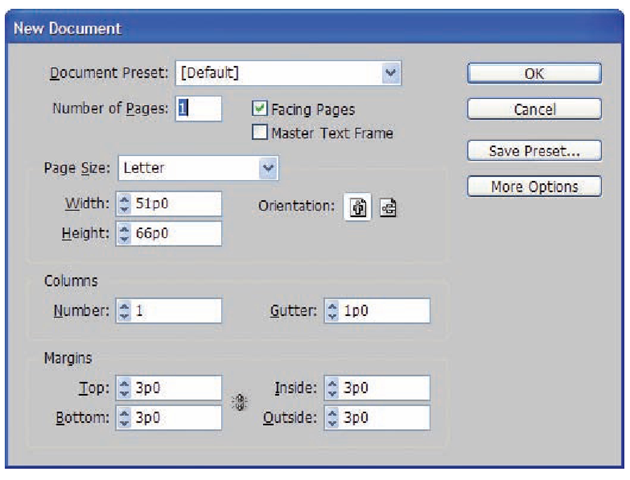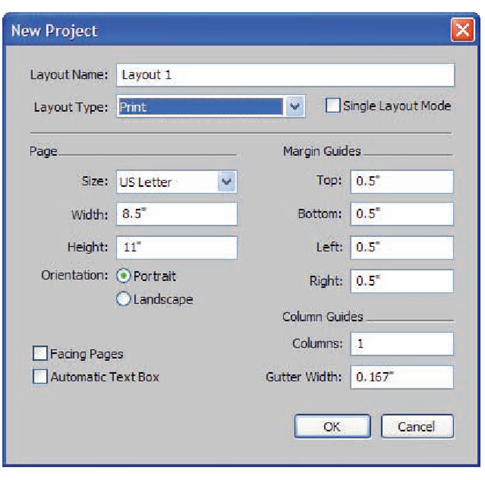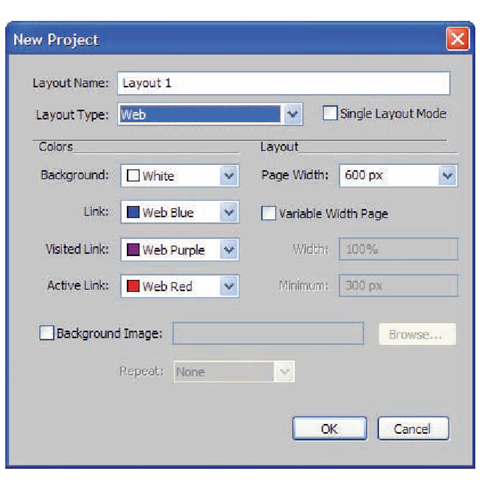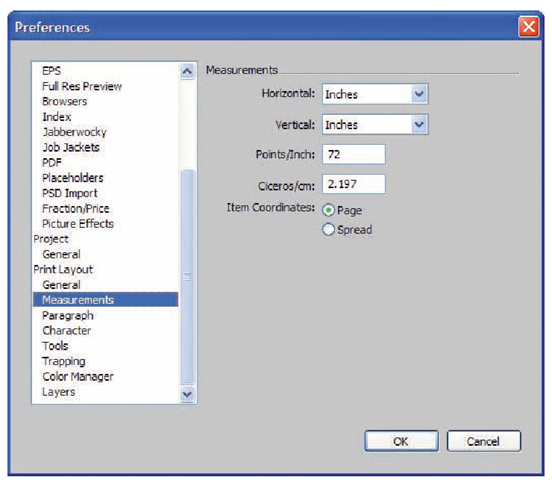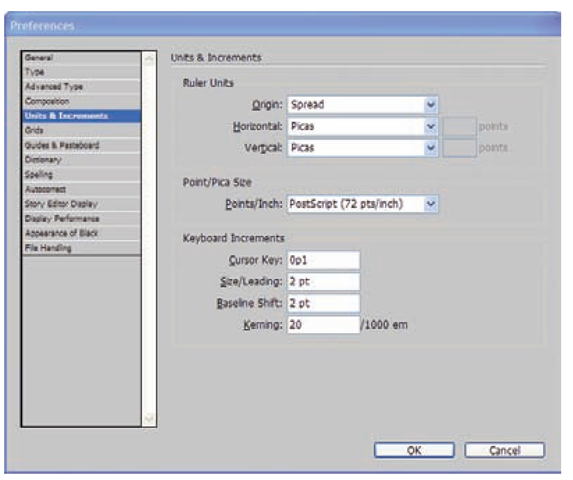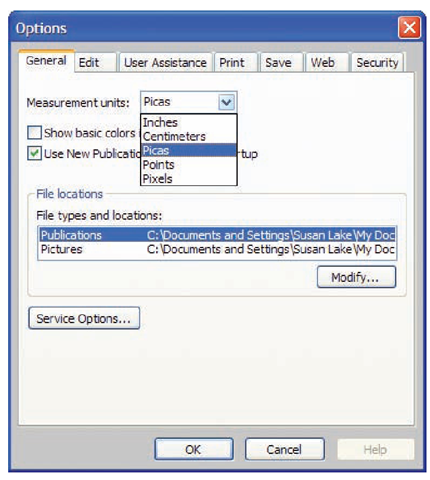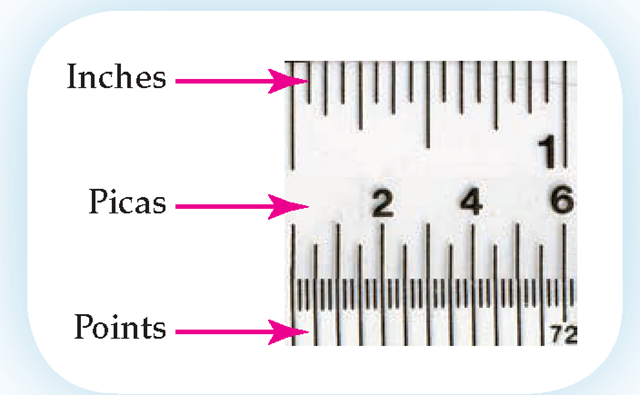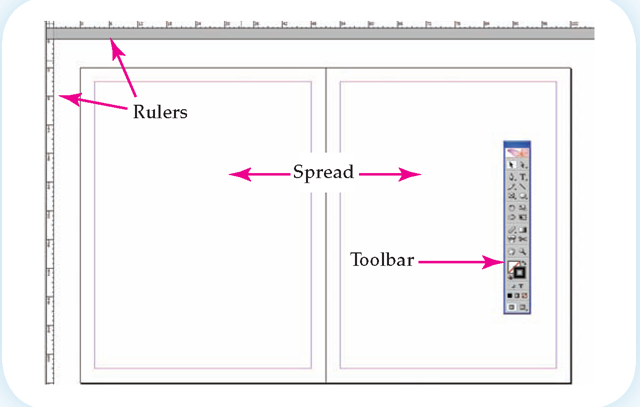Objectives
• Learn to modify default settings of software.
• Explore elements of DTP window.
• Understand use of rulers as DTP tool.
• Compare tools available in various DTP software packages.
• Understand importance of frames in DTP design.
• Learn to use master pages to simplify design process.
Introduction
Now that you understand how to plan your document, it is time to begin using your desktop publishing software to create a document. Most of the specific details in this topic will reference Adobe InDesign, QuarkXPress, and Microsoft Publisher as examples. However, all DTP software programs have similar features. You just have to find them. It is much like an automobile’s windshield wipers. If you are driving an unfamiliar car and it starts to rain, you know that there is a switch somewhere. You just have to find it. This topic is going to tell you what DTP "switches" you need to look for.
Default Settings
The default settings are those that are built into the software. Defaults are the basic settings that the software’s developers thought users were most likely to use. When you open InDesign and QuarkXPress, you are taken to the default screens shown in Figures 3.1a and 3.1b.
The InDesign default begins with one letter size page in portrait orientation with facing pages. A single column is automatically selected. Margins are set at 3p0 (see next page). No bleed or slug sizes are given (see next page).
Any changes you make to the default settings become a custom setting to which you can assign a name.
The design choices you make are often grouped under the term pagination, particularly when they are made for long documents such as reports or topics.
Default, as it is used with software, is a setting that is already established when the software is first opened.
Pagination is the setup of a document including margins, columns, headers, footers, and orientation.
Figure 3.1a
Selecting the More Options button in the InDesign New Document window will open two more default settings.
Figure 3.1b
QuarkXPress calls its opening screen New Project.
Web Pagination
As the world moves from print to digital, desktop published documents are typically published in one of two ways: traditional print with margins and columns or via the Web.
Some web documents are created using software such as Adobe Acrobat that preserves the original pagination of a print document. Others are created using HTML code that produces standard web pages. These HTML documents do not have page size restrictions such as legal or letter. They do not have margin settings, and they do not use columns in the same way that print documents do.
QuarkXPress simplifies the process of designing a web document by providing a separate set of opening defaults shown in Figure 3.2.
Measurements
High-end desktop publishing software anticipates that its users will have experience with professional measurements. This means that instead of using inches and fractions of an inch they use the terms picas and points when measuring page layout components.
QuarkXPress defaults to inches. From the menu bar you can select Edit > Preferences > Measurements (see Figure 3.3a) to change this setting to picas. InDesign defaults to picas. If you prefer to work in measurements such as inches or millimeters, select Edit > Preferences >Units & Increments, as shown in Figure 3.3b, from the menu bar. When working in Microsoft Publisher, select Tools > Options > General (see Figure 3.3c) from the menu bar.
Figure 3.2
The QuarkXPress web layout options provide view pagination choices.
Figure 3.3a
QuarkXPress preferences lets you choose the units you wish to measure with.
Figure 3.3b
InDesign units default to point/pica size, using 72 points to an inch.
Figure 3.3c
Microsoft Publisher defaults to inches, but provides the options of using other measurements.
Picas
A pica is a measurement developed by printers that divides 1 inch by 6, so there are 6 picas to an inch. Picas are the largest unit of printing measurement. They are used to measure large areas such as page size, column width, and margins as you saw in the InDesign default window. Picas are abbreviated as a "p."
Points
A point is a division of a pica. Each pica contains 12 points, so there are 72 points in an inch. Figure 3.4 shows the equivalent measurements for inches, picas, and points. When you are indicating a measurement,both picas and points are used. A line might be 6p3 which means that it is 6 picas and 3 points long. Since there are 6 picas in an inch, this line would be slightly longer than one inch. A line that is exactly 1 /2" long would be 3p0. The zero can be used with both picas and points.
Using picas and points is awkward at first, but once you get the hang of it, you will actually find it easier than using inches. For example, rather than having to think of a page as 11 inches long, you will begin to think of it as 66 picas. If you are trying to divide the page into halves or thirds (perhaps to create a brochure), the math is much easier. A third of a page is 22p.
Figure 3.4
This figure makes it easy to see that 1 inch is equivalent to 6 picas or 72 points.
Pica is a printer’s measurement equal to 1/6 of an inch.
Point is a printer measurement equal to 1/72 of an inch.
As the world moves to a global workplace, we are discovering that what is accepted as a standard in one country is not the case everywhere. The use of millimeters and centimeters versus inches and feet is an example of which you are probably already aware. Another good example is the question of points which you have seen is not the same in France as it is in the United States. Another difference is the use of the word "picas." In European countries the word "cicero" is used instead of picas to describe a unit of measurement that contains 12 points. It’s important to keep in mind that what you learn at home may not be the standard across the world.
When you measure type sizes and paragraph spacing, the pica designation is dropped and only point sizes are used.
Elements of DTP Window
Once your page is set up, a blank page opens. This page has rulers, toolbars, and an area in which to design your document similar to Figure 3.5. A full page will be visible, along with interior lines to indicate the appropriate margin limits. If the facing pages option was selected, both pages (called the spread) will be displayed on the same screen.
Figure 3.5
Since most multipage DTP documents are designed with facing pages, both pages are visible for your design.