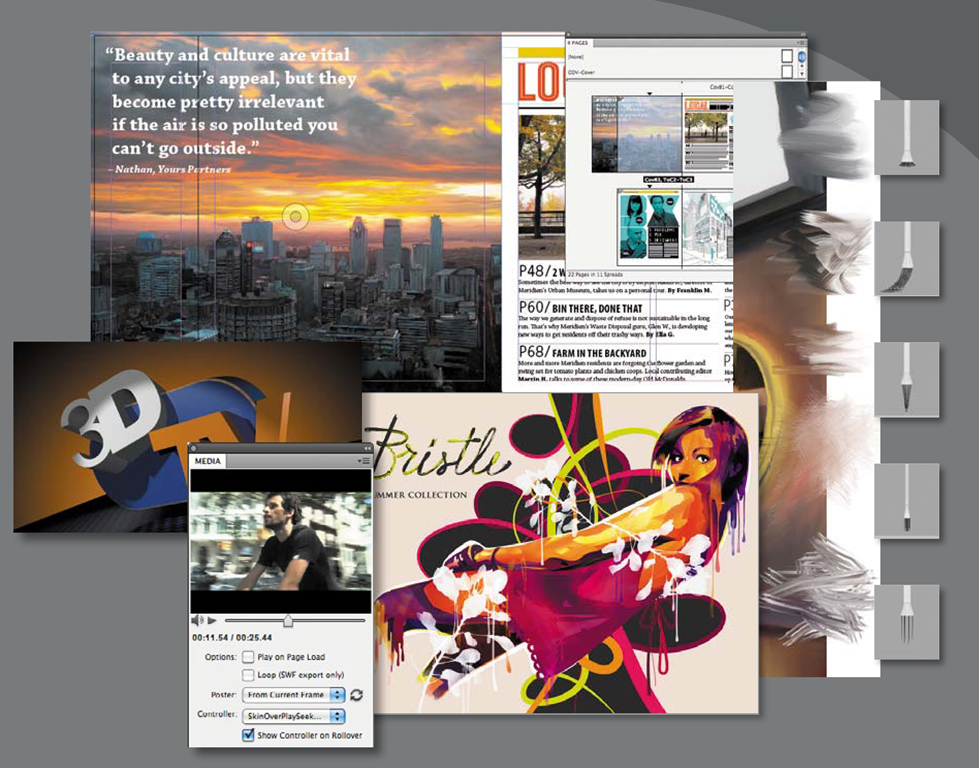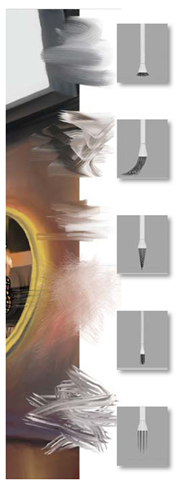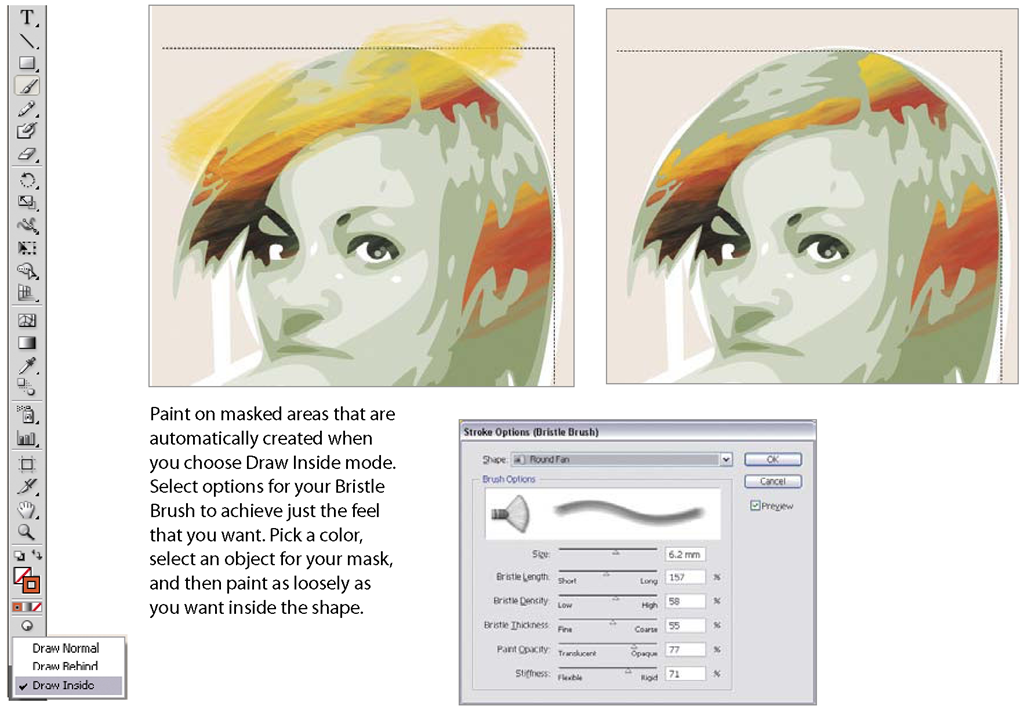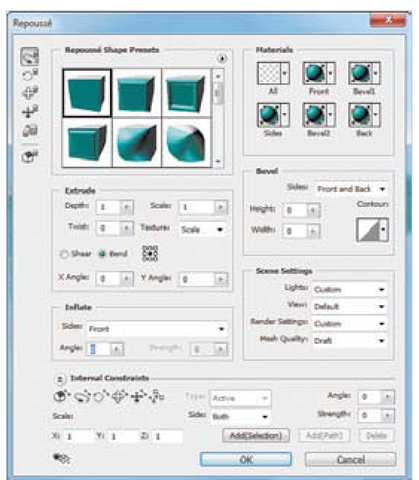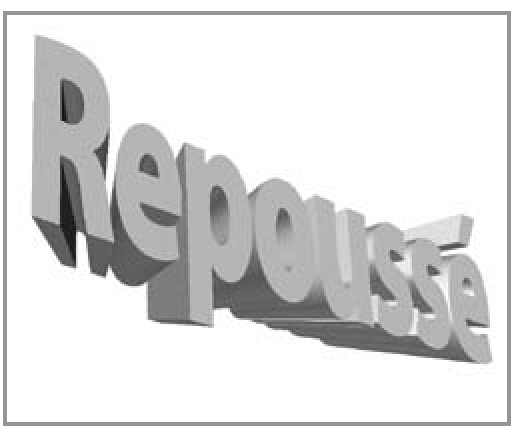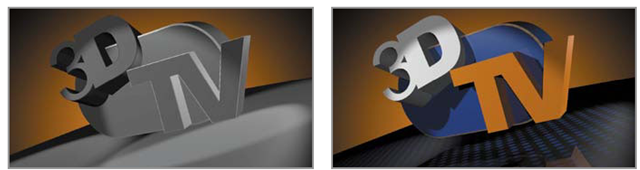Deliver innovative ideas in print, web, and mobile design
Discover powerful new creative tools for expressing your ideas and crafting artwork that stands out. Finish your work faster with numerous enhancements to the tools you use every day. Extend the reach of your designs to new media without writing code. Streamline creative reviews and other essential but time-consuming tasks.
This overview discusses some of the key advantages of the Creative Suite 5 Design Premium:
• Exploring new creative realms
• Expressing your ideas faster
• Extending the reach of your designs without writing code
• Maximizing your design time by streamlining critical nondesign tasks.
This topic introduces each of the Creative Suite 5 Design Premium components. The lessons in the second part of this topic will cover specific aspects of using the applications in much more detail.
As a designer, your job is to create content with impact—content that attracts, informs, inspires, and persuades. Often, this means coming up with solutions that no one has ever seen before—including you. With Design Premium, you can translate even your outrageous ideas into reality, moving smoothly and efficiently across multiple media.
Explore new creative realms
Exciting new tools in Creative Suite 5 Design Premium software let you imagine daring creative possibilities in the confidence that you can make them real. User-inspired enhancements and simplified workflows help you achieve more efficiency in everyday design and production tasks. Improved integration and more interface consistency between Creative Suite components allow you to draw on your existing expertise to venture into new creative territory: Begin where you’re most at home (usually Photoshop, Illustrator, or InDesign) and then switch easily to Flash, Flash Catalyst Dreamweaver, Fireworks, or Acrobat Pro software for refinement, production, and high-quality output for print, web, or mobile.
The Design Premium suite also provides access to CS Live online services that enable you to collaborate from within your design software.
The second part of this topic provides a hands-on tour of some of the most compelling new and enhanced features in Design Premium. The lessons focus on various points within two sample projects. One is a complex cross-media creative project based on a fictitious movie called Double Identity, and another is a fictitious magazine called Local that exists in print and online versions, both originating from Adobe InDesign. You will step through a workflow that allows you to experience the seamless integration across the various components of Design Premium, first working with assets in Photoshop and Illustrator and then laying out in InDesign and creating a SWF file for viewing in Adobe Flash Player. Next you will learn how to take your content to Flash Professional to add interactive content. You will work with a website mock-up in Fireworks, and then take it into Dreamweaver for final production. Finally, you’ll see how to test your content for mobile devices using Adobe Device Central CS5 software.
Extraordinary painting effects in Photoshop CS5 Extended
With a new Mixer Brush, a Bristle Tips feature, and a new mechanism for blending colors, Photoshop CS5 redefines the way you paint. You can take advantage of more natural and realistic painting effects, making it easy to take your imagery and designs in new artistic directions.
The Mixer Brush lets you define multiple colors on a single tip, and then mix and blend them with the underlying hues on your canvas, achieving creative results that rival traditional painting media. When starting with a photo original, you can use a dry, empty brush to blend the existing colors while at the same time adding a painterly effect to the image. Mixer Brush settings provide extensive control over the wetness of the canvas colors, the load rate that determines amount of paint loaded on the brush, the mixing rate between brush and canvas colors, and whether the brush is refilled, cleaned, or both after each painting stroke.
The new Mixer Brush in PhotoshopCS5 helps make it easyto take a sketch and turn it into a painting.
The blending abilities of the Mixer Brush, combined with variations in texture provided by BristIeTips, provide better creative painting control.The Bristle Brush Preview (see insets above) displays a live view of the brush tip as you paint.
In conjunction with these new mixing features, Photoshop CS5 incorporates unprecedented control over stroke characteristics of its painting tools with Bristle Tips. Bristle Qualities define key bristle properties such as shape, length, stiffness, thickness, angle, and spacing, which affect how the color is laid on the image as you paint.
The Bristle Brush Preview feature provides a visual representation of these changes. You can save your tip configurations for future use, allowing you to build a custom collection of Bristle Tips to experiment with when using Photoshop brush tools.
Top features in Adobe Illustrator CS5
• Perspectivedrawing
• Beautiful strokes
• Bristle Brush
• Crispgraphicsfor web and mobile devices
• Improved multiple artboards
• Shape Buildertool
• Drawing enhancements
• Roundtripediting with Adobe Flash Catalyst CS5
• Resolution-independent effects
• Integration with Adobe CS Review
Note: CS Live services are complimentary for a limited time. See www.adobe. com/go/cslive for details.
Fluid vector painting in Adobe Illustrator CS5
In Illustrator CS5, a number of new features have been introduced that make designing with strokes even more powerful and flexible. You can finely control stroke width, dashes, arrowheads, and how brushes stretch along a path. And improvements in corner handling mean that stroke shapes behave predictably in tight angles or around sharp points.
Variable-width strokes. Draw strokes with variable widths that you can quickly and smoothly adjust at any point, symmetrically or along either side. You can create custom width profiles that you can save and subsequently apply to any stroke.
Dashed line control. Control alignment of dashes on a stroke. Now enjoy symmetrical dashes around corners and at the ends of open paths with lengths adjusted automatically to fit. Toggle between adjusted and preserved dashes and gaps.
Precise arrowheads. Work in a completely new way with arrowheads. Pick an arrowhead shape and control placement and scaling from within the Stroke panel. You can even choose whether to lock the tip or base of the arrowhead to the path endpoint.
Stretch control for brushes. Define how art and pattern brushes scale along a path. Choose areas of the brush graphic you want to stretch and those you want to keep in proportion. For example, you may need to elongate the middle of a banner graphic while keeping the detailed, curly ends of the banner from stretching.
Brushes with corner control. Apply art and pattern brushes to a path and get clean results, even at tight bends or corners. Where strokes of different widths join or they form obtuse or acute angles, choose options to properly fill points where joins occur.
Bristle Brush. The new Bristle Brush provides breakthrough painting control—you can paint with vectors that resemble real-world brush strokes. You can set bristle characteristics such as size, length, thickness, and stiffness; set brush shape and bristle density; and set paint opacity, which uses transparency variations to simulate lifelike blending. When you have chosen the perfect characteristics for your Bristle Brush, you can save it for later use.
With the Bristle Brush you can achieve the expressiveness of natural media like watercolors and oils—but with the scalability and editability of vectors. Get the most out of the Bristle Brush using a tablet with a Wacom 6D Art Pen, which responds automatically to pressure, bearing, and tilt, plus provides 360-degree barrel rotation and an accurate brush preview.
The Bristle Brush in Illustrator CS5 can be used in a variety of ways. You can paint traditionally, or you can brush along text shapes to create scrubby or soft-edged type. This text logo works perfectly on the web or on a billboard because it’s all purely vector.
Easily create unique new 3D objects with the settings in the Create New 3D Object section ofthe 3D panel in Photoshop CS5 Extended.
Use the extrusion settings and controls in the Repoussé dialog box to quickly style your 3D model.
Once your extrusion is created, you can adjust a variety of its characteristics. In this example, the Scale (left), Inflate And Bevel (middle), and Bend And Depth (right) settings have been altered to change the design.
Easy 3D extrusions with Adobe Repoussé (Photoshop CS5 Extended only)
Repoussé is an ancient metalworking technique for embossing artwork on the surface of metals such as gold, silver, copper, tin, and bronze. Inspired by this traditional technique, Photoshop Extended offers a powerful new feature for creating eye-catching 3D artwork.
Use Adobe Repoussé to easily convert 2D artwork into 3D objects and then create depth by altering the extrusion properties of the 3D model. Easily extrude text to create logos and 3D artwork for use in websites, video frames, or layouts.
Starting with a text layer, a path, a selection, or a layer mask, you can convert the content to 3D with the Create New 3D Object section of the 3D panel. After the conversion is complete, you can alter the look of your 3D model by manipulating its key extrusion properties—Depth, Scale, Bend, Shear, Inflate, or Twist—in the Repoussé dialog box.
In addition to manipulating these properties, you can inflate the front or back of the extrusion and/or apply a custom bevel. Sections of objects (internal subpaths) can also be inflated by creating a selection first and then adjusting the Internal Constraints settings in the Repoussé dialog box. The 3D Axis widget allows on canvas rotation of the model.
Changing the Look of your Repoussé 3D models in Photoshop CS5 Extended can be achieved in just a few clicks, thanks to a vast library of materials to select from and an improved method of applying them. Left: Repoussé model without materials. Right: Model with materials applied.