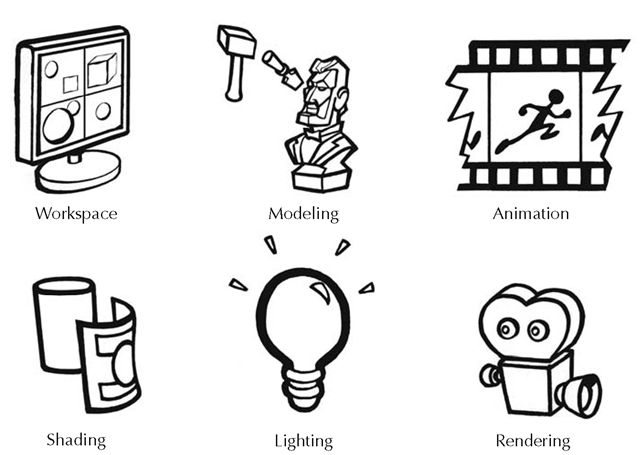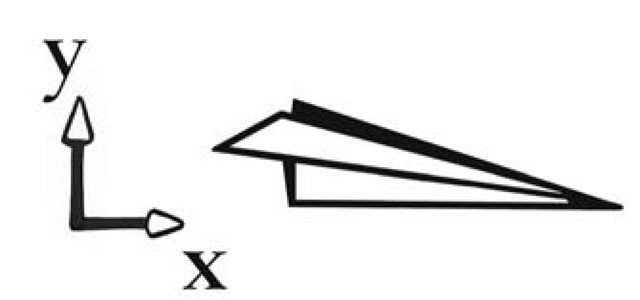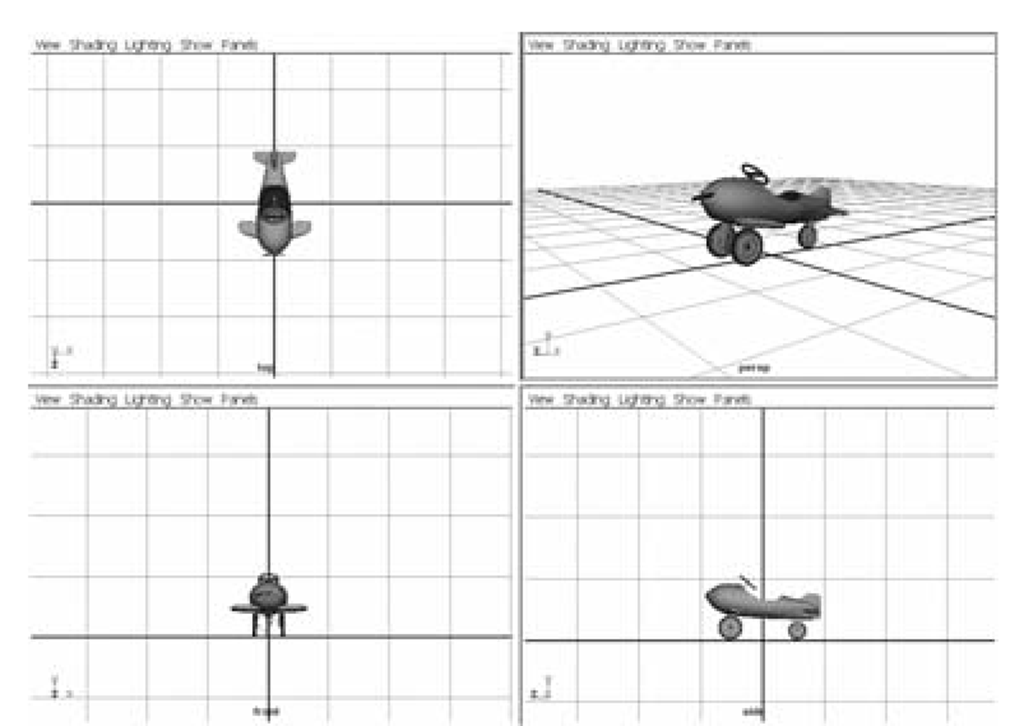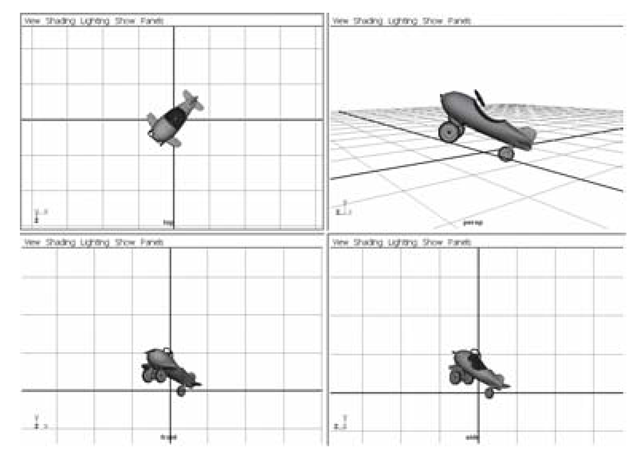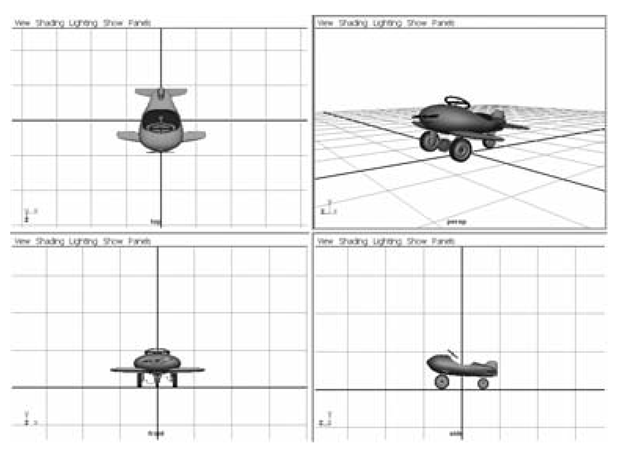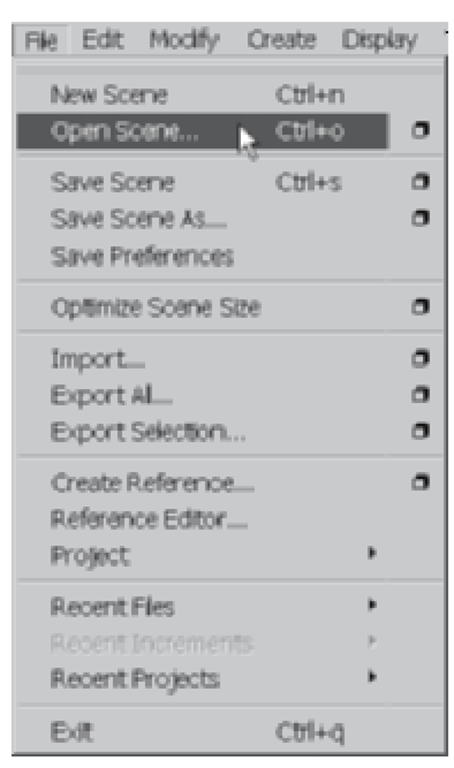3D animation in Maya is created by bringing together many parts to form a greater whole. Understanding how these parts relate to each other is one of the keys to learning Maya. Instead of completely focusing on one part at a time, we’ll always keep the bigger picture in mind.
So what are these different parts? They are workspace, modeling, animation, shading, lighting, and rendering. This isn’t an exhaustive list of Maya’s capabilities — I’ve left out some things such as dynamics, particles, fur, and cloth. The particular areas we’ll be focusing on, however, are the fundamentals.
Here is how the basic relationship between these elements works: using the workspace, models are created to represent the form of an object, these models are animated, the look of the model is determined through shading techniques such as materials and textures, lights are placed into the scene, and finally all of these elements are rendered through a camera, to produce the finished frames of your shot.
The skills you learn in these areas (denoted throughout the topic by the icons in Fig. 1.1) will enable you to create a short animation of a ball rolling down a ramp. OK, it’s probably not going to be the most exciting movie you’ll ever create, but it’s a good place to start.
Figure 1.1: Fundamentals of 3D
Two-dimensional space is represented with the X- and Y-axes. 3D animation adds depth, or the Z-axis. This is seen in Figures 1.2 and 1.3 of the plane in perspective.
Figure 1.2: 2D space
Figure 1.3: 3D space
This three-axis reference system is known as the Cartesian coordinate system. It is used to define many properties of a 3D object, including its position, rotation, and scale. For example, an object’s position can be represented as 12, 0, 10 — meaning that it is 12 units to the right of center on the X-axis, 0 units from center along the Y-axis, and 10 units along the Z-axis.
Look at the small view axis locator that appears in the lower left corner of any view panel. It indicates the direction of the X- , Y- , and Z-axes in the world coordinate system. Notice the directions the axes point, as well as their colors. Each axis points in its positive direction; so up = positive Y, down = negative Y, right = positive X, left = negative X, out = positive Z, and in = negative Z. The X-, Y-, and Z-axes are represented by red, green, and blue, respectively. In fact, throughout Maya there is a consistent link between XYZ and RGB.
Figure 1.4: Translation: 0,0,0 Rotation: 0,0,0 Scale: 1,1,1
Figure 1.5: Translation: 2,0,3 Rotation: 0,0,0 Scale: 1,1,1
In the examples in Figures 1.4 – 1.10, note the position, rotation, and scale of the plane. (Position is in units; rotation is in degrees; scale is in multipliers.)
Figure 1.6: Translation: -2,2,-3; Rotation: 0,0,0; Scale: 1,1,1
Figure 1.7: Translation: 0,0,0; Rotation: 0,0,45; Scale: 1,1,1
Figure 1.8: Translation: 0,0,0; Rotation: -20,-45,0; Scale: 1,1,1
Figure 1.9: Translation: 0,0,0; Rotation: 0,0,0; Scale: 2,1,1
Figure 1.10: Translation: 0,0,0; Rotation: 0,0,0; Scale: 1,3,0.5
Let’s go ahead and open up one of the scenes provided on the Understanding Maya CD-ROM.
Click the play button to see the airplane move, rotate, and scale on the three axes. (see Figures 1.13 – 1.15.) When you’re done watching, you can press stop.
Figure 1.11: Open scene
Figure 1.12: File browser
Figure 1.13: Translate
Figure 1.14: Rotate
Figure 1.15: Scale