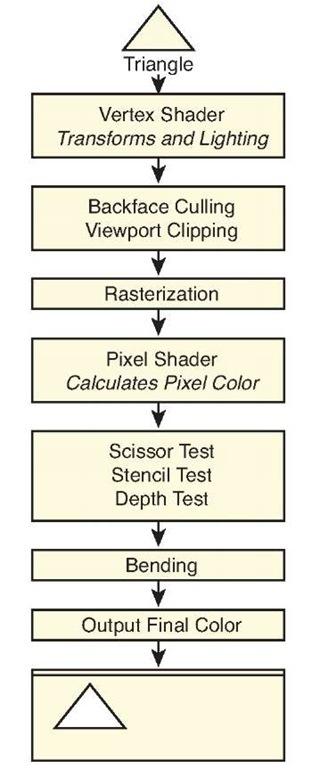The graphics pipeline is the set of operations that occur from when you request to draw some geometry that turns the triangles into pixels drawn on the screen or other render target. It is important to understand what is occurring in the pipeline so you can achieve the graphical results you desire.We briefly cover the important stages of the pipeline to give you a good idea about how triangles turn into pixels (see Figure 4.21). As we progress, some of the stages are covered in more detail.
Figure 4.21 High-level graphics pipeline from triangle to pixels on the screen
Graphics Card
With today’s technology, almost all the graphics’ pipeline computations occur in a specialized piece of hardware called a graphics card. Graphics cards contain a specialized processor called the graphics processing unit (GPU).
Graphics cards became popular towards the end of the 1990s when 3D computer games became more popular.Today, most PC computers contain some type of GPU. Sometimes the GPU is integrated onto the main motherboard of the machine.
There are several types of graphics cards on the market today. Having so many different graphics cards to support becomes a problem when trying to write games and other applications that want to utilize the hardware. 3D graphics APIs, like those exposed by the XNA Game Studio, enable developers to program their code once and have that code run in a similar manner across many different graphics cards.
Although the XNA Game Studio provides a single API set to communicate with several graphics cards, the behavior among these cards can vary greatly from card to card. To solve this problem, XNA Game Studio 4.0 introduced the concept of graphics profiles. Graphics profiles are discussed later in this topic.
Vertex Shader
After you request to draw the triangles that make up an object, such as a teapot, each of these triangles are sent individually to the vertex shader. The vertex shader is a small program run on the graphics hardware that is responsible for transforming the triangle positions from the 3D model space they were defined in into a projected screen space so they can be drawn as pixels. The vertex shader is also responsible for calculating lighting values for the triangle that are used when determining the final color to output pixel color.
The vertex shader is programmable and controlled by creating a small vertex program that is compiled and set to the graphics hardware.
World Transform
World space defines where the geometry is translated, how it is rotated, and how much it is scaled.All of these are linear transforms from their defined positions in model space.
To move from model space to world space, a world matrix is used to transform the vectors that make up the triangles in the geometry. Each set of geometry that make up objects in your game, like the teapot, generally have their own world matrix that translates, rotates, and scales the object.
View Transform
The geometry is now positioned in the world, but where the viewer is located? View space determines where the 3D scene is viewed from. Often it is helpful to think of view space as the view from a camera in the scene.
To move from world space to view space, a view matrix is used to transform the geom-etry.There are different types of view matrices that cause the scene to be viewed in different ways.Typically your scene utilizes one view matrix for all of your geometry.
Projection Transform
The final step is to take the 3D scene and project the scene onto a 2D plane so it can be drawn on the screen.This is called projection space or clip space.
To move from view space to projection space, a projection matrix is used to transform the geometry.
Backface Culling
To cull something means to remove something that is useless.When drawing real-time computer graphics, speed is always a consideration. The 3D graphics’ pipeline is designed to be fast and efficient. One of the optimizations that occurs in the graphics pipeline is to remove triangles that face away from the viewer in a process called backface culling.
In most cases, when drawing triangles, they can be seen only from one side.When looking at a teapot made of triangles, you would not want to draw the triangles that were on the far side facing away from you. These triangles are covered by the closer front-facing triangles on the front of the teapot.
So the question is how does the graphics pipeline know which triangles are front facing and which are not? This is set by something called winding order. By default, triangle vertices are defined in clockwise order in XNA Game Studio. Counter-clockwise triangles are culled and do not continue to other operations down the graphics pipeline.
You might not want triangles’ backfaces culled for things such as a road sign. The GraphicsDevice.RasterizerState enables you to set CullMode values to turn off back-face culling or change it to cull clockwise triangles.
Viewport Clipping
The front-facing vertices of the triangles still contain four values for X,Y, Z, and the homogeneous W component. Before continuing further down the graphics pipeline, the X,Y, and Z components of the vertex are divided by the homogeneous W component to return the vertex to three dimensions. This process is called the homogeneous divide.
The next optimization is to determine whether any part of the triangle is visable on the screen.Triangle vertices with values of X and Y between —1 to 1 and a Z value of 0 to 1 are visible on the screen and should continue down the graphics pipeline.
Triangles that are partly on the screen are clipped. This means that only the visible part of the triangle continues to the next stage of the pipeline while the part that is off the screen is culled away. Triangles that don’t have any viable part on the screen are culled entirely.
Note
Although the graphics hardware removes geometry that is not visible, it is often a performance for games with several objects to do some type of higher level culling, such as frustum culling, before drawing objects to the scene.
Rasterization
The next stage, rasterisation, is the process of converting the triangles into the individual pixels that are used on the screen.Triangles don’t always fall directly over a pixel. If a triangle covers the center of the pixel, then the pixel is considered covered by the triangle.
Note
There are several complex rules over which pixel is shaded by which triangle and how to determine which triangle to use when two triangle edges share the same pixel. This is a more advanced topic that is not covered in this topic. In most cases, it won’t matter to you.
Pixel Shader
The triangles have now been broken down into a set of pixels. Each of these pixels are now sent to the pixel shader. The pixel shader is a small program run on the graphics hardware that takes the pixel’s position and determines the pixels output color.The output color can be anything from a solid color to a complex color calculated from lighting values.
The pixel shader is programmable and controlled by creating a small pixel program that is compiled and set to the graphics hardware.
Pixel Tests
Although you calculated the output pixel color from the pixel shader, it can still be thrown away. There are several pixel tests that could cause the pixel to be invalid and not used.
Scissor
The scissor test enables you to set a rectangle region within the screen to draw to. If you want to limit rendering to a small section of the screen, you can set the GraphicsDevice.ScissorRectangle property to a rectangle within the screen bounds and set the ScissorTestEnable property of the GraphicsDevice.RasterizerState to true. By default, the scissor test is not enabled.
Stencil
The next test is called the stencil test. Stencil tests utilize a special buffer called the stencil buffer, which, if enabled, contains eight bits of data per pixel on the screen.When drawing geometry, the stencil value can be incremented, decremented, or not changed. This value can then be used to test future pixels to determine whether they pass the stencil test.
In most common cases, you do not change the stencil values or use the stencil test when drawing objects on the screen. Stencil tests are used for more advanced rendering techniques like stencil shadows and portal rendering.
Depth
The last test and one of the most important is the depth test.The depth test utilizes a special buffer called the depth buffer also called a Z buffer, which can contain 16 or 24 bits of data per pixel. The depth test is used to determine whether a pixel is in front or in back of other pixel’s draw to the same location.
Consider the case where you draw the teapot on the table. If you look down on the teapot and draw an imaginary line through the teapot and through the table, it hits a number of triangles for a number of pixels.
How do you determine which triangle is in front of which? A depth buffer works by storing the depth Z value of the last triangle drawn to a specific pixel.When the next triangle that uses the same pixel is about to be drawn, the depth value of that triangle is compared to the value stored in the depth buffer. If the value of the new triangle is lower, the pixel color continues down the graphics pipeline and the new Z value is stored in the depth buffer. If the value is higher, the new pixel is behind a pixel that was already drawn and can be thrown out if the depth test is enabled.
Blending
Although the final color for the pixels that make up the triangles being drawn are determined, this does not mean this is the desired color to be draw on the screen. A number of blending operations can occur between the source color from the pixel shader and any colors already draw on the screen.
Final Output
The final step in the pipeline is to store the color value. In most cases, this is stored on the screen in what is called the backbuffer, which is discussed later in this topic.
It is also possible to draw directly onto a texture using a render target. After you complete a drawing to a render target, use it like any other texture in your game.