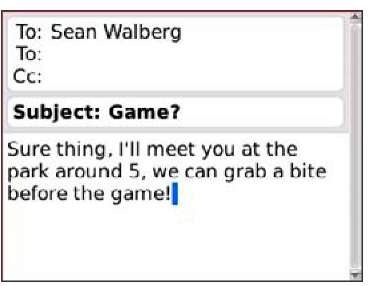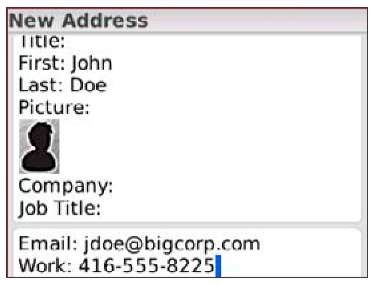Technology can be quite an amazing thing, especially when you think about how far Internet and mobile technology have come in relatively so little time. Not so long ago, a little device that hooked on your belt and could make calls around the world, surf the Internet, and send e-mails seemed like something out of the year 3000.
One device, called the BlackBerry, helped realize that future. If you look back just a few short years, sure, it lacked many of the standard features that most people take for granted today, but it still was one of the first devices out there that truly helped you go mobile!
Of course, BlackBerry faces some stiff competition from other device manufacturers. This competition resulted in BlackBerry improving and updating their offering to be more in line with what mobile office users really need today, including wireless capabilities and touch screen technology.
Whether or not to make the move to BlackBerry really depends on you, your preferences, and how you actually plan on using your mobile device. For those who like the all-in-one nature of the device (e-mail. Internet, applications), but also prefer having a keyboard for typing, you may want to check out the BlackBerry Web site at www. blackberry. com and see what’s cooking!
Avoiding a Raspberry
A BlackBerry is a suitable way to communicate for several reasons:
♦ It’s wireless, so you can take it with you wherever you go.
♦ It’s small and light, fitting in a holster you can wear on your belt.
♦ It gives you around-the-clock access to your e-mail.
♦ It provides 24-hour access to the Web.
♦ It works well with corporate e-mail systems, so workers can easily use their BlackBerrys to stay in touch.
♦ Newer models provide touch screen technology, which makes navigating your device even easier
Of course, these features were once hot selling points, but now they are so standard that I wouldn’t even tout these features. As I said before, what really sets the BlackBerry apart from the rest — even after all these years — is its keyboard feature.
You can read more by visiting the BlackBerry Web site at www.blackberry.com.
Which carriers offer the BlackBerry? Here’s a short list, which doesn’t include smaller telecommunications (or telecom, if you want to be sleek, too) providers:
♦ AT&T Wireless
♦ Cingular
♦ Nextel
♦ T-Mobile
♦ Verizon
When you subscribe to BlackBerry from one of these services, make sure you read the fine print carefully. Some providers may offer a voice and data plan that allows you unlimited Web and messaging access, as well as a certain number of minutes per month. Other plans may only offer data plans and charge you a higher-than-normal voice rate for calls made using your BlackBerry.
Picking a Model, Any Model
The decision about which BlackBerry model to use may be made for you if you have a particular cellular phone carrier in mind. Whichever model that carrier has is the one you will get. They may sell more than one model.They also are similar to the Sidekick II, which I write about later in this topic.)
Ask yourself some of these questions when deciding which BlackBerry model to purchase:
♦ Is the newest technology important to me? Or do I just want functionality and can leave the stylish technology to the hipsters?
♦ Which models are available from my carrier of choice? If you like ABC Wireless, but they don’t have the model you want, you may need to go with another carrier or settle with the BlackBerry model they provide.
♦ Do I want a color screen or is a monochrome screen okay? Remember that e-mail messages, for better or for worse, read the same either way.
♦ Do I want to have a touch screen to easily access my applications or can I live with the standard kind of screen?
Currently, Blackberry is definitely a competitor with other smartphone vendors; though it seems that they are more in catch-up mode than innovation. For example, the most recent model, Storm, doesn’t offer Wi-Fi capabilities, something that is corrected in the upcoming Storm2 release. BlackBerry also released their first touch screen device a full 18 months after LG, then HTC.
The current series available is the 8900+ GPS Wi-Fi Series. This series includes the BlackBerry Bold (9000), BlackBerry Curve 8900, BlackBerry Tour (9630), and BlackBerry Storm (9500/9530).
What makes these models so popular is that they offer everything a professional or high-end phone should: decent graphics, high-speed Internet/wireless capabilities, e-mail (including push mail), and GPS capabilities.
Navigating a BlackBerry
BlackBerry owes much of its popularity to its ease of use. Other than the traditionally laid out keyboard — although much smaller, so get those thumbs in shape — the device has very few buttons. It has three non-keyboard buttons:
♦ Phone button: Push this button to go to the screen where you either can pick a phone number from your address book or enter a phone number from the keyboard.
♦ Trackwheel: You can whirl the wheel with your thumb and then press when you reach something you’d like to do, such as run an application.
♦ Escape key: Press this when you’re in an application and want to return to the main menu. Think of it as the key that helps when you get lost: You can escape to safety.
Turning it on and off
Start where all things BlackBerry start: the on button. On some models, it’s the silver button on the far-bottom right of the keyboard. On the Storm, it’s the button on the side of the device. If you press and hold this button, the BlackBerry turns off. Push it again and the BlackBerry turns on.
Sending and receiving e-mail
Sending and receiving e-mail through the BlackBerry certainly is what has made the brand name synonymous with portable, mobile e-mail messaging.
You can receive e-mail through a BlackBerry three ways:
♦ Personal e-mail account access through the BlackBerry Web client.
♦ Business/corporate e-mail access through the BlackBerry Enterprise Server, which lets workers grab their messages from Microsoft Exchange or IBM Lotus Domino.
Reading e-mail messages
E-mail is the first application on the BlackBerry screen, so it’s fast and easy to jump right in and check for messages. Just follow these steps:
1. Making sure the e-mail icon is highlighted, click the trackwheel.
The e-mail message screen appears, as shown in Figure 4-1.
Figure 4-1:
The e-mail messages screen.
2. Double-click the trackwheel to open the message.
3. Click the Escape button when you want to return to the main menu.
Otherwise, use the menu to perform another function on the e-mail message. That’s it.
The first click of the trackwheel opens a menu that, in addition to opening a message, lets you do these things:
• File a message
• Mark a message as unopened
• Save a message
• Reply to a message
• Forward a message
• Delete a message
Composing a message
Now you know how to read your e-mail messages. How do you send one? Just follow these steps:
1. Scroll to the Compose icon.
2. Click the icon using the trackwheel button.
A Compose Message screen appears. Click Use Once if the address you need is not listed.
3. Select E-mail from the menu.
One Time E-mail screen appears.
4. Type the e-mail address.
You can use the spacebar to insert the @ sign into the e-mail address. Clicking the spacebar a second time inserts a period into the address. This lets you enter an address quicker because you don’t need to press any special keys to access the symbols and punctuation keys.
5. Press the Return key.
The Subject line appears.
6. Enter a subject.
7. Press the Enter key.
The cursor moves to the body of the e-mail.
8. Enter your e-mail message, as shown in Figure 4-2.
9. Click the trackwheel. The menu appears.
Figure 4-2:
Compose an e-mail’s address, subject, and message.
10. Click Send.
That’s how you send an e-mail message with your BlackBerry!
You also can Save Draft or add addresses in the To, Cc, and Bcc fields. If you clicked Send, you are taken to the e-mail screen, which shows your outgoing and incoming messages.
Tables 4-1 and 4-2 provide shortcuts to help you navigate the BlackBerry landscape.
Table 4-1 General Shortcuts
|
Do This |
To Do This |
|
Press Alt while rolling the trackwheel |
Scroll horizontally in any screen where you enter text |
|
Press Alt while rolling the trackwheel |
Scroll a screen at a time in the Messages, Address Book, Calendar, Tasks, and MemoPad screens |
|
Type the first letter of an item in an option list or menu |
Jump directly to the item option list or menu |
|
Type the first letters of a name |
Find a contact in the address book or To screens (or the initials separated by a space) |
|
Press the Escape key |
Exit any screen, menu, or dialog box |
Table 4-2 Messages Shortcuts
|
Do This |
To Do This |
|
Press Alt + I |
View all incoming messages |
|
Press Alt + O |
View all outgoing messages |
|
Press T |
Go to the top message in the Messages screen |
|
Press B |
To go to the bottom message in the Messages screen. |
|
Press N |
Go to next unread message in an open message. |
|
Press C |
Compose a new message and Saved Messages screens |
|
Press S |
Start a search for a message in the Messages and Saved Message screen |
|
Press P |
Learn the corresponding date in the Messages previous screen |
|
Do This |
To Do This |
|
Press R |
Reply to the sender with text |
|
Press G |
Return to the last cursor position (if you previously closed a |
|
message before you finished reading it) |
Making a phone call
You can make a phone call from the BlackBerry a couple different ways. One way uses the dedicated phone call button on the top of the unit, while the other involves selecting the Phone icon on the device’s Home screen.
To use the dedicated phone call button, follow these steps:
1. Click the dedicated phone call button on the top of the BlackBerry.
The Phone screen appears.
2. Select One Time Dial or begin entering the number. The Enter Phone Number dialog box appears.
3. Enter a phone number.
4. Select Call.
BlackBerry dials the number.
To place a phone call from the Home screen, follow these steps:
1. Click the Phone icon.
The Phone screen appears.
2. Select One Time Dial or begin entering the number. The Enter Phone Number dialog box appears.
3. Enter a phone number.
4. Select Call.
That phone on the other side should be ringing.
Clicking a telephone number in an e-mail, for example, makes the BlackBerry call that number automatically. In addition, if you click an e-mail address inside a message, the BlackBerry automatically composes a message with that address. It also works with Web addresses; clicking them fires up the browser.
Adding a person to Contacts
You can add someone to Contacts in two different ways: add a contact from scratch or add a contact from a message you received from that individual.
Follow these steps to add a contact from scratch:
1. From the Home screen, click the Contacts icon.
The Find screen appears.
2. Click the trackwheel to bring up the menu.
3. Click New Address.
The New Address screen appears.
4. Enter information into the address book fields, which are shown in Figure 4-3.
Press Enter or use the trackwheel to move between fields.
5. When you’re done entering contact information, click the trackwheel to bring up the menu.
6. Click Save.
The contact information is added to your address book.
Figure 4-3:
Enter information into Contacts.
Follow these steps to add a contact to the address book from an e-mail message:
1. Open the e-mail message.
2. Click the trackwheel to view the menu.
3. Select Add to Contacts.
The New Address screen appears with the e-mail address filled in.
4. Add any other contact information you’d like.
5. Click the trackwheel to bring up the menu.
6. Select Save; the contact information is saved in your Contacts.
Security help
If you’re strolling through Boston’s Logan International Airport and you look a little shady to Massachusetts State Police officers, a BlackBerry may be unholstered long before a gun is drawn. The state police are using the devices to perform background checks on suspicious individuals. The BlackBerry connects to a database called LocatePlus, which contains information from various sources about more than 200 million U.S. residents. The database, based on the data, assigns a security rating to everyone. All of this information is available via the BlackBerry.
Browsing the Web
Using a BlackBerry to access the Internet used to be like using a spoon to dredge the ocean. Most Internet sites are not designed for viewing on such a small screen, although the BlackBerry is a way to read Web content in a pinch. Fortunately, the newer Blackberry models have improved browser rendering, and more and more Web sites are developing mobile versions of their Web sites to facilitate surfing on these small, handheld devices.
There are several ways to open a Web page. Here are the steps for entering a Web address in the BlackBerry and visiting that Web site:
1. From the Home screen, click the Browser icon. The Browser Bookmarks screen appears.
2. Click the trackwheel to view the menu. The menu appears.
3. Click Go To, which brings up the Go To dialog box.
4. Enter the Web address.
I already told you about the trick of pressing the Space key to insert a key. You also can press Shift + Space to insert a forward slash (/).
5. Click OK.
BlackBerry’s browser loads and, hopefully, the Web site you requested appears.
Special versions of two popular Web sites are designed for small Web browsers l: www.google.com/wml and mobile .yahoo . com/home.