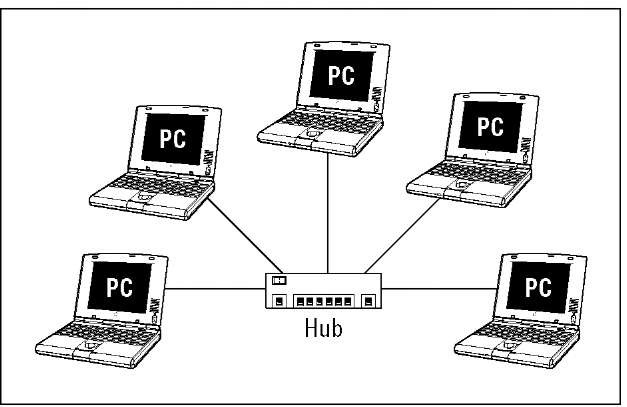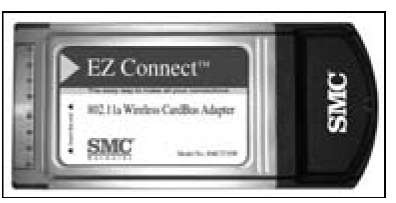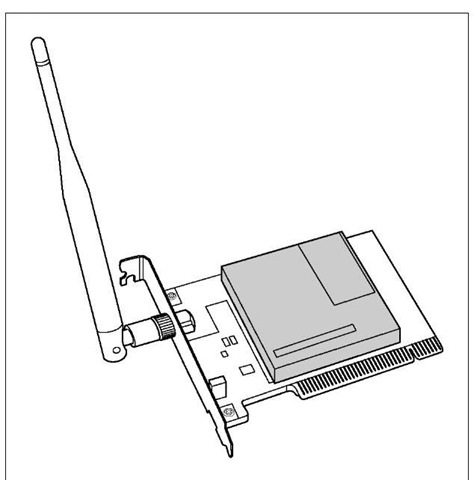In the not-so-distant past, networked computers were connected only by wire: a special-purpose network cabling. This type of wiring has yet to become a standard item in new homes, but we’re getting closer, with more people asking to have a home wired from the start.The cost of installing network cabling after a house is already built is understandably much higher than doing so during initial construction. By contrast, the cost of installing a wireless network in a particular home is a fraction of the cost of wiring the same residence — and much less hassle. As a result, because more and more people are beginning to see the benefits of having a computer network at home, they’re turning to wireless networks. Many of us can no longer recall life without wireless phones; similarly, wireless computer networking has become the standard way to network a home.
That’s not to say that it’s easy, though. Face it: Life can sometimes seem a bit complicated. The average Joe or Jane can’t even order a cup of java any more without having to choose between an endless array of options: regular, decaf, half-caf, mocha, cappuccino, latte, low fat, no fat, foam, no foam, and so on. Of course, after you get the hang of the lingo, you can order coffee like a pro. That’s where this topic comes in: to help you get used to the networking lingo that’s slung about when you’re planning, purchasing, installing, and using your wireless network.
Like so much alphabet soup, the prevalent wireless network technologies go by the names 802.11a, 802.11b, 802.11g, and now 802.11n; employ devices such as APs and Express cards; and make use of technologies with cryptic abbreviations (TCP/IP, DHCP, NAT, MIMO, WEP, and WPA). Pshew. Whether you’re shopping for, installing, or configuring a wireless network, you will undoubtedly run across some or all of these not-so-familiar terms and more. This topic is your handy guide to this smorgasbord of networking and wireless networking terminology.
If you’re not the least bit interested in buzzwords, you can safely skip this topic for now and go right to the topics that cover planning, purchasing, installing, and using your wireless network. You can always refer to this topic whenever you run into some wireless networking terminology that throws you. If you like knowing a little bit about the language that the locals speak before visiting a new place, read on.
Networking Buzzwords You Need to Know
A computer network is composed of computers or network-accessible devices — and sometimes other peripheral devices, such as printers — connected in a way that they transmit data between participants. Computer networks have been commonplace in offices for nearly 20 years, but with the advent of reasonably priced wireless networks, computer networks are becoming increasingly common in homes. Now, we mere mortals can share printers, surf the Internet, play multiplayer video games, and stream video like the corporate gods have been doing for years.
A computer network that connects devices in a particular physical location, such as in a home or in a single office site, is sometimes called a local area network (LAN). Conversely, the network outside your home that connects you to the Internet and beyond is called a wide area network (WAN).
In a nutshell, computer networks help people and devices share information (files and e-mail) and expensive resources (printers and Internet connections) more efficiently.
Workstations and servers
Each computer in your home that’s attached to a network is a workstation, also sometimes referred to as a client computer. The Windows operating system (OS) refers to the computers residing together on the same local area network as a workgroup. A Windows-based computer network enables the workstations in a workgroup to share files and printers visible through Network Neighborhood (or My Network Places). Home networks based on the Apple Macintosh OS offer the same capability. On a Mac, just use Finder to navigate to Network.
Some networks also have servers, which are special-purpose computers or other devices that provide one or more services to other computers and devices on a network. Examples of typical servers include
Windows Home Server: Microsoft and its hardware partners (companies such as HP) have created a new specification for hardware and software known as Windows Home Server. Essentially, Windows Home Server is a stripped-down version of the Windows OS that is designed to run on a small device that sits in your network and provides file and media storage for all the computers in your home (and remote access to your stuff over the Internet while you’re out of the house). Windows Home Servers are a lot like the NAS devices discussed in the next bullet point, but use a special Windows OS. You can read more at www. microsoft.com/windows/products/winfamily/windowshomeserver/ default.mspx.
Network Attached Storage (NAS) Server: A specialized kind of file server, an NAS device is basically a small, headless (it doesn’t have a monitor or keyboard) computing appliance that uses a big hard drive and a special operating system (usually Linux) to create an easy-to-use file server for a home or office network. The Buffalo Technology LinkStation Network Storage Center (www.buffalotech.com) is a good example of an NAS device appropriate for a home network.
Print server: A print server is a computer or other device that makes it possible for the computers on the network to share one or more printers. You don’t commonly find a print server in a home network, but some wireless networking equipment comes with a print server feature built in, which turns out to be very handy.
E-mail server: An e-mail server is a computer that provides a system for sending e-mail to users on the network. You may never see an e-mail server on a home network. Most often, home users send e-mail through a third-party service, such as America Online (AOL), EarthLink, MSN Hotmail, and Yahoo!.
DHCP server: Every computer on a network, even a home network, must have its own, unique network address to communicate with the other computers on the network. A Dynamic Host Configuration Protocol (DHCP) server automatically assigns a network address to every computer on a network. You most often find DHCP servers in another device, such as a router or an AP.
You can find many types of client computers — network-aware devices — on your network, too. Some examples include
Gaming consoles: The Microsoft Xbox 360 (www.xbox.com), Sony PlayStation 3 (www.playstation.com), and Nintendo Wii (www.nintendo.com) have adapters for network connections or multiplayer gaming and talking to other players while gaming.
Wireless network cameras: The D-Link DCS-5300G (www.dlink.com/ products/?sec=1&pid=342) lets you not only view your home when you’re away but also pan, tilt, scan, and zoom your way around the home. That’s a nanny-cam.
Entertainment systems: NETGEAR’s EVA8000 Digital Entertainer HD enables you to use wireless technology to stream music, video, movies, photos, and Internet radio stations from your computer or file server to your home stereo system. The system uses a computer on your home network as a source, which stores your CDs in the MP3 (or other) electronic format, and attaches just like a CD or DVD player to your home entertainment system.
Most consumer manufacturers are trying to network-enable their devices, so expect to see everything from your washer and dryer to your vacuum cleaner network-enabled at some point. Why? Because after such appliances are on a network, they can be monitored for breakdowns, software upgrades, and so on without your having to manually monitor them.
NetWork infrastructure
Workstations must be electronically interconnected to communicate. The equipment over which the network traffic (electronic signals) travels between computers on the network is the network infrastructure.
NetWork hubs
In a typical office network, a strand of wiring similar to phone cable is run from each computer to a central location, such as a phone closet, where each wire is connected to a network hub. The network hub, similar conceptually to the hub of a wheel, receives signals transmitted by each computer on the network and sends the signals out to all other computers on the network.
Figure 2-1 illustrates a network with a star-shaped topology (the physical design of a network). Other network topologies include ring and bus. Home networks typically use a star topology because it’s the simplest to install and troubleshoot.
Bridges
A network bridge provides a pathway for network traffic between networks or segments of networks. A device that connects a wireless network segment to a wired network segment is a type of network bridge. In larger networks, network bridges are sometimes used to connect networks on different floors in the same building or in different buildings. In a wireless home network, the device that manages the wireless network, the access point, often acts as a bridge between a wireless segment of the network and a wired segment.
Figure 2-1:
It’s all in the stars — a typical network star-shaped topology.
Hubs and switches
Networks transmit data in bundles called packets. Along with the raw information being transmitted, each packet also contains the network address of the computer that sent it and the network address of the recipient computer. Network hubs send packets indiscriminately to all ports of all computers connected to the hub — which is why you don’t see them much any longer.
A special type of hub called a switched hub examines each packet, determines the addressee and port, and forwards the packet only to the computer and port to which it is addressed. Most often, switched hubs are just called switches. A switch reads the addressee information in each packet and sends the packet directly to the segment of the network to which the addressee is connected. Packets that aren’t addressed to a particular network segment are never transmitted over that segment, and the switch acts as a filter to eliminate unnecessary network traffic. Switches make more efficient use of the available transmission bandwidth than standard hubs, and therefore offer higher aggregate throughput to the devices on the switched network.
Routers
Over a large network and on the Internet, a router is analogous to a supereffi-cient postal service — it reads the addressee information in each data packet and communicates with other routers over the network or Internet to determine the best route for each packet to take. In the home, a home or broadband router uses a capability called Network Address Translation (NAT) to enable all the computers on a home network to share a single Internet address on the cable or DSL network. The home router sits between your broadband modem and all the computers and networked devices in your house, and directs traffic to and from devices both within the network and out on the Internet.
So, the local area network in your home connects to the wide area network, which takes signals out of the home and on to the Internet.
Transmission Control Protocol/Internet Protocol (TCP/IP) is the most common protocol for transmitting packets around a network. Every computer on a TCP/IP network must have its own IP address, which is a 32-bit numeric address that’s written as four groups of numbers separated by periods (for example, 192.168.1.100). Each number of these four sets of numbers is known as an octet, which can have a value from 0 to 255. The Internet transmits packets by using the TCP/IP protocol. When you use the Internet, the Internet service provider (ISP) — such as AOL, EarthLink, or your cable or DSL provider — assigns a unique TCP/IP number to your computer. For the period that your computer is connected, your computer "leases" this unique address and uses it like a postal address to send and receive information over the Internet to and from other computers.
A router with the Network Address Translation (NAT) feature also helps to protect the data on your computers from intruders. The NAT feature acts as a protection because it hides the real network addresses of networked computers from computers outside the network. Many WAN routers also have additional security features that more actively prevent intruders from gaining unauthorized access to your network through the Internet. This type of protection is sometimes described generically as a firewall. Good firewall software usually offers a suite of tools that not only block unauthorized access but also help you to detect and monitor suspicious computer activity. In addition, these tools provide you with ways to safely permit computers on your network to access the Internet.
Internet gateways
These days, you can get a device that really does it all: a wireless Internet gateway. These devices combine all the features of an access point, a router, and a broadband modem (typically, cable or DSL, but this could also be a fiberoptic connection such as Verizon’s FiOS or even another wireless connection). Some wireless Internet gateways even include a print server (which enables you to connect a printer directly to the gateway and use it from any networked PC), a dial-up modem, and even some Ethernet ports for computers and devices that connect to your network with wires.
For example, the Motorola Netopia MiAVo Series Gateways (www.netopia.com) include a built-in DSL modem, a router, a wireless access point, and other networking features such as a firewall and an easy-to-use graphical user interface (GUI) for configuring and setting up the gateway.
Not many of these devices are on the market; you can’t buy many of them off-the-shelf, but you can get them directly from your broadband service provider.
The term gateway gets used a lot by different folks with different ideas about what such a device is. Although our definition is the most common (and, in our opinion, correct), you may see some vendors selling devices that they call Internet gateways that don’t have all the functions we describe. For example, some access points and routers that don’t have built-in broadband modems are also called gateways. We don’t consider them to be Internet gateways because they link to the broadband modem. They’re more of a modem gateway, but no one uses that term — it just isn’t as catchy as an Internet gateway. We call them wireless gateways to keep everyone honest. Keep these subtle differences in mind when you’re shopping.
Network interface adapters
Wireless networking is based on radio signals. Each computer, or station, on a wireless network has its own radio that sends and receives data over the network. As in wired networks, a station can be a client or a server. Most stations on a wireless home network are personal computers with a wireless network adapter, but increasingly non-PC devices such as phones, entertainment systems, gaming consoles, and cameras have wireless networking capabilities too.
Each workstation on the network has a network interface card or adapter that links the workstation to the network.This is true for wireless and wireline (wired) networks. In many instances the wireless functionality is embedded in the device, meaning the network interface adapter is internal and preinstalled in the machine. In other instances, these internal and external adapters are either ordered with your workstation or device or you add them during the installation process. We describe these options in the following subsections.
Figure 2-2 shows an external wireless networking adapter designed for attachment to a computer’s Universal Serial Bus (USB) port, and Figure 2-3 shows an internal wireless networking adapter designed for installation in a desktop computer.
Figure 2-2:
A wireless network adapter that attaches to a computer’s USB port.
Figure 2-3:
A wireless network adapter for installation inside a desktop computer.
PC and Express Cards
When you want to add wireless networking capability to a laptop computer, your first choice for a wireless network interface should probably be a PC Card (see Figure 2-4), also called a PCMCIA (Personal Computer Memory Card International Association) Card. Nearly all Windows and some Mac laptops have PCMCIA ports that are compatible with these cards.
Figure 2-4:
A PC Card wireless network adapter.
A newer type of card called the Express card has been slowly taking over the role of the PC Card. The Express card (www.expresscard.org/web/site/) is a slightly smaller and more capable version of the PC Card. The Express card uses less power, takes up less space, and provides faster connections to the internal circuitry of the device in which it is installed.
All wireless PC Cards must have an antenna so that the built-in radio can communicate with an access point. Most have a built-in patch antenna enclosed in a plastic casing that protrudes from the PC while the card is fully inserted. You should always take care with this type of card because it’s likely to get damaged if it’s not stored properly when not in use (or if your dog knocks your laptop off the coffee table — don’t ask!).
Many laptop computers use an internal Express card for wireless networking functionality. These cards don’t slide into a slot on the side of the computer, but rather are installed at the factory and use an antenna built into the case of the computer.
PCI adapters
Nearly all desktop PCs have at least one Peripheral Component Interconnect (PCI) slot. This PCI slot is used to install all sorts of add-in cards, including network connectivity. Most wireless NIC manufacturers offer a wireless PCI adapter — a version of their product that can be installed in a PCI slot (see Figure 2-5).
Some wireless PCI adapters are cards that adapt a PC Card for use in a PCI slot. The newest designs, however, mount the electronics from the PC Card on a full-size PCI card with a removable dipole antenna attached to the back of the card.
USB adapters
The USB standard has, over the past several years, become the most widely used method of connecting peripherals to a personal computer. First popularized in the Apple iMac, USB supports a data transfer rate many times faster than a typical network connection, and is therefore a good candidate for connecting an external wireless network adapter to either a laptop or a desktop computer. Several wireless networking hardware vendors offer USB wireless network adapters. They’re easy to connect, transport, and reposition for better reception.
Figure 2-5:
A wireless PCI adapter.
Most computers built in the past two or three years have at least two (and some have as many as eight) USB ports. If your computer has a USB port and you purchased a wireless USB network interface adapter.
USB wireless NICs are sometimes a better choice than PC Cards or PCI cards because you can more easily move the device around to get a better signal, kinda like adjusting the rabbit ears on an old TV. If a desktop computer doesn’t have a PC Card slot — most don’t — but does have a USB port, you need to either install a PCI adapter or select a USB wireless network adapter.
Memory card wireless adapters
Most popular handheld personal digital assistant (PDA) computers and smart-phones now come with wireless built right into them. If you still have an older PDA, you may be able to get it on your wireless network with a flash memory card wireless adapter. Many different kinds of flash memory cards are on the market (ask anyone who’s shopping for a digital camera, and you’ll be told more about SD, Micro SD, CF, Memory Stick, and the like than you’d ever want to hear). Most PDAs or smartphones use Compact Flash (CF) or Secure Digital (SD) cards, and you may be able to use that memory card slot to add wireless networking to your device.
Because wireless networking is being built into many of these devices, the market for memory card-style wireless adapters has shrunk, and many of the big manufacturers (such as Linksys) no longer make these products. You can still find CF or SD card wireless adapters from smaller specialty manufacturers, but they’re typically a lot more expensive than the mainstream PC Card or USB adapters that you buy for a PC.