Depending on how your and your recipient’s e-mail programs are set up, there may be a delay between the time you send an e-mail message and the time it appears in your recipient’s inbox. Even if the e-mail message arrives quickly, if your recipient is offline, there is no telling when he or she will actually see your message.
In contrast, instant messages allow for instantaneous communication. Instant-messaging programs such as Windows Live Messenger enable you to determine who among your contacts are currently online and running a compatible IM program. If a compatible contact is online, you can use the program to send and receive messages with none of the delays that can occur in e-mail communications.
You can also use Windows Live Messenger to send a text message to a mobile phone, place a phone call (provided you have the necessary hardware), and more. (For details, see the program’s help information.)
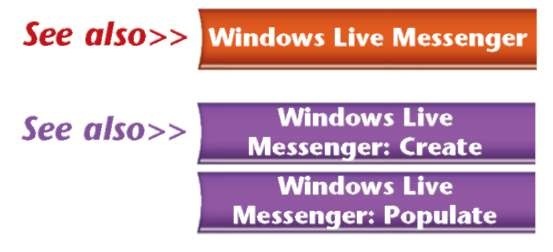
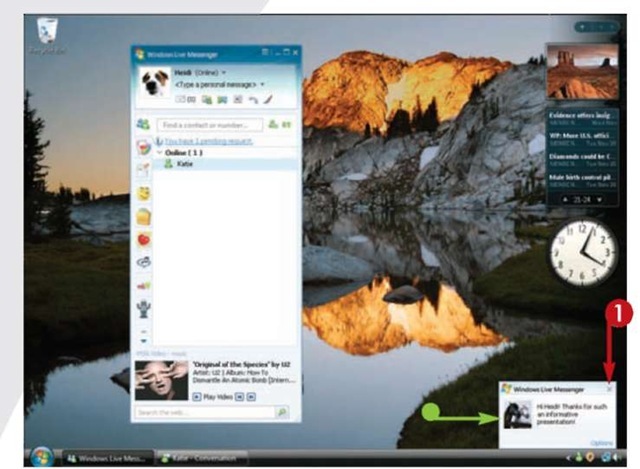
Receive and Respond To an IM
• When someone sends you an IM, Windows displays it near the taskbar’s Notifications Area.
Note: Messages sent by others will appear here only if Windows Live Messenger is running on your computer.
1 Click the message.
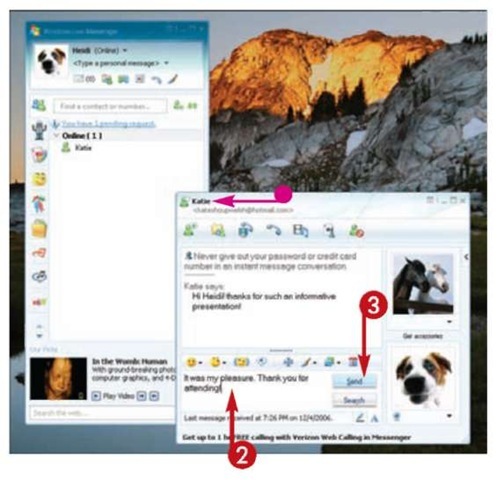
• A message window opens.
2 Type your reply.
3 Press Enter or click Send.
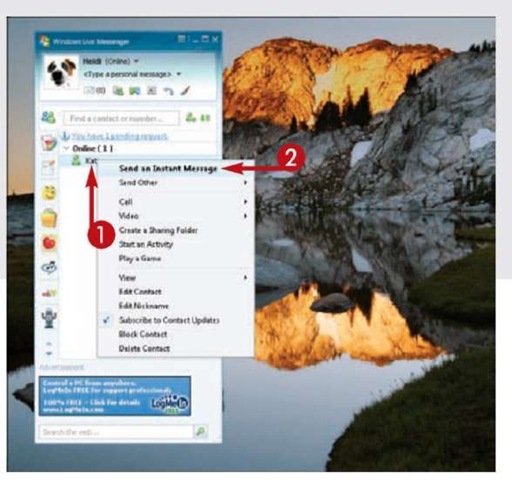
Start a New IM Thread
1 In the Windows Live Messenger window, right-click the contact to whom you want to send an IM.
2 Click Send an Instant Message.
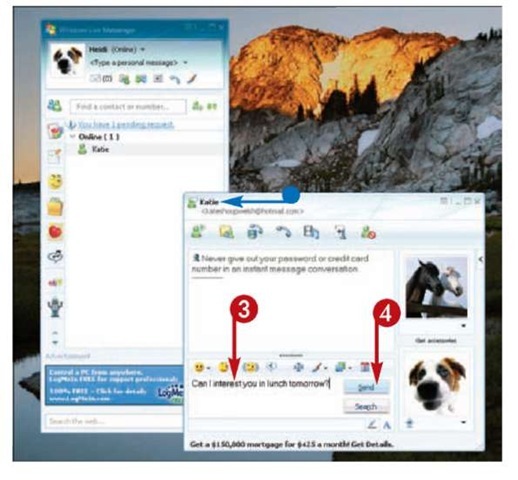
• A message window opens.
3 Type your message.
4 Press Enter or click Send.
Tips
More Options!
In addition to typing text in an IM, you can also add emoticons to your messages — that is, special characters meant to convey a facial expression or emotion. Using emoticons can help prevent others from misinterpreting your messages. Also available are winks, which are animated greetings you can send to your contacts, and nudges, which cause the conversation window to vibrate.
Remove It!
In the event the ads that run along the bottom of the Windows Live Messenger window annoy you, there are some free, third-party programs designed to eliminate them. At the time of this writing, a program called A-Patch leads the pack. For more information, type “Windows Live Messenger” advertisements (quotes included) in your favorite search engine.
