To see what your options are, and to connect to a nearby wireless network, follow these steps:
1. On the Network and Sharing Center window, you will see a list of available networks.
If you’re used to the way Vista handled network connection, Windows 7 shows fewer network adaptors than Vista.The navigation, sharing, and discovery options have been moved to other sections.The Network and Sharing options in Vista have been moved to the Choose Home group and Sharing Options window in Windows 7.The navigation options from Vista have been moved to the Network and Internet option on the Control Panel in Windows 7.To learn more about Home Groups and sharing, see topic 9,”Windows Networking.”
2. To connect to an existing network, in this case a wireless network, click Connect to a Network, as shown in Figure 10.2.
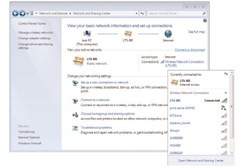
FIGURE 10.2
The Network and Sharing Center shows a list of available networks.
3. On the right of your screen, you’ll see the Currently Connected To window, with the list of your current connections.
note
The number of bars shown on the right for each connection shows the strength of the connection. More bars, of course, is better and means a faster connection. Some networks require a network security key or password or phrase.These are indicated by a small yellow icon above the bars on the right.To connect to one of those networks, ask the network administrator or the service provider for the security key or password.
caution
Whenever you can,you should connect only to security-enabled wireless networks. If you connect to a network that’s not secure, someone with the right tools may be able to see everything that you do, including the websites you visit, the documents you work on, and the usernames and passwords that you use.Changing your network location to Public can help minimize the risk. For more on network security considerations, see the following section,”How Do I Know if a Wireless Network Is Secure?”
