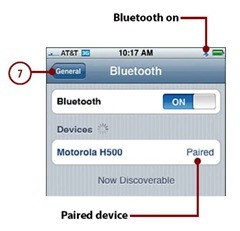An iPhone includes built-in Bluetooth support so you can use this wireless technology to connect to other Bluetooth-capable devices.The most likely device to connect to iPhone in this way are Bluetooth headphones, but you can also use Bluetooth to connect to other kinds of devices, most notably, headphones, computers, and other iPhones and iPod touches.To connect Bluetooth devices together, you pair them.
In Bluetooth,pairing is the lingo for connecting two Bluetooth devices.The constant requirement is that the devices can communicate with each other via Bluetooth.There is also a “sometimes”requirement, which is a pairing code, passkey, or PIN. All those terms refer to the same thing, which is a series of numbers that are entered in one or all devices being paired. Sometimes you enter this code on both devices, whereas for other devices you enter the first device’s code on the second device. Some devices don’t require a PIN at all, in which case you don’t even have to think about it.
When you have to pair devices,you’re prompted to do so,and you have to complete the actions required by the prompt to communicate via Bluetooth.
The next task demonstrates pairing an iPhone with a Bluetooth headset; you can pair it with other devices similarly.
step-by-step
1. Move to the Settings screen.
2. Tap General.
3. Tap Bluetooth.
4. Tap OFF. Bluetooth starts up, and the status becomes ON,and the Bluetooth icon appears next to the battery icon.The iPhone immediately begins searching for Bluetooth devices.
5. Turn on the Bluetooth headset and put it in Discoverable mode (see the instructions provided with the device).The two devices find each other. On iPhone, the headset is listed but shown as not paired.
6. Tap the name of the headset to pair it.The status becomes paired as the iPhone starts communicating with the device and you return to the Bluetooth screen. The devices to which the iPhone is connected are shown on the Devices list.When the iPhone and another device are communicating successfully,the Devices list shows them as paired.
PIN Required?
For most Bluetooth headsets,you can pair the headset with iPhone just by tapping the headset on the Bluetooth screen. Some devices require a PIN to pair the device with iPhone.If this is the case,you’ll be prompted to enter the device’s PIN. Do so,and the device will be paired with the iPhone.
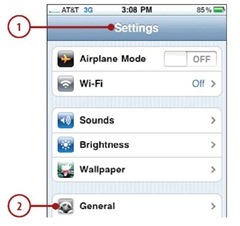
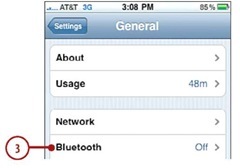

7. Tap General.You’re ready to use the Bluetooth headset.
When you make a call,the iPhone prompts you to use the Bluetooth headset.Tap the headset you want to use; if you don’t choose, the iPhone uses whichever device is marked with the speaker icon, which indicates it is the default device. (If you don’t see the Bluetooth device, it isn’t paired properly so you need to try to set up iPhone to access it again with the previous steps.)