Before you start using contacts, make sure that contact information displays according to your preferences.You can determine how contacts are sorted on lists by first or last name, and you can choose which of those appears first on lists.
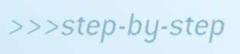

1. On the Home screen,tap Settings.
2. Scroll down until you see Mail, Contacts,Calendars.
3. Tap Mail,Contacts,Calendars.
4. Scroll down until you see the Contacts section.
5. Tap Sort Order.The Sort Order screen appears.
6. To have contacts sorted by first name and then last name,tap First, Last.
7. To have contacts sorted by last name and then first name, tap Last,First.
8. Tap Mail.
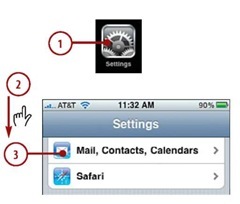
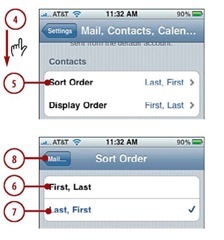
Bonus Task
Please go to this topic’s website at www.informit.com/title/ 9780789742315 and click the Downloads tab to find an additional task titled,”Creating a Contact from a Map.”
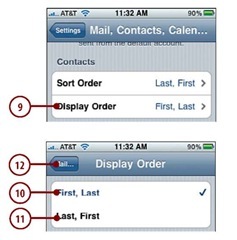
9. Tap Display Order.The Display Order screen appears.
10. To show contacts in the format first name, last name, tap First, Last.
11. To show contacts in the format last name, first name, tap Last, First.
12. Tap Mail. SIM Contacts
Your iPhone stores data,such as contact information, about your wireless account on a SIM (Subscriber Identity Module) card.To import contacts from a SIM card, insert the card containing the data you want to import and tap the Import SIM Contacts button.
