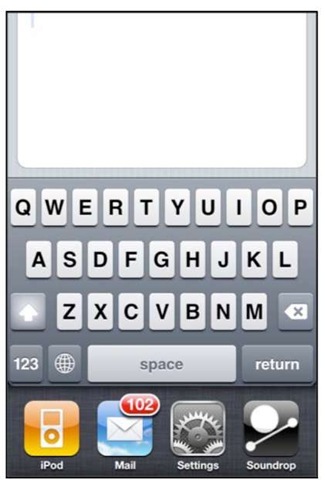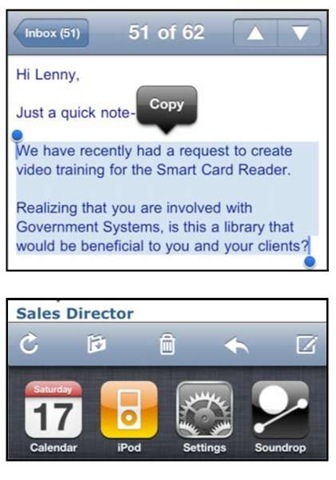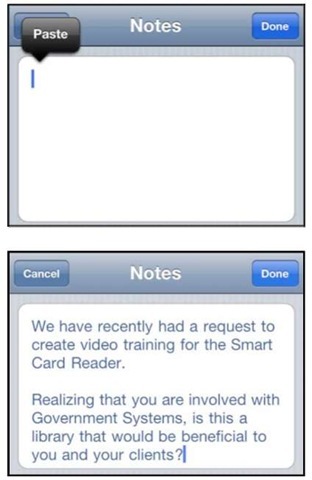The iPhone software’s new App Switcher program means you can now easily jump between your Email and your Calendar programs to copy-and-paste information. This information could be anything, ranging from critical notes you need at your fingertips for a meeting to driving directions. Follow these steps to copy-and-paste information between your Email and Calendar programs:
1. Create a new calendar event or edit one, as explained previously in this topic.
2. Scroll down to the Notes field and tap it to open it up.
3. Double-tap the Home button to bring up the App Switcher.
4. If you see the Mail icon, tap it. If you don’t see Mail icon, swipe left or right to look for it. Once you find it, tap it to open the Mail app.
5. Double-tap a word, then use your fingers to drag the blue handles to select the text you want to copy.
6. Tap the Copy button.
7. Double-tap the Home button to bring up the App Switcher.
8. Tap the Calendar icon. It should be the first icon on the left, since you just jumped out of it.
9. Now tap and hold in the Notes field. When you let go, you should see the Paste pop-up field. If you don’t see it, then hold your finger down a bit longer until you do see it.
10. Tap Paste.
11. Now you should see the text you copied pasted into the Notes field.
12. Tap Done to save your changes.