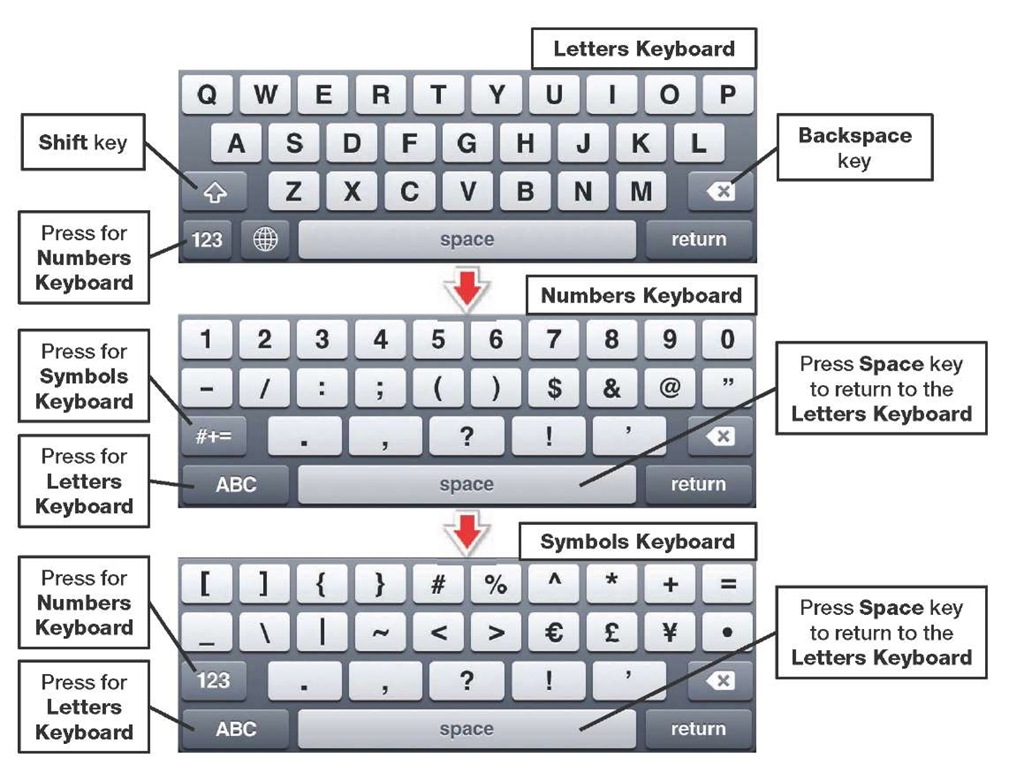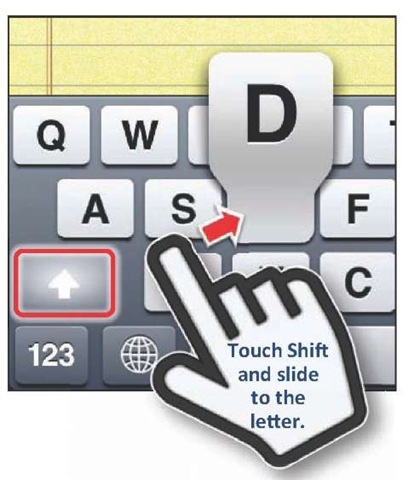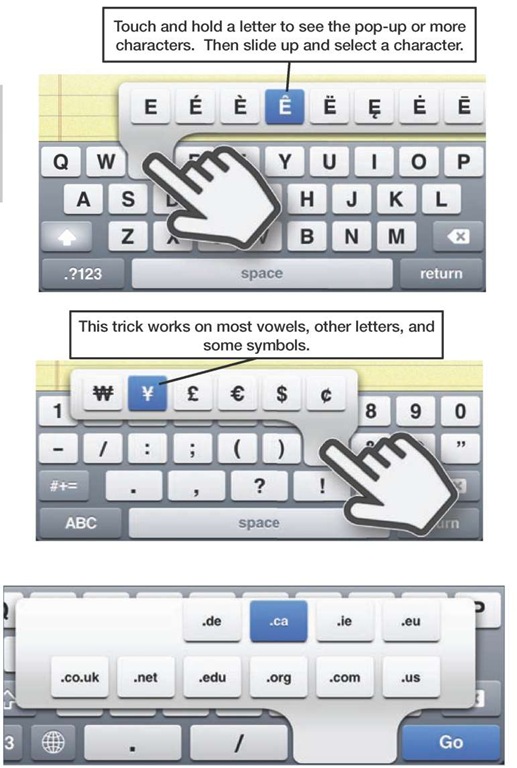How do you type a number or a symbol using the on-screen keyboard on the iPhone? When you are typing, tap the 123 key in the lower left corner to see numbers and common symbols such as $ ! ~ & = # . _ – +. If you need more symbols, from the number keyboard, tap the #+= key just above the ABC key in the lower left corner (see Figure 2-7).
Figure 2-7. Switching between Standard, Numbers & Basic Symbols, and Advanced Symbols keyboards.
TIP: Notice that the Number & Basic Symbols keyboard will stay active until you either hit the Space key or press the key for another keyboard, such as ABC.
Touch and Slide Trick
These tips are courtesy of Rene Ritchie from the iPhone Blog www.tipb.comJ.
Typing Uppercase Letters
Normally to type uppercase letters, you would press the Shift key then press the letter.
The faster way to type single uppercase letters and symbols that require the Shift key is to press the Shift key, keep your finger on the keyboard, slide over to the key you want, and release.
For example, to type an uppercase "D," press the right Shift key, then slide over to the "D" key and release.
Rapidly Typing a Single Number
If you have to type just a single number, then press the 123 key and slide your finger up to the number. However, to type several numbers in a row, it’s best to press the 123 key, let go, and then press each number.
Press and Hold Keyboard Shortcut for Typing Symbols and More
What about symbols not shown on the keyboard?
TIP: You can type more symbols than are shown on the screen.
All you do is press and hold a letter, number, or symbol that is related to the symbol you want.
For example, if you wanted to type the YEN symbol (¥), you would press and hold the $ key until you saw the other options, slide up your finger to highlight, and then let go on the YEN symbol.
This tip also works with the .com key in the Safari web browser and when typing e mail addresses by pressing and holding the Period (.) key. You can get additional web site suffixes by pressing and holding the .com or Period keys.
You see on the screen .co.uk, .ie, .de, .ca, .eu, which are not on the standard US keyboard. These are present because we have installed additional international keyboards. See how to enable international keyboards in the "Typing In Other Languages—International Keyboards" section later in this topic.
TIP: A few more useful, but hidden symbols.
There is a good bullet point character on the Advanced Symbols keyboard just above the Backspace key. You can also get a degree symbol if you press and hold the Zero key (0). Also, press and hold the ? and ! keys to get their Spanish inverted cousins.