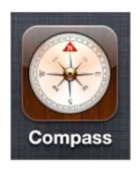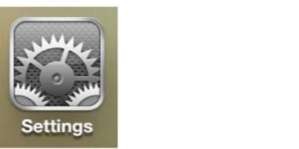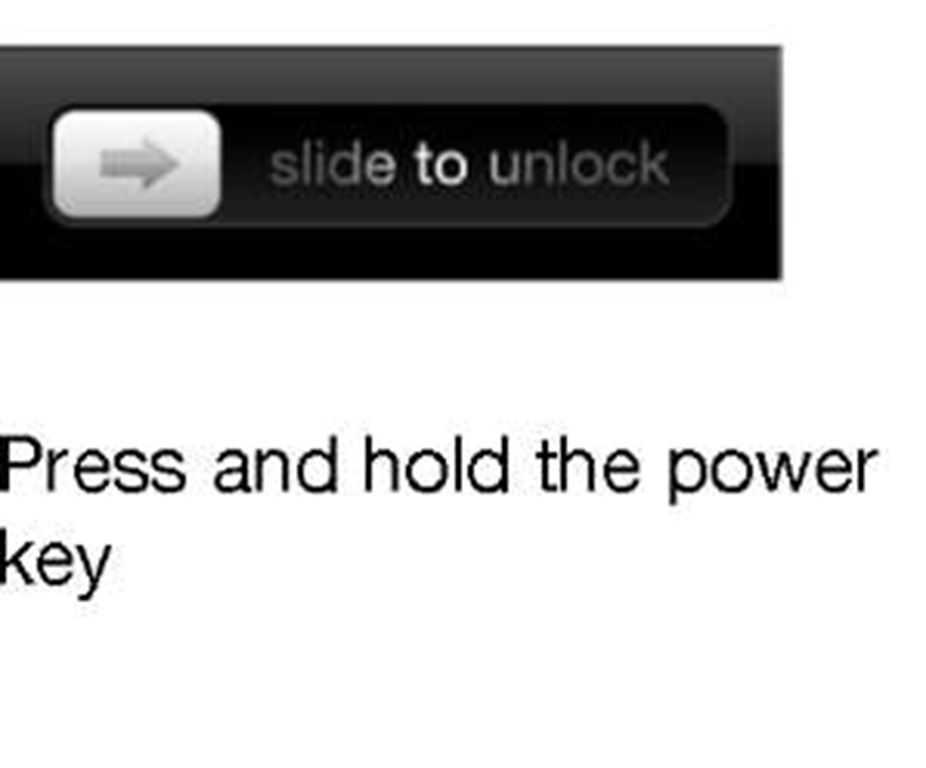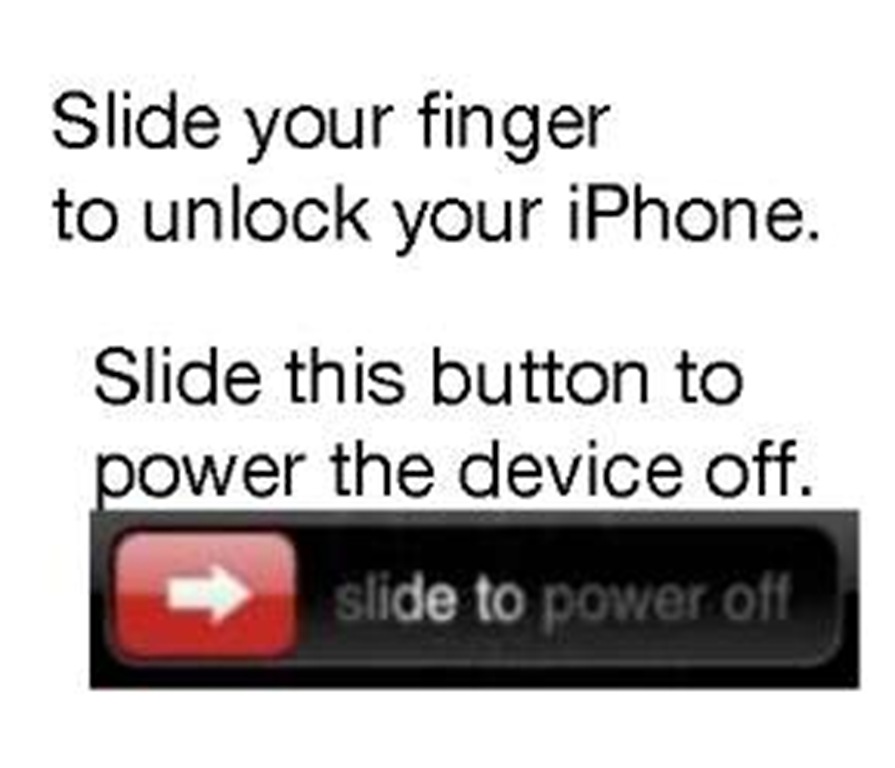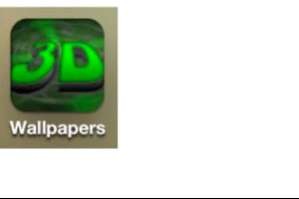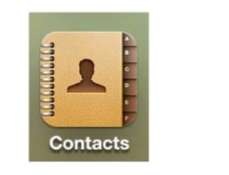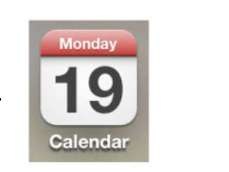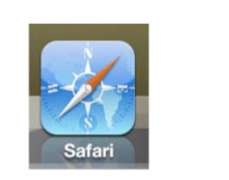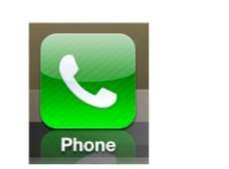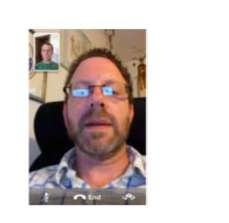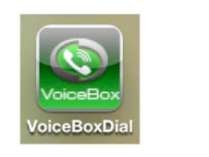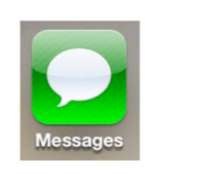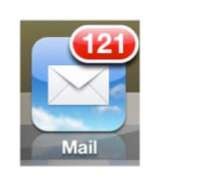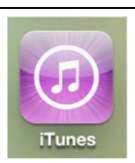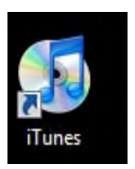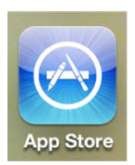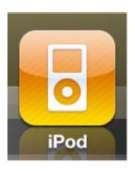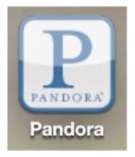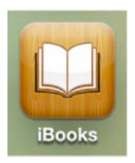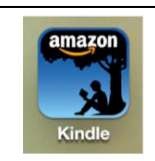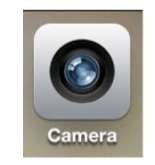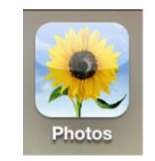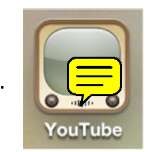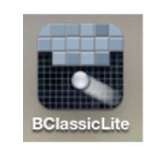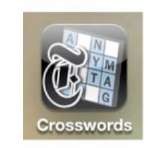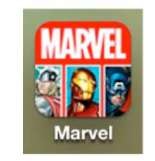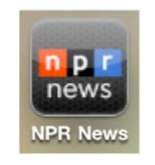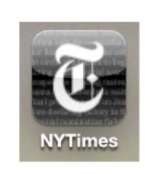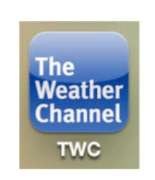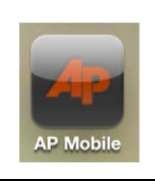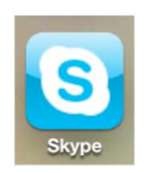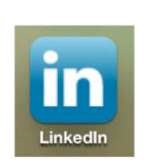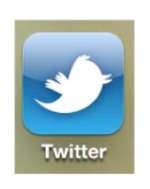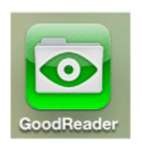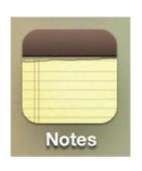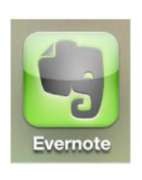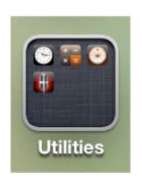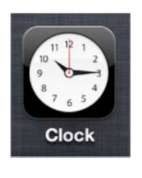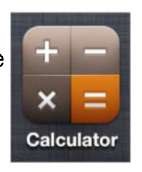This section gives you a number of handy reference tables that group the various apps that are pre-installed on your iPhone by their functionality. Also included in the tables are other useful apps you can download from the App Store. Each table gives you a brief description of the app and tells you where you can find more information about it in this topic.
Getting Started
Table 2 provides some quick links to help you connect your iPhone to the Web (using Wi-Fi or 3G); buy and enjoy songs or videos (using the iTunes and iPod apps); make your iPhone sleep or power off; unlock your iPhone; use the electronic Picture Frame; and more.
Table 2. Getting Started.
|
To Do This…
|
Use This.
|
|
Where to Learn More
|
|
Turn the iPhone on or off.
|
 |
The Power/Sleep
button: Press and hold this key
on the right of the top edge of the iPhone.
|
Getting Started – Ch. 1
|
|
Adjust settings and connect to the Internet (via Wi-Fi or 3G).
|
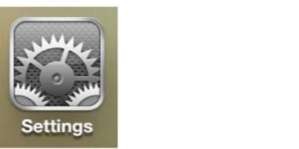 |
Settings > Wi-Fi or Settings > General > Network
|
Wi-Fi & 3G – Ch. 5
|
|
Return to Home screen.
|
 |
The Home button
|
Getting Started – Ch. 1
|
|
Unlock the iPhone.
Completely power down your iPhone.
|
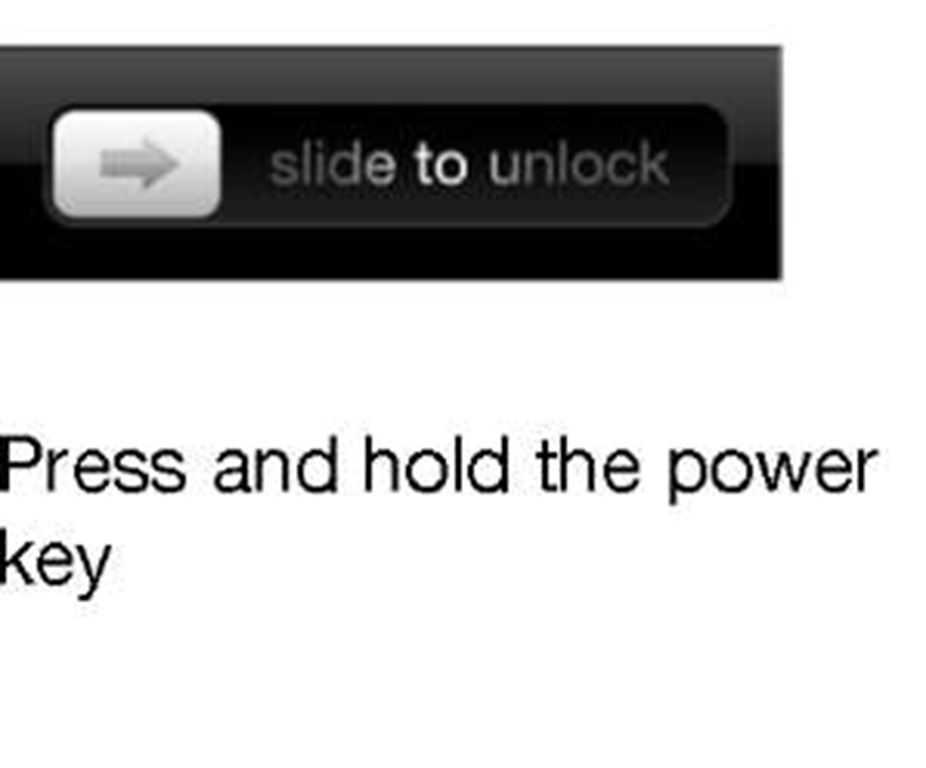 |
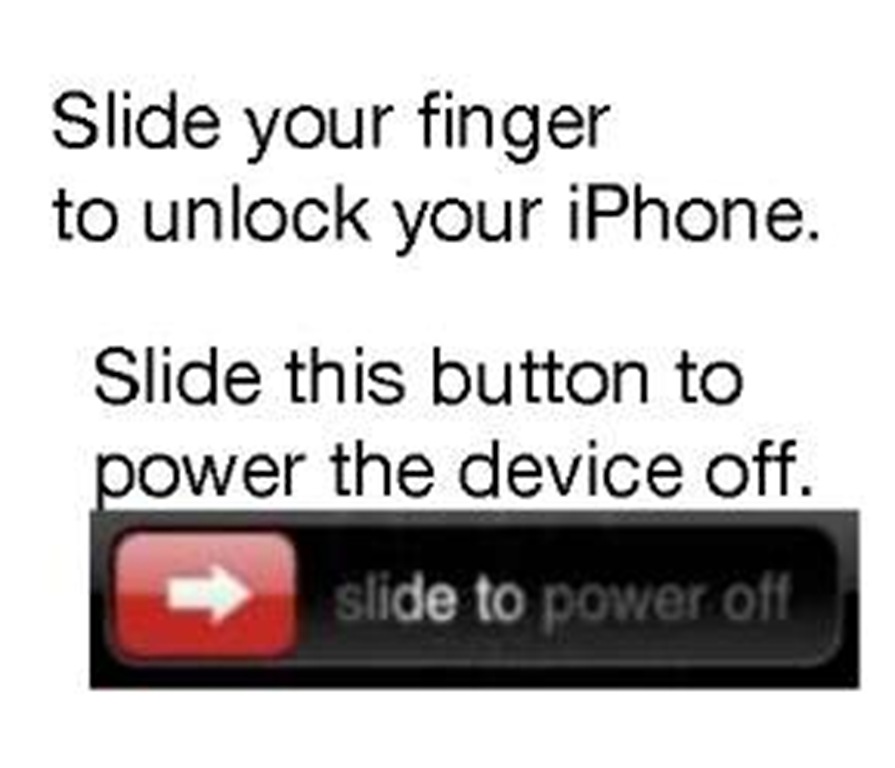 |
Getting Started – Ch. 1 Getting Started – Ch. 1
|
|
Sync music, videos, pictures, addresses, calendar, email, and notes with your computer.
|
Tunes (for Windows and Apple Mac)
MobileMe Sync Service
Google/Exchange Sync
|
|
iTunes Sync – Ch. 3 Other Sync Methods – Ch. 4
|
|
Set a really amazing new wallpaper.
|
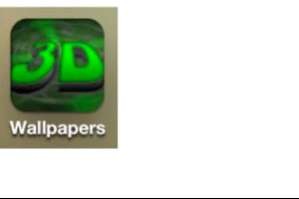 |
3D Wallpapers
|
Personalize – Ch. 9
|
Stay Connected and Organized
Table 3 provides links for everything from organizing and finding your contacts to managing your calendar, working with email, sending messages, getting driving directions, calling people, and more.
Table 3. Staying Connected and Organized.
|
To Do This…
|
Use This.
|
|
Where to Learn More
|
|
Manage your contact names and numbers.
|
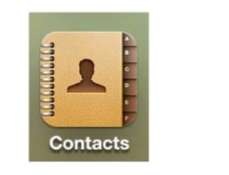 |
Contacts
|
Contacts – Ch. 19
|
|
Manage your calendar.
|
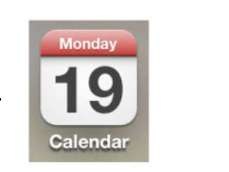 |
Calendar
|
Calendar – Ch. 20
|
|
Surf the Web
|
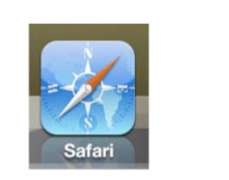 |
Safari
|
Safari – Ch. 17
|
|
Call your friends.
|
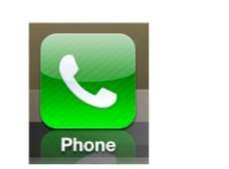 |
Phone
|
Phone – Ch. 10
|
|
Use video conferencing.
|
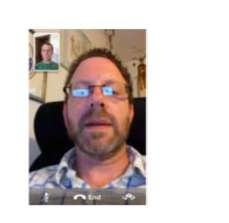 |
FaceTime
|
Video Conferencing – Ch. 12
|
|
Control your iPod and iPhone with your voice
(Press and hold the Home button.)
|
 |
Voice Control
|
Multitasking and Voice Control – Ch. 8
|
|
To Do This…
|
Use This.
|
|
Where to Learn More
|
|
Dial and search by simply speaking.
|
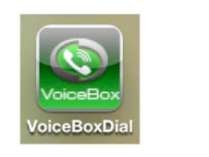 |
VoiceBox Dialer
|
Phone – Ch. 10
|
|
Send text, picture, and video messages.
|
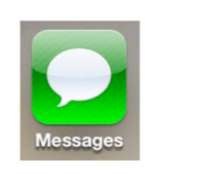 |
Messages
|
SMS and MMS – Ch. 11
|
|
View and send email.
|
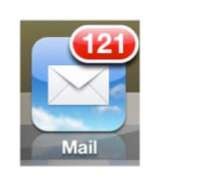 |
Mail
|
Email – Ch. 18
|
|
Find just about anythin get directions, avoid traffic, and more.
|
 |
Maps
|
Maps – Ch. 22
|
Be Entertained
You can have lots of fun with your iPhone; Table 4 shows you how. For example, you can use your iPhone to buy or rent movies, check out free Internet radio with Pandora, or buy a topic and enjoy it in a whole new way using iBooks. If you already use a Kindle, you can sync all your Kindle topics to your iPhone and enjoy them right away. You can also choose from more than 200,000 apps from the App Store to make your iPhone even more amazing, fun, and useful. You can also rent a movie from Hulu or iTunes, downloading it immediately for later viewing (say on an airplane or train).
Table 4. Being Entertained.
|
To Do This…
|
Use This.
|
|
Where to Learn More
|
|
Buy music, videos, podcasts, and more.
|
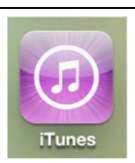 |
iTunes on your iPhone
|
iTunes on iPhone – Ch. 25
|
|
Use your computer to sync, buy music apps, and listen to music
and other content.
|
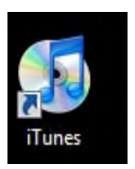 |
iTunes on your
Computer
|
iTunes User Guide – Ch. 30
|
|
Browse and download apps right to your iPhone
|
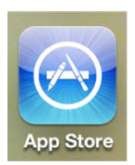 |
App Store
|
App Store – Ch. 26
|
|
See playlists, artists,songs, albums, audiobooks, videos, and more.
|
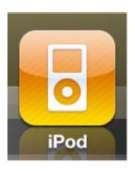 |
iPod
|
Music – Ch. 13 Videos & TV – Ch. 16
|
|
Listen to free Internet radio.
|
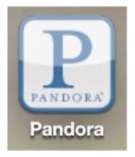 |
Pandora
|
Music – Ch. 13
|
|
Read a book anytime, anywhere.
|
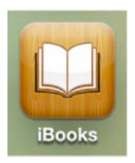 |
iBooks
|
iBooks & E-Books – Ch. 14
|
|
To Do This.
|
Use This.
|
|
Where to Learn More
|
|
Read your Kindle books.
|
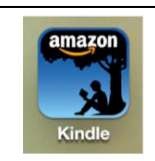 |
Kindle
|
iBooks & E-Books – Ch. 14
|
|
Look at, zoom in on, and organize your pictures.
|
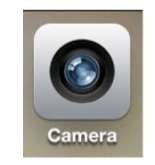 |
Camera
|
Photography – Ch. 21
|
|
Look at, zoom in on, and organize your pictures.
|
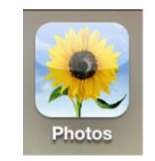 |
Photos
|
Photography – Ch. 21
|
|
Rent a movie.
|
 |
Hulu Plus
|
Videos & TV – Ch. 16
|
|
Watch a video from YouTube
|
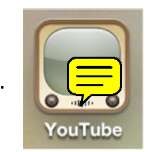 |
YouTube
|
Videos & TV – Ch. 16
|
|
Play a game.
|
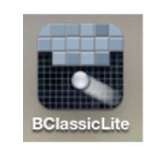 |
Games Icons
|
Games & Fun – Ch. 27
|
|
Work on a crossword puzzle by tapping your finger.
|
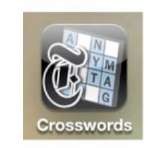 |
Times Crosswords
|
App Store – Ch. 26
|
|
Interact with comics in a whole new way.
|
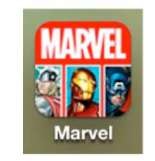 |
Marvel Comics
|
New Media – Ch. 15
|
Stay Informed
You can also use your iPhone to read your favorite magazine or newspaper with up-to-the-minute vibrant pictures and videos (see Table 5). Or, you can use it to check out the latest weather reports.
Table 5. Staying Informed.
|
To Do This.
|
Use This.
|
|
Where to Learn More
|
|
Check your favorite radio news program.
|
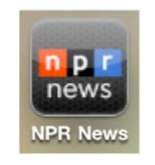 |
NPR News
|
App Store – Ch. 26
|
|
Read the newspaper.
|
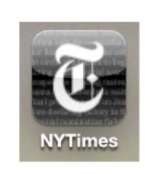 |
New York Times
|
New Media – Ch. 15
|
|
Check the weather.
|
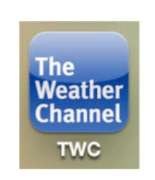 |
The Weather Channel
|
App Store – Ch. 26
|
|
Check out the latest headlines.
|
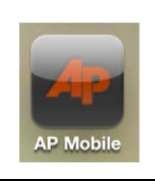 |
AP Mobile
|
App Store – Ch. 26
|
Network Socially
You can also use your iPhone to connect and stay up-to-date with friends, colleagues, and professional networks using the social networking tools on your iPhone (see Table 6).
Table 6. Networking Socially.
|
To Do This.
|
Use This.
|
|
Where to Learn More
|
|
Skype.
|
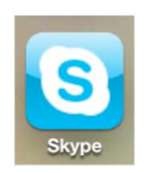 |
Skype
|
Video Messaging and Skype – Ch. 12
|
|
Network on LinkedIn.
|
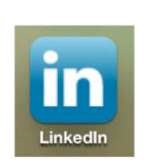 |
LinkedIn
|
Social Networking – Ch. 28
|
|
Stay connected with friends on Facebook.
|
 |
Facebook
|
Social Networking – Ch. 28
|
|
Follow your favorites on Twitter.
|
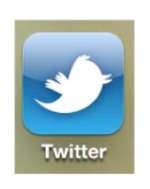 |
Twitter
|
Social Networking – Ch. 28
|
Be Productive
An iPhone can also help you be more productive. You can use it to access and read just about any PDF file or other document with the GoodReader app. You can take notes with the basic Notes app, or step up to the advanced Evernote app, which has amazing capabilities for integrating audio, pictures, and text notes, and as well as syncing everything to a web site. You can also use your iPhone to set an alarm, calculate a tip, see what direction you are walking in, and record a voice memo (see Table 7).
Table 7. Being Productive.
|
To Do This.
|
Use This.
|
|
Where to Learn More
|
|
Access and read almost any document .
|
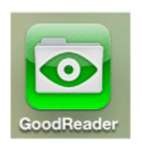 |
GoodReader
|
New Media – Ch. 15
|
|
Take notes, store your grocery list, and more.
|
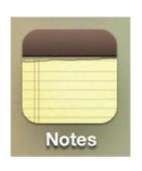 |
Notes
|
Notes – Ch. 23
|
|
Take and organize your notes in a whole new way.
|
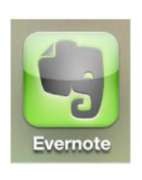 |
Evernote
|
Notes – Ch. 23
|
|
Use folders to organize your icons.
|
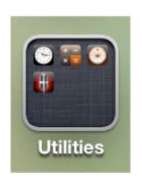 |
Folders
|
Move Icons and Work with Folders – Ch. 7
|
|
Set an alarm, countdoun timer, and more.
|
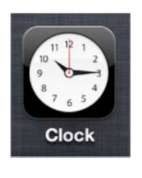 |
Clock
|
Utilities – Ch. 24
|
|
Calculate a tip or find the cosine of 30 degrees.
|
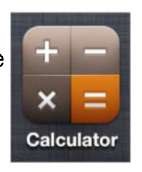 |
Calculator
|
Utilities – Ch. 24
|
|
To Do This.
|
Use This.
|
|
Where to Learn More
|
|
Find out whether you are walking north.
|
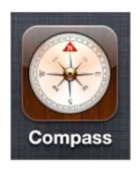 |
Compass
|
Utilities – Ch. 24
|
|
Take a note without using your hands or typing.
|
 |
Voice Memos
|
Utilities – Ch. 24
|