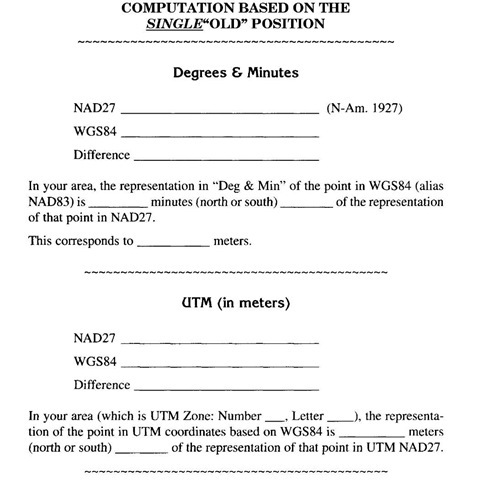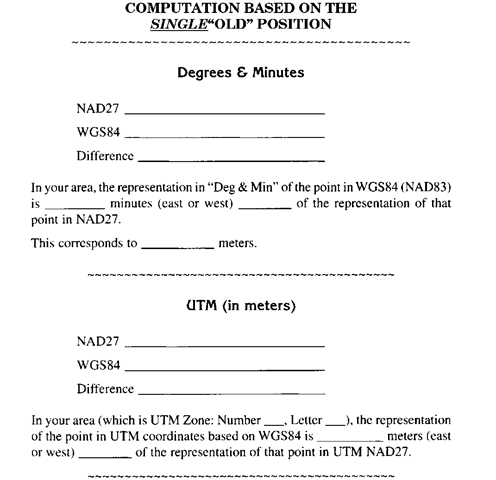Set Your Watch
{_} The GPS receiver’s clock has been correctly set by the exposure to the satellites. It now has a very accurate idea of the time. So you may set your watch by it and be correct to the nearest second.21 With the recording of the geographic coordinates and the setting of your watch, you have used GPS to position yourself in four-dimensional (4D) space.
Time on the Geo3, assuming that it has been properly configured for the local time, is found by Fn & OPTION ~ Chart. If the time doesn’t show up, press OPTION ~ Info windows. Put a check by "Current time" with the ENTER key, (You might have to uncheck something else to make room for the time window.) Press CLOSE.
(As you may or may not know, Einstein’s general theory of relativity predicts that time runs more slowly the greater the gravitational field—a somewhat amazing claim that has been verified. That is, a clock would run faster far out in space, away from any large masses, than it would here on earth. An animal would age more quickly. It turns out that, while the effect is tiny for GPS satellites, their clocks are far enough away from Earth so that they do run at a different rate than those here, and this difference has been compensated for.)
Did the Earth Move?
{_} Go to the "Navigation" item on the Main Menu. When you select it you will find five menu items, as shown below:
|
1 .Start Navigate |
|
2.To Waypoint |
|
3.From Waypoint |
|
4.Waypoint Setup |
|
5.Display Format |
{__} Select "Display Format." Select "Velocity/Time." The display returns to the "Navigation" menu. Select "Start Navigate." Scroll the screen until "Vel:" (for Velocity) appears. A number, representing kilometers per hour (kph), is displayed. The number will be between zero and around 0.4.
Any number greater than zero indicates that the antenna is moving at some number of kilometers per hour with respect to the Earth. That’s odd. You see that the antenna is virtually motionless. Why should the receiver be recording movement? The answer is that, with any physical system, there are errors. Your GPS receiver is calculating positions at the rate of about three every two seconds. Since each position differs, slightly, from the one before it, the receiver believes that its antenna is moving.
{_} Now begin to walk with the unit held out in front of you.
Call out the velocity readings to your partner. He or she should "mentally" average your readings and record some values. A comfortable walking speed is about five kph (three miles per hour). Is that what the unit indicates?
{_} Continue to walk. Escape from the current screen and select "Display Format" again. This time pick "Dist ~ Bearing." Select "Start Navigate" again. Scroll the screen until "Heading:" appears. The number indicates your direction of travel, relative to True North ("Tn"), in degrees. Again, call the readings out to your partner. Do they tend to average to the approximate direction you are walking?
One way to navigate with the Geo3: Fn & OPTION ~ Compass ~ OPTION—Info Windows. With the up and down arrow keys and the ENTER key, turn on Heading, Velocity, and Current time. Scroll down to be sure everything else is turned off, Then begin to walk.
{_} Walk back to the original location where you recorded the position fixes. After a minute or so, shut the unit off and return to your lab, room, or office. Be certain the screen is blank, so that the unit is not collecting new position fixes. Disconnect the power cord from the battery (not from the GPS unit). Do not turn the unit on again until you are inside a building, because in the next Project we will want to use the last position that was recorded by the receiver. The coordinates of that position will be remembered by the receiver.
If you turn it off, the GeoS loses the last position, so you cannot do Project 1C. Therefore, leave the Geo3 turned on (be sure the backlight is off so as to save the battery). Tape the square of aluminum foil over the top of the unit—where the antenna is—so it can’t continue to take data. Back in your room, office, or lab begin the Project below immediately.
PROJECT1C
Back Inside
Your session in the field may have raised as many questions as it answered. We will look at the answers to those questions in later topics. First, let’s verify that GPS really works. (Someone is telling you that you can find your position on Earth to within a few feet from four objects in space, more than 12,000 miles away, batting along at 2.4 miles per second. Would you believe them without checking? I wouldn’t.)
{_} Using a calculator, obtain the average of each of the 15 latitudes, 15 longitudes, and 15 altitudes you recorded.
Average Latitude_
Average Longitude_
Average Altitude_
Plot the point on your topo map. Does the point represent where you were?
The average altitude indicated developed by GPS is likely to be somewhat different from that shown by the map. The horizontal accuracy of a single point is usually within 10 meters, or roughly 33 feet. Vertical accuracy is about half or a third that good. So your altitude fix that your receiver recorded at any given point could be off by 70 to 100 feet. The average of the 15 altitudes should be somewhat better.
The Shape of the Earth—Finding Elevations
In terms of trying to find a mathematical or textual description of its shape, Earth is a mess. Even not considering its obvious bumpiness—clearly evident to you if you only look out a window— the overall shape defies any attempt at neat description. The wonderful idea that Earth was the simplest of all three-dimensional figures—the sphere—bit the dust in 1687 when Newton proposed that an ellipsoid was a better approximation. Thus the Earth was considered to more resemble a ball, compressed slightly at the poles, with greater girth at the equator.
The diameter through the poles is some 43 kilometers less than a diameter across the plane of the equator.
In the latter part of the twentieth century it was determined that the shape departed from ellipsoidal as well. A slight depression at the south pole complements a little protuberance at the north pole, and just south of the equator we find a bulge. So how can a cohesive description be made? By careful mathematical work, based on gravity and water.
A definition: The geoid is a surface, like an egg shell. It is equipotential (that is, everywhere on the surface the strength of gravity is the same) and (almost) coincides with mean sea level. Imagine that all seas are calm, and mean sea level extends through the land forms through a network of canals. (In reality, mean sea level, itself, can vary by a meter or two, depending on where it is measured.) The geoid surface, by definition, is perpendicular to the force of gravity, no matter at what point it is considered. Because the value of gravity varies over the surface of the Earth, the surface of the geoid is smooth and continuous, but not regular as a sphere or ellipsoid would be. It has depressions and bulges.
Satellites are kept in their orbits by gravity. Gravity can be considered a force between the satellite and the center of mass of the Earth. The GPS satellites are not affected by the shape of the Earth nor variations in its density. They orbit around its center of mass and are a long way away. This provides the opportunity to define a simple mathematical surface that approximates the surface of the Earth. The reference ellipsoid is this surface— created by rotating an ellipse around the axis connecting the poles. The center of the ellipse, and hence the center of the ellipsoid, is the center of mass of the Earth. The surface of the ellipse is meant to approximate the geoid. Some places the reference ellipsoid surface is below the geoid and some places it is above.
Compare the Two Altitude Referencing Systems
For all but the last few years, most people measured altitude from the average level of the oceans. The two primary methods of taking measurements were vertical length measurement from a beach (inconvenient if no ocean were nearby) and measurement of air pressure. Of course, air pressure is variable from hour to hour so there are complications using this method as well.
As previously mentioned, a new definition of altitude has been developed, using not sea level as the zero but the gravitational surface called the reference ellipsoid. As I just said, the reference ellipsoid approximates mean sea level, but is slightly different from it almost everywhere. Since the satellites are slaves to gravity, the GeoExplorer "thinks" of altitude and elevation in terms of height above the reference ellipsoid (HAE).
Of course almost all data related to altitude, garnered over several hundred years, is expressed in altitude above mean sea level (MSL). So formulas and tables have been developed that indicate the difference between MSL and HAE. These are incorporated into the GeoExplorer receivers so they may display altitude in MSL. You will examine HAE and MSL in your area by doing the following:
{_} Reconnect the battery to the power cord to the GPS unit.
Turn the GPS unit on. The receiver kept in its memory the coordinates ofthe last data point you took in the field; the coordinates of this pointcan be displayed from the "2. Position" menu item in the Main Menu.The screen heading will be "Old Position." Now determine the approximate difference between Mean Sea Level and the Height Above Ellipsoid in your area. (The manufacturer of the receiver coded the information in your receiver for all locations on the earth’s surface.) The idea is that you will first display the Old Position in MSL, then display it in HAE.
First, write down the elevation of the last point (the OLD position) from the "Position" screen. This will be a height above sea level in feet or meters, depending on how you set the units. Now under Configuration ~ Units—Custom Setup ~ Alt Reference select "Ellipsoid (HAE)." Return to the "Position" screen. A different number will be shown for elevation. This new number is the height of the OLD position above the reference ellipsoid. From these two numbers you can calculate the difference in height between the reference ellipsoid and mean sea level. What is it and in what units?_. Which is higher?_.
To see the difference in MSL mid HAE altitudes using the Geo3: First record the altitude shown on the screen that shows you the latitude and longitude coordinates (Fn & OPTION ~ GPS using the Standard screen). The altitude will appear at the bottom of the screen, alternating with a couple of messages. You will be writing down the altitude above Mean Seal Level (MSL), To determine the Height
Above Ellipsoid: Fn & OPTION ~ Setup ~ Configurations ~ Coordinates—Altitude reference ~ HAE. (Make sure the altitude units and coordinate units are set to Meters.) Return to the screen from which you found the MSL altitude earlier.
{_} Turn the GPS unit off. Read the following section carefully!
Twice! [If you are using the Geo3, don't turn the unit off.]
The Datum Makes a Difference
It is absolutely vital, when integrating GPS data with GIS data, thatyour data sets match with respect to geodetic datum,22coordinate system, units, and projection. You will soon prove to yourself how important this is by filling out the Latitude and Longitude Computation Tables at the end of this topic and noting the differences between different systems. You will need to use the following four points of information to determine the differences in position designation from one datum to another, and from one coordinate system to another:
• One degree of latitude corresponds to approximately 111 kilometers (km); therefore one minute of latitude corresponds to that number divided by 60, or approximately 1,845 meters.
• The length of a minute of longitude, measured along a parallel, depends upon the latitude of that parallel. The length varies from approximately 1,855 meters at the equator to zero meters at the poles. So some computation is needed: at the latitude at which you took data (what is it? _), one minute of longitude corresponds to approximately 1,855 meters multiplied by the cosine of that latitude. For example, if your latitude were 30° the value of the cosine would be approximately 0.866. Therefore a minute of longitude would correspond to 1,601 meters (that’s 1,855 times 0.866=1,601). Now do the calculations for your latitude: At the position of your fix, a minute of longitude corresponds to_meters.
• On the Trimble display, the position information in Universal Transverse Mercator (UTM) is given with easting (the x-coordinate) first, and northing (the y-coordinate) second. Note that thisis opposite the "latitude first" convention of "Deg & Min."
• In the UTM coordinate system, in a given zone, a greater number of meters indicates a more easterly position in longitude, or a more northerly position in latitude. That is, "x" and "y" increase "to the right" and "up," respectively, in accordance with standard Cartesian convention.
{_} Turn the GPS unit on. Make certain the receiver is not taking data from satellites. Fill out the Latitude and Longitude Computation Tables below. To do this, you will have to obtain eight numbers from the GPS unit when it is not taking data from satellites (e.g., while inside or with a couple of layers of aluminum foil taped over the antenna). The receiver kept in its memory the coordinates of the last data point you took in the field; as before (with the altitude computation you did), these can be displayed as the Old Position. Let me say that again: The receiver kept in its memory the coordinates of thelast data point you took in the field; these can be displayed as theOld Position.
The Geo3 will only display the last position it took if it is left on from the last time it took data from the satellites. If you have turned it off in the meantime you need to take it back outside and have it calculate a position.
You can view both coordinates of that point in several ways, using whatever datum you want and in whatever coordinate system you want. You may obtain the first two of the eight numbers by setting the configuration to, say, latitude & longitude and NAD27, then switching to the Position screen and writing down the numbers in the appropriate spaces on the appropriate tables at the end of the topic. Then change the datum to WGS84, go to the Position screen and write down those numbers. Next do UTM and WGS84. Finally do UTM and NAD27. When you have finished writing down the coordinates and doing the calculations on the forms, come back and answer the question below:
{_} Does the difference in meters from WGS84 to NAD27 using the UTM coordinate system correspond to the difference in meters you calculated based on latitude and longitude degrees and minutes? _. What conclusions can you draw from your observations and calculations?
With the Geo3, the screen you need to use to write down the required numbers is Fn & OPTION ~ GPS, in Standard mode. To get to the different coordinate systems and to where you can set the Datum you use:
Fn & OPTION ~ Setup ~ Configurations ~ Coordinates ~ System to set Latitude and Longitude, Fn & OPTION ~ Setup ~ Configurations ~ Coordinates ~ System to set Universal Transverse Mercator, after which you must set the Zone to your UTM zone, e.g., 16 North (available from the topo map), and Fn & OPTION ~ Setup ~ Configurations ~ Coordinates ~ Datum.