In This Chapter
Figuring out the lure of the online shop
Choosing a name
Setting up and managing your eBay.co.uk shop
Selling your stuff Closing your sales
If you’re doing well selling your items on eBay.co.uk auctions, why open a shop? Have you used the eBay Buy It Now feature in one of your listings? Did this enticement work? In an eBay shop, all items are set at a fixed price and online until cancelled (or listed at least 30 days), so the shop is rather like a giant collection of Buy It Now featured items. Get the idea?
When you’re opening a shop, you have just three main rules to remember and apply: Location, location, location. If you were opening a bricks-and-mortar shop, you could open it on the high street, in a shopping centre, or even somewhere out of town. You’d decide in what location your shop would do best; that goes for an online shop as well. Loads of locations exist for an online shop, including online shopping centres (when you can find them) and sites such as Amazon, Yahoo!, and, of course, eBay.
You have to pay rent for your online shop, but opening and running an online shop isn’t nearly as expensive as a shop in the real world (where you also have to pay electrical bills, maintenance bills, and more). Plus, the ratio of rent to sales makes an online shop a much easier financial decision, and your exposure can be huge.
In this chapter, we show you step-by-step how to get business booming by opening your own eBay shop.
Online Shops Galore
Amazon, Yahoo!, and eBay make up the big three of online shops – they’re the top locations and get the most visitors. According to US-based Web site tracker comScore Media Metrix, in April 2004 these sites garnered an astounding number of unique visitors (that counts all of one person’s visits to the sites just once a month):
Yahoo!: 113,190,000 (it’s a search engine; we must hit it ten times a day -but we rarely visit the auctions)
eBay: 60,016,000
Amazon: 39,083,000 (it sells topics, CDs, DVDs, and lots of other merchandise)
No doubt feeling competition from Yahoo! and Amazon, eBay decided to open its doors to sellers who wanted to open their own shops. The fixed price shops were a normal progression for eBay in its quest to continue as the world’s marketplace. And eBay Shops make sense: They’re a benefit to all current eBay sellers and open doors to new shoppers who don’t want to deal with auctions.
eBay.co.uk is an online shop that specialises in selling your stuff, not theirs. This shop doesn’t stock merchandise, and it isn’t in competition with you. In addition to its staggering number of visitors, eBay offers you the most reasonable shop rent. To see what we mean, check out the sample rents in Table 5-1.
| Table 5-1 | Online Starter Shop Monthly Costs | |
| eBay | Amazon Marketplace (Pro-Merchant) | |
| Basic rent | From £6 per month | £28.75 per month |
| Listing fee | £0.05 | none |
| High final value fee | From 5.25% of item value | 17.25% of value (8.05% for electrical items) |
For more information on current rankings, go to the Hitwise Web site at www.hitwise.co.uk and search for eBay. This site keeps a monthly score-card of unique visitors to the UK’s top Internet sites. Have a look at the comScore site now and then to see where the online industry is going.
We don’t think you need a rocket scientist to convince you that having a space in eBay Shops (see Figure 5-1) is a better bargain than setting up sho] anywhere else. We know the shops aren’t based on auctions, but Buy It Now items are as easy to handle as auctions. To review prices and rules before opening your shop, go to
![]()
Choosing Your eBay.co.uk Shop Name
You are taking the plunge and opening an eBay.co.uk shop. Do you have an eBay user ID? Have you thought of a good name for your shop? Your shop name doesn’t have to match your eBay user ID, but they’re more recognisable if they relate to each other. You can use your company name, your business name, or a name that describes your business. We recommend that you use the same name for your eBay shop that you plan to use in all your online businesses. By doing so, you begin to create an identity (or as the pros call it, a brand) that customers will come to recognise and trust.
Your online eBay shop shouldn’t replace your Web site (see Chapter 8); it should be an extension of it. When people buy stuff at your eBay shop, take the opportunity to also make them customers of your Web site through your shop’s About the Seller page (which is also your About Me page on eBay). Bargain!
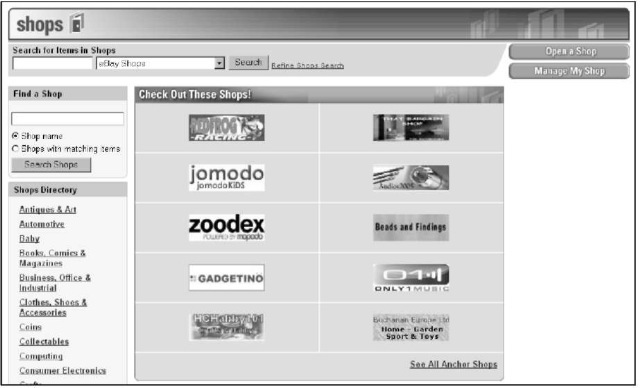
Figure 5-1:
eBay.co.uk Shops opening page.
Minding your underscores and hyphens
If you want to use your eBay.co.uk user ID for your shop name, you can – unless it contains a hyphen (-) or an underscore (_). While eBay recommends that you break up words in your user ID with a dash or an underscore, that’s no good for an eBay shop name. Without the
underscore, your user ID may translate into a user ID that someone else has already taken, which means you can’t use it. Also, your user ID may not be an appropriate name for a shop. If so, find a name instead that suits your merchandise to a T.
Setting Up Shop
To get down to business, go to the eBay Shops hub and click the Open a Shop link in the upper-right-hand corner of the screen (refer to Figure 5-1). Doing so takes you to the Seller’s starting point of eBay Shops, as shown in Figure 5-2.
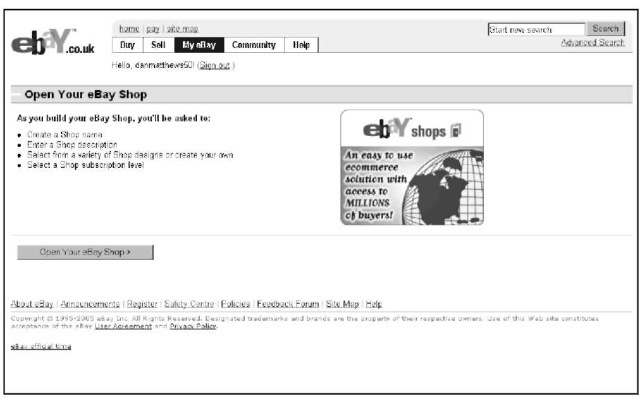
Figure 5-2:
The Open Your eBay Shop welcome page.
Before you click that link to open your shop, ask yourself two questions:
Can I make a serious commitment to my eBay shop? A shop is a commitment and it won’t work for you unless you work for it. You need the merchandise to fill your shop and the discipline to continue listing shop and auction items. Your shop is a daily, monthly, and yearly obligation. When you go on holiday, you need someone else to ship your items or your customers may go elsewhere. You can close your shop for a holiday, but eBay.co.uk reserves your shop name for only 30 days. After that time, you have to come up with a new name (and your competition may have taken over your famous shop name).
Will I work for my eBay shop even when I don’t feel like it? You need to be prepared for the times when you’re ill or just don’t feel like shipping, but orders are waiting to be shipped. You have to do the work anyway; it’s all part of the commitment.
eBay.co.uk gives you the venue, but making your mercantile efforts a success is in your hands. If you can handle these two responsibilities, read on!
If you’re serious and ready to move on, click the Open Your eBay Shop link on the left-hand side of the page (refer to Figure 5-2). Because you’re always signed in on your home computer, you’re escorted to a page reminding you that eBay shops fall under the same User Agreement that you agreed to when you began selling on eBay. Click the Continue button to access the Open Your Shop pages (see Figure 5-3).
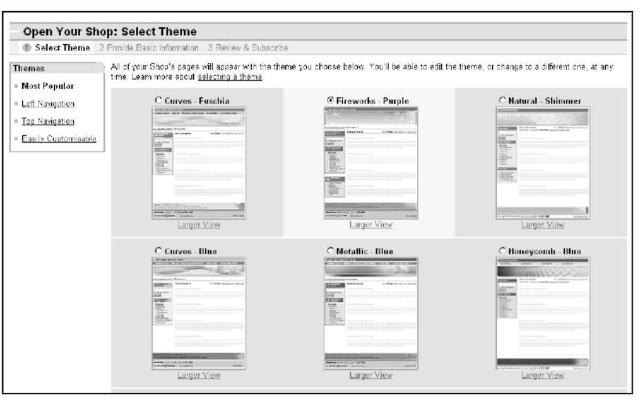
Figure 5-3:
Select your shop theme.
You need to make a few decisions to create a good shop. So before building your shop, read the following sections.
1. Choose a colour theme.
EBay.co.uk provides some elegant colour and graphics themes. You can change the colour scheme or layout later, so until you have time to go berserk and design a custom masterpiece, choose one of the 14 clearly organised layouts, either pre-designed or with easily customisable themes. Don’t select something overly bright and vibrant – a colour scheme that’s easy on the eyes is more conducive to a comfortable selling environment.
You have the option of selecting a shop theme that doesn’t require you to insert a custom logo or banner but we highly recommend against it. You need to establish a unifying brand for your online business.
2. Click Continue.
3. Type your new shop’s name (see Figure 5-4).
Your eBay shop name can’t exceed 35 characters. Before you type your chosen name, double-check that you aren’t infringing on anyone’s copyrights or trademarks. You also can’t use any permutation of eBay trademarks in your shop’s name.
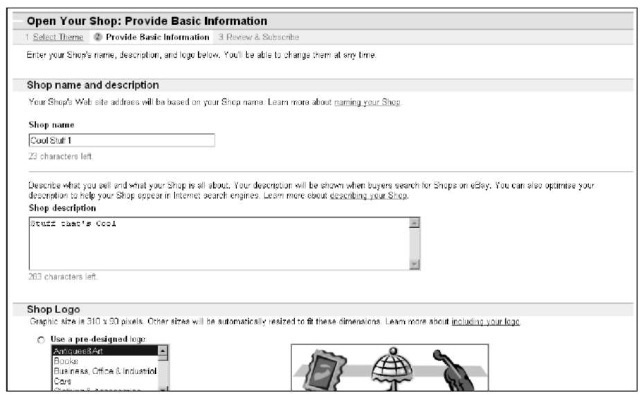
Figure 5-4:
Type your shop’s name and description.
4. Type a short description of your shop.
When we say short, we mean short. The paragraph you’re reading now is 270 characters, and you have only 300 characters to give a whiz-bang, electric description of your shop and merchandise. You can’t use HTML coding to jazz up the description, and you can’t use links. Just write the facts please, plus a little bit of dazzle.
This description is hugely important. When people search eBay.co.uk shops and descriptions, the keyword information you put here is referenced. Also, if the shop header contains your description (as in the Classic style themes), search engines such as Google and Yahoo! look in this description for the keywords to classify and list your shop.
Write your copy ahead of time in Word. Then, still in Word, highlight the text and choose Tools Word Count. Word gives you the word count of the highlighted text. Check the character count with spaces, to be sure your text fits.
5. Select a graphic to jazz up the look of your shop.
You can use one of eBay’s clip-art style banners or create a custom 310 x 90 pixel size one. If you use one of eBay’s graphics, you must promise (hand on heart) that you won’t keep it there for long. (See the text after this set of steps for info on designing your own graphics – or hiring someone to do it for you.)
6. Click Continue.
At this point, your eBay shop looks something like what you see in Figure 5-5. You are about to open an eBay shopfront (drum roll, please).
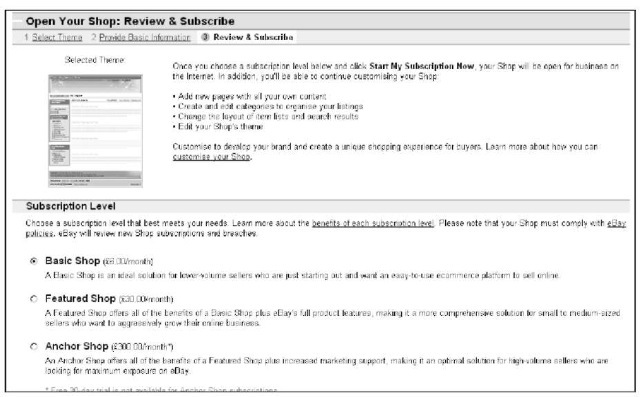
Figure 5-5:
Verify your choices and become a shop owner.
7. Sign up for the basic shop (£6.00 a month), and click the Start My Subscription Now button.
Your shop is now LIVE on the Internet with nothing up for sale – yet.
8. Click the supplied link to customise your shop further.
You decide in which category your shop is listed on the eBay Shops home page. eBay.co.uk checks the items as you list them in the standard eBay category format. For example, if you have six topics listed in the topics: Fiction and Non-fiction category and five items in the Cameras & Photo category, you’ll be in the listings for both of those categories. Your custom shop categories (read on) will be used to classify items only in your shop.
If you use one of eBay’s prefab graphics, people buying things at your eBay shop will know that you aren’t serious enough about your business to design a simple and basic logo. We’ve had many years of experience in advertising and marketing, and we must tell you that a custom look beats clip art any day. Your shop is special – put forth the effort to make it shine.
If you have a graphics program, design a graphic with your shop’s name. Start with something simple; you can always change your design later when you have more time. Save the image as a GIF or a JPG, and upload it to the site where you host your images (your own Web site, your ISP, or a hosting service). Jump ahead to Chapter 8 for help choosing a hosting service.
Many talented graphic artists make their living selling custom Web graphics on eBay.co.uk. If you aren’t comfortable designing, search eBay for web banner or banner design. Graphic banners on eBay sell for about £10 to £20 -certainly worth the price in the time you’ll save.
Improving Your Offering
You can customise your shop at any time by clicking links in the Shop Design area of the Manage My Shop box, which is at the bottom of your shop’s page and in the upper right-hand corner of the eBay Shop’s hub page. The page shown in Figure 5-6 appears, with headings describing important tasks for your shop.
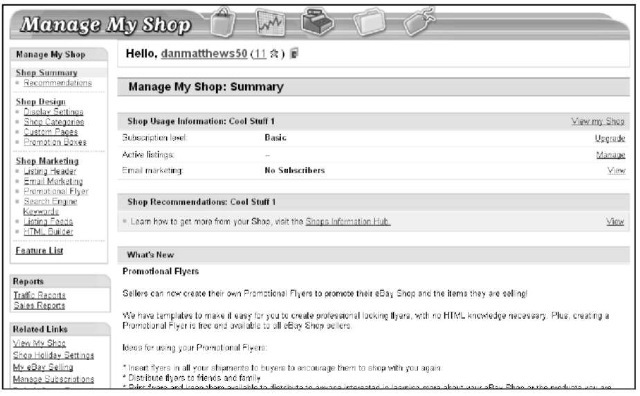
Figure 5-6:
You can perform all the necessary tasks for running a shop here.
Shop design and marketing
In the Shop Design and Marketing list, you can perform the major tasks required for your store:
Display Settings: You can go to Display Settings (the shop set-up area) to change the name of your shop or the theme of your pages. You can also change the way your items are displayed: Gallery view (as in Figure 5-7) or list view (as in Figure 5-8). Neither view is inherently better, but we like the gallery view because it shows the thumbnails of your items.
You can also select the order in which your items will sort, for example Highest priced first, Lowest priced first, Items ending first, or Newly listed first. Choosing Ending first as your sort is a good idea, so that buyers can get the chance to swoop in on items closing soon.
Custom pages: Most successful eBay sellers have a shop policies page -Figure 5-9 shows you an example. When you set up a policies page, eBay.co.uk supplies you with a choice of layouts. Go to Custom Pages and click the Create New Page link to see the template that you want to use, as shown in Figure 5-10. Don’t freak out if you don’t know HTML, eBay helps you out with an easy-to-use HTML generator (as in the Sell Your Item form – see Chapter 3).
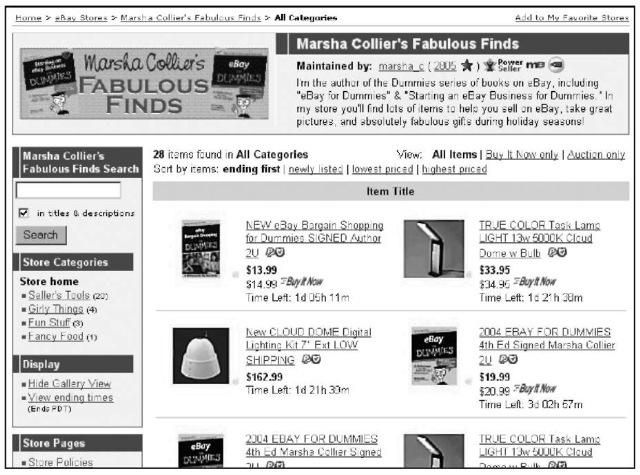
Figure 5-7:
An eBay.co.uk shop in gallery view.
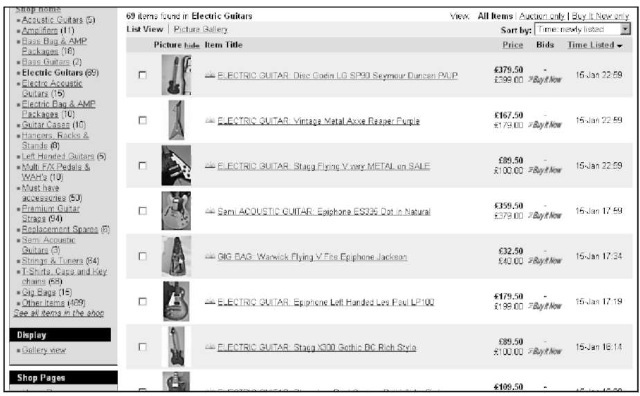
Figure 5-8:
AireGuitars’ eBay.co.uk shop in list view.
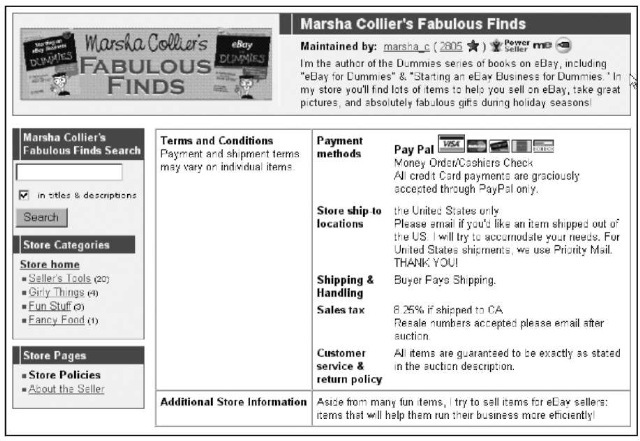
Figure 5-9:
Example eBay.co.uk shop policies page.
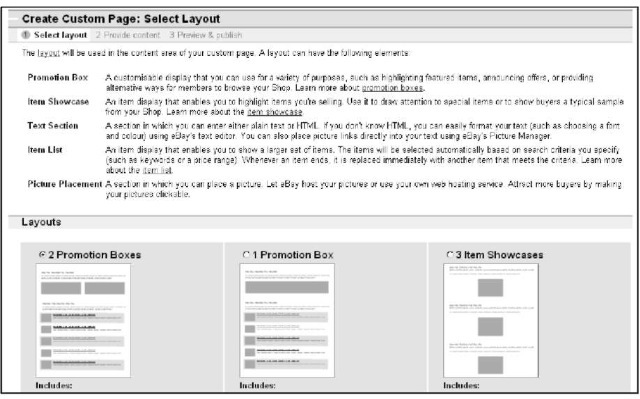
Figure 5-10:
eBay Shop page customising templates.
Following are some important policies to include:
• Indicate to what locations you ship.
• State your customer service and return policy. Fill in the information regarding how you handle refunds, exchanges, and so on. If you’re a member of SquareTrade (see Chapter 4), mention here that you subscribe to its policies. Also include whatever additional shop information you think is pertinent.
You can also set up a custom home page for your shop, but doing so is not a popular option. Letting your visitors go straight to the page listing what you’re selling is a better idea, don’t you think?
Custom categories: You really make your shop your own here. You may name up to 19 custom categories that relate to the items you sell for your shop.
Custom listing header: The custom listing header display is one of the best tools you can use to bring people into your shop – so use it! Click the link and select the option to show your custom listing header on all your eBay auctions and fixed-price sales. Doing so encourages shoppers to visit your eBay shop when they browse your eBay listings.
When customising, include your shop logo as well as a shop search box. In Figure 5-11, you can see how the shop header looks at the top of an eBay listing.
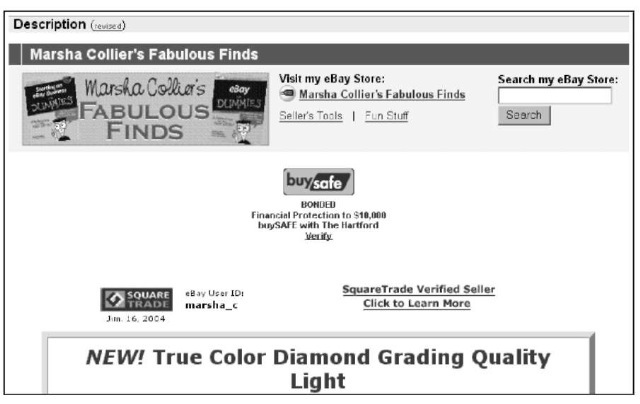
Figure 5-11:
Super promotion on your auctions: Add a link to your eBay.co.uk shop and the capability to search the shop.
Creating an About the Seller page
If you haven’t already created an eBay.co.uk About Me page, do so now! The About Me page becomes the About the Seller page in your shop. This page is a primary tool for promoting
sales. (See Chapter 3 for more on About Me pages.) You can put your About the Seller page together in about ten minutes with eBay’s handy and easy-to-use templates!
Managing your items
We assume you’ve listed items on eBay.co.uk, so we won’t bore you with a tutorial on how to list your items here (although we do give you some listing and photo image tips in Chapter 11). Following are the main differences between listing an item in your shop and listing an auction on eBay.co.uk:
You have to assign your item to one of the prescribed shop categories that you designated while setting up your shop. If your new item falls into a category that you haven’t defined, you can always go back to your shop and add a category (as many as 19) or put it in the eBay-generated Other Items category.
You don’t place a minimum bid or a reserve price on your shop items because everything you list in your eBay shop is a Buy It Now item.
Listings in an eBay shop can be put up for sale for 30 or 90 days, or GTC (Good ‘Til Cancelled). The listing fees are shown in Table 5-2. Finally, you can buy something for 5p!
| Table 5-2 | Shop Inventory Insertion (Listing) Fees | ||
| Duration | Insertion Fee | Surcharge | Total |
| 30 days | £0.05 | N/A | £0.05 |
| 90 days | £0.05 | £0.10 | £0.15 |
| Good ‘Til Cancelled | £0.05 / 30 days | N/A | £0.05 / 30 days |
The items you list in your eBay.co.uk shop will not appear in the regular eBay site title search. Your items will be seen if one of your buyers does a Seller or Shops search from the eBay.co.uk search page, which is why you pay only 5p per listing for 30 days. You must put a link in your auctions to your eBay shop
(see the next section) – and tell the auction browsers that you have more stuff for them that they ‘can’t find in a regular eBay search’.
Promotions
eBay.co.uk has added some excellent ways to promote your shop. As an eBay shop owner, you have access to promotional tools that other sellers can’t use. The most valuable of these tools is cross promotions – using it is free, too! The cross-promotion box appears after a buyer places a bid on or purchases an item from an eBay seller.
The beauty of having a shop is that the cross-promotion box appears twice: Once with your regular listings and again with a different assortment of items (if you want), after someone buys an item. Best of all you get to select which items are shown with your individual auctions.
Figure 5-12 shows you a cross-promotion box that appears when someone views an auction.
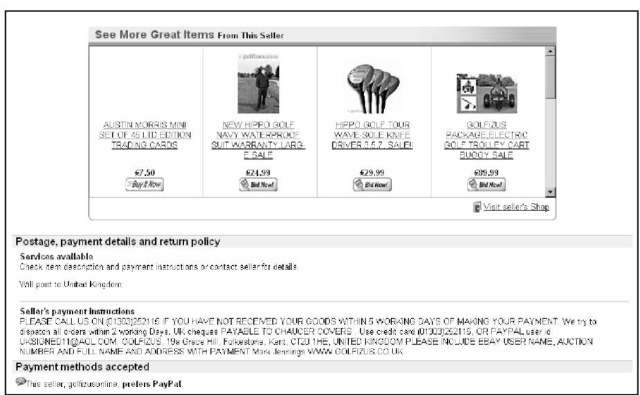
Figure 5-12:
A cross promotion in an eBay.co.uk auction.
You can set up the promotions so that they default to show other items from related shop categories, or you can go in and set them up yourself for individual auctions. Again, every listing has two sets of options: One for when a user views your listings, and the other for when someone bids or wins your item.
Marketing Your Wares
eBay.co.uk has more tempting options that you can use to spruce up your shop items. These options work exactly like the ones eBay offers for your auctions (see Chapter 10). When choosing whether to use these options, remember that your eBay shop items only appear when someone searches in the eBay shops. eBay shop items don’t appear in a regular eBay search, so the Gallery option may be the most beneficial option at this time. Check out Table 5-3 for a rundown of optional feature fees.
| Table 5-3 | eBay Optional Shop Features | ||
| eBay Picture Services Fees | |||
| Feature | 30 days | 90 days | Good ‘Til Cancelled (recurring 30-day listing) |
| First picture | Free | Free | Free |
| Each additional picture | £0.12 | £0.12 | £0.12/30 days |
| Supersize image | £0.60 | £0.60 | £0.60/30 days |
| Picture Show | £0.15 | £0.30 | £0.15/30 days |
| Picture Pack | £0.90 | £0.90 | £0.90/30 days |
| Listing Upgrade Fees | |||
| Feature | 30 days | 90 days | Good ‘Til Cancelled (recurring 30-day listing) |
| Gallery | £0.05 | £0.05 | £0.05/30 days |
| Item subtitle | £0.35 | £0.35 | £0.35/30 days |
| Listing designer | £0.07 | £0.07 | £0.07/30 days |
| Bold | £0.05 | £1.50 | £0.05/30 days |
| Highlight | £2.50 | £2.50 | £2.50/30 days |
| Featured in search | £9.95 | £14.95 | £9.95/30 days |
| Scheduled listings | £0.06 | £0.06 | £0.06/30 days |
eBay.co.uk Shops versus Auctions
From the buyer’s point of view, shopping at an eBay.co.uk shop is different to winning an auction. eBay shops feature fixed-price sales; the buyer gets the merchandise as soon as you can ship it (instead of waiting for the auction to run its course). Even though your auctions show up on your shop’s home page, all regular listings in your eBay shop are Buy It Now items.
When a buyer makes a purchase from your eBay shop, this is what happens:
1. The buyer clicks the Buy It Now button on the listing page. The Review Payments page appears, where the buyer can review the purchase. This page contains the shipping amount that you specified when you listed the item.
2. The buyer provides shipping information (required). When eBay notifies you that a sale has been made, you have all the information you need. You don’t have to scurry around looking for the return address on the envelope when the payment arrives.
3. The buyer reviews the transaction and then clicks the Confirm button.
The information about the sale is e-mailed to you, and the buyer receives confirmation of the sale.
Your eBay shop can be an essential back-up to your auctions. You can use your shop to sell out-of-season items, accessories for the items you sell actively, and even consignment items between re-listings. Considering the price of an eBay shop, you only need to make a few sales per month to pay for it – and when your sales start to build, your efforts will be greatly rewarded!
