In This Chapter
Marketing your listings by choosing the right category
Using promotional options to your advantage
Paying eBay.co.uk:
The low-down on basic fees
Your entire online business is just that:
A business.
In every business, decisions are made regarding how much money to spend on each division of the company. Because you’re the head of your company, you must make these decisions. Even if you’re running auctions on a part-time basis, you still have to consider budget concerns. The one area in which you don’t have to set aside money is shipping and fulfilment; in the eBay.co.uk model, the buyer pays your shipping and handling costs. (See Chapter 14 for more on shipping.)
When you list an item for sale on eBay, you need to consider what the item will sell for, in what category to list it, and whether to add any eBay listing options. Establish a minimum percentage that you assign as your profit so that you can determine how much to spend on your advertising budget. If your item has a considerable amount of competition in its category, you may want to add some of the options eBay offers to make people notice it and want to buy it. The cost of these options (or advertising) needs to fit into your established advertising budget for the particular item.
In this chapter, we give you a preview of the various options eBay offers its users, highlighting the cost of these options along the way. We also detail the basic eBay.co.uk fees. When you finish reading this chapter, you’ll be well on your way to establishing a working budget and have a handle on marketing your items.
Listing Your Items
With tens of thousands of categories, finding the right place for your item can be daunting. (For more on eBay.co.uk categories, see Chapter 2.) You need to apply some marketing techniques when deciding where to place your auctions. Thinking about your budget is also necessary; you can list an item in two separate categories, but you have to pay double for that. Does your budget allow for paying twice?
To find where other sellers have listed items that are similar to yours, perform a completed item search for your item in the Advanced Search page. In the Search box, type your item keywords, tick the option to search Completed listings only, and indicate that you want your results sorted by highest prices first. Figure 10-1 illustrates the results of this kind of search.
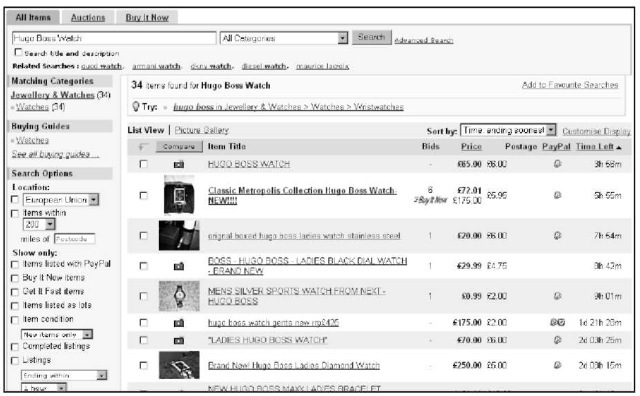
Figure 10-1:
Results of the category item search, showing the categories in which the item is listed (on the left).
After you have your results, click the completed listings with the highest priced bids. At the top of the auction page, you see the listed category. You may find that your item is listed successfully in more than one category.
Check the active listings; are lots of people selling your item? If you see that you’re one of 40 or 50 people selling the item, you need to get creative as to where to list your item. Evaluate the item and its potential buyers. In what categories would someone shopping for your item search?
Suppose you find two perfect categories in which to list your item. eBay.co.uk allows you to list an item in two categories (see Figure 10-2), but is doing so the best marketing decision for your auction? Bear in mind that when you list an item in two categories, you must pay two listing fees. Depending on the time, the season, the availability of your item, and how much you paid for it, you may or may not have the money to budget for listing an item twice.
In addition, many eBay buyers are quite savvy in using the search engine. If buyers search for your item using the search engine rather than by browsing the categories, listing the item in two categories may be a needless expense.
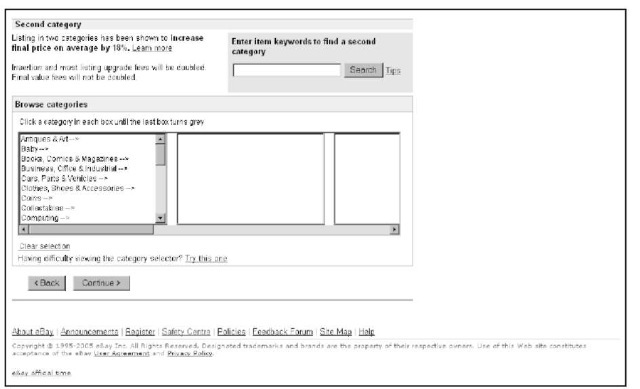
Figure 10-2:
List your item in two categories in the Sell Your Item form.
You can change your category mid-auction, starting it in one category and ending it in another, as long as your item has not received a bid. And at the end of an auction in which your item doesn’t sell, you can use the re-listing feature to run the auction again in another category.
eBay.co.uk’s Optional Listing Features
When you come to the point in listing your item that brings you to eBay.co.uk’s optional listing features, you see the headline, ‘Get more bids with these optional features!’ Increasing your bids sounds pretty good, doesn’t it? But getting carried away by these options is easy and can lead to spending all your expected profits before you earn them.
In the eBay University Advanced Selling class, instructors quote auction success rates for the features, but in the real life of your business, success varies from auction to auction and category to category. If you take the boldface option and then your auction appears in a category full of boldface auction titles, the bold just doesn’t have the punch you paid for. Your auction would stand out more without the bold option. The same logic applies to highlighting. Certain categories are loaded with sellers that go overboard in the use of this feature – all the auction titles appear in a big lavender blur.
Weigh the pros and cons in terms of how these optional listing features affect your eBay business. Does spending a little extra money enhance your item enough to justify the cost? Can you make up the extra money in auction profits? You need a good understanding of what the options are and when and how you can use them to their fullest advantage.
In every auction you run, you pay an insertion fee for listing your auction and a final value fee. (We discuss these two fees in the ‘eBay.co.uk’s Cut of the Action’ section, later in this chapter.) If you accept credit card payments, or use a service such as PayPal, you also pay a fee to the payment service. Estimate your expenses from these basics before you consider spending money for advertising.
Home-page featured auctions
A user who goes to www.eBay.co.uk first arrives at the eBay.co.uk home page. A Featured Items area appears in the middle of the home page; below this area are links to six home-page featured auctions. When you click the All featured items link (see Figure 10-3), the home-page featured items page appears (see Figure 10-4). Most of these items are fixed-price listings that are valued at more than £1,000.
The home-page featured auction option sets you back £49.95 for a single item -but for big-ticket items, you have the perfect location to draw an audience that may easily earn back this sum. People who are new to eBay come in through the front page and the six auctions featured on the home page rotate randomly throughout the day. No guarantee exists that your item will be featured as one of the six home page links – but it will appear in the home page Featured category linked from the home page.
Keep in mind, however, how much you’re paying for this option. Unless your auction will bring you more than a few hundred pounds, this feature probably isn’t worth the additional cost.
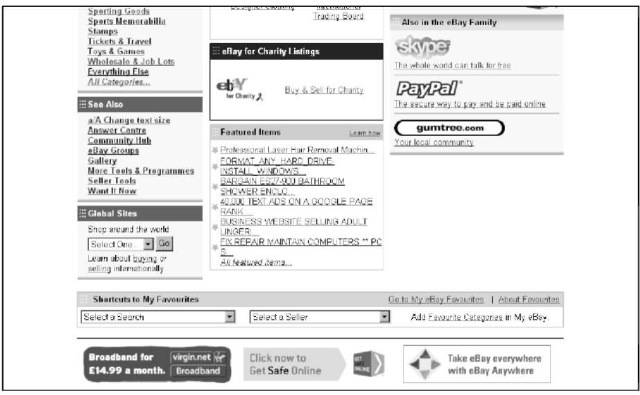
Figure 10-3:
The AN featured items link on the eBay.co.uk home page.
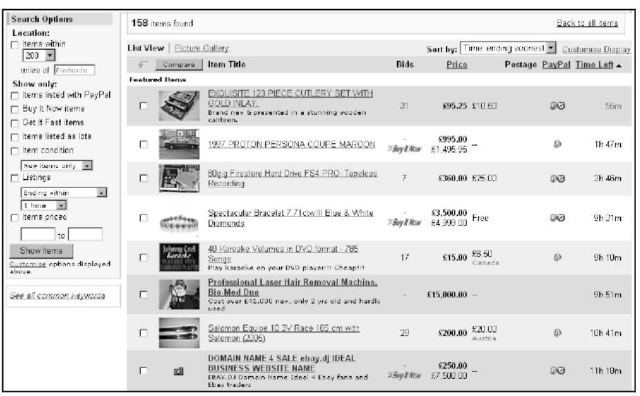
Figure 10-4:
The home-page featured items page.
Featured Plus
When you choose the Featured Plus option, your auction is listed at the top of the page when a shopper searches for keywords or browses category listings. Although your auction doesn’t appear on the eBay.co.uk home page (see the preceding section), it does appear at the top of your selected category home page (see Figure 10-5).
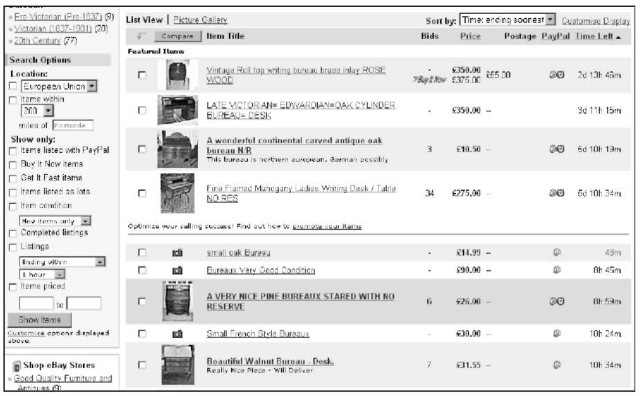
Figure 10-5:
A category page showing the premier position for Featured Plus auctions.
You get extra exposure for just £9.95, but considering your auction budget is still necessary. How much do you expect your item to sell for? Will the £9.95 expense benefit your auction enough to justify the expenditure? Be sure that your item will bring you more than a few hundred pounds before choosing this option.
Subtitle
You may use 55 characters for your item’s title. Title search is the de facto search on eBay.co.uk. From the statistics we’ve seen of our own auctions, 90 per cent of searches were made for title only, versus title and description. But how can you make your item stand out when it shows up with hundreds of other items that look the same? Use the subtitle option!
When your item has something special about it or could use some extra description, the subtitle option allows you more space to give vital information to the browsing shopper. Take a look at the examples in Figure 10-6.
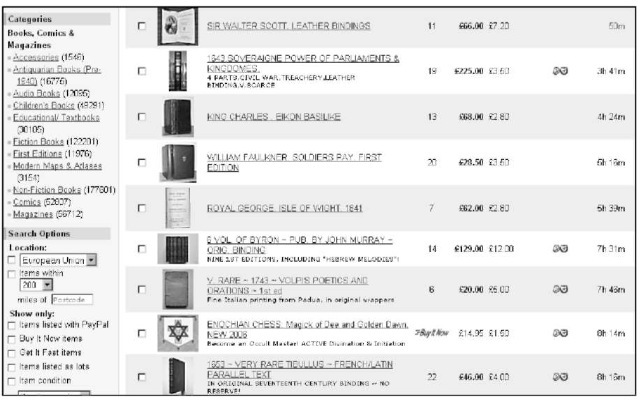
Figure 10-6:
eBay.co.uk seller expressbuy 101 makes good use of the subtitle option by adding pertinent additional information.
Highlight option
Highlighting makes anything stand out on a white page of text. This technique works just as well on eBay.co.uk as it does on paper. Unfortunately, as with anything in life, less is more. If you choose to list your auction in a category where all the sellers decide to use the highlight option, the only listings that stand out are the ones without highlighting.
The highlight feature sets you back just £2.50. Does your budget allow for that extra expense? To give your auction title a punch for a smaller amount of money, consider the bold option, described later in this section.
Listing Designer
eBay.co.uk comes up with options to fill the needs (or wants in this case) of users. Sellers enjoy putting colourful graphics around their descriptions. The Listing Designer option also helps you design your description, placing
pictures in different places on the page. But if you have a good description (creatively done with HTML colour and emphasis) plus a good picture (inserted with the HTML code we gave you), your item will draw bids just the same as if you spent 7p extra (per listing) for the Listing Designer option.
If you want your descriptions surrounded by graphics, make sure they aren’t too intensive. Otherwise, the pages load too slowly for dial-up users. Also, you can develop your own template or buy one from savvy eBay graphics gurus (see Chapter 9).
Use a graphics template to ‘brand’ your listings on eBay.co.uk, giving them a uniform look. If you want to use a template, decide on one and make it your trademark.
Boldface option
The boldface option is probably the most used option in the eBay.co.uk stable. An auction title in boldface type stands out in a crowd, unless . . . yes, that’s right, unless it appears in a category loaded with boldface auction titles. If the 75p that eBay.co.uk charges for this benefit is in your auction budget, odds are it will get you many more views than if you don’t use it. Boldface is an exceptional buy; we suggest going for it whenever you can.
To recap your title option costs, see the ‘Insertion (listing) fees’ section later in this chapter.
View counter
Counters have become a popular free option in the online world. Placed on your auction by an outside service at your request, the numeric view counter ticks up each time someone loads your page from eBay.co.uk. The view counter can add up to numbers that impress bidders (convincing them they’re viewing a hot deal) or impress other sellers to run out and sell the identical item at eBay.
A counter is a terrific tool for marketing your auctions – sometimes. If you have an auction with no bids and a counter that reads a high number, newbie bidders may be dissuaded from taking a flyer and bidding on your auction. Newbies’ thinking might be, if that many people looked at this auction and didn’t bid, something must be wrong with the item. As a result, these bidders tend to doubt their own instincts as to what is and isn’t a good deal. In reality, however, what may be going on is that savvy bidders are just watching
your auction, waiting to bid at the last minute. This argument has a flipside, of course, because people will also be put off if your auction has a low number of hits. Unfortunately, there are no hard and fast rules here.
A private counter shields the numbers from the eyes of casual viewers. The figures are available to only you through a password-protected login page.
Various private counters exist. Some of the most helpful private counters are smart counters that offer a breakdown of visitors hour-by-hour. This type of counter is available from several online vendors (see Figure 10-7). eBay.co.uk offers you a free counter, but it’s not a smart counter.
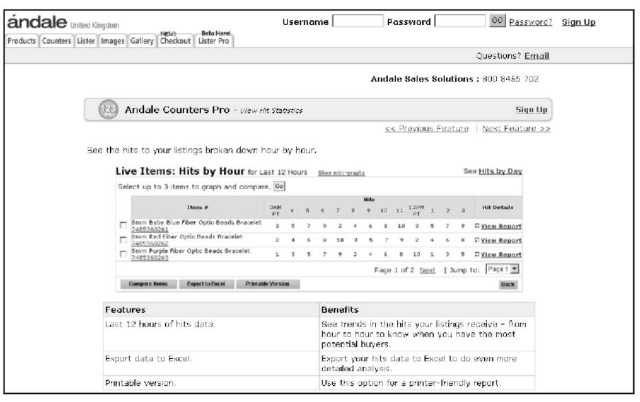
Figure 10-7:
Andale’s pro counter. Find out more at uk. andale. com/ corp/ index, jsp.
The gallery
eBay.co.uk bills the gallery as its ‘miniature picture showcase’, and indeed it is. By adding a gallery photo, a thumbnail image (96 x 96 pixels) of your item appears next to your listing when the user browses the category view or search results, which can reap you many benefits. When someone runs an auction search, eBay defaults to showing all items, and that includes a gallery preview, as shown in Figure 10-8.
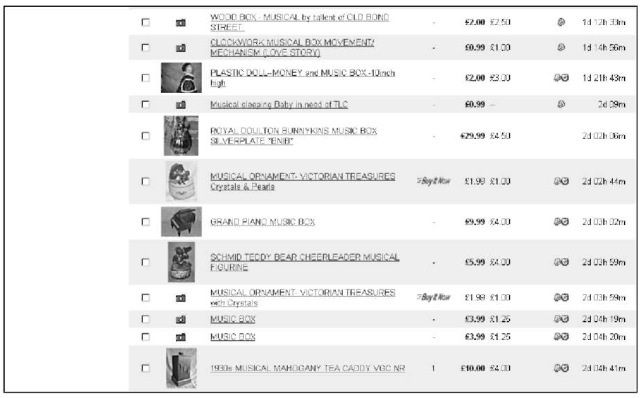
Figure 10-8:
Note how the gallery photos draw your attention.
If you don’t use the gallery image, but still have a picture in your description, your listing features only a lowly camera icon when searched. Choosing this 15p option may be a worthwhile expenditure. If your item will sell for less than £20, however, the extra charge may not be worth it.
Nothing draws the eye better than the gallery photo next to a listing in a search with hundreds of results. Which auction would you check out:the auction with the tiny camera icon, or the one with the crisp clear gallery picture tempting you to open the listing? Pictures are the key to all quality advertising. Don’t miss an opportunity to add this extra little ‘billboard’ to your listings.
Don’t get carried away with the idea that a large percentage of bidders are going to view their search results in the picture gallery option, which results in pages featuring only gallery photos and titles. Those bidders who know what they’re doing – and who are searching for a deal – don’t dismiss auctions without gallery photos. Bidders with dial-up connections may not have the patience to wade through pages of images.
eBay.co.uk also offers to feature your gallery photo on the top of gallery-only pages for £15.95. These photos run two across the top of the page, as shown in Figure 10-9, rather than the five across for the regular gallery pictures. These featured gallery pictures are also larger (140 x 140 pixels) than the regular gallery pictures.
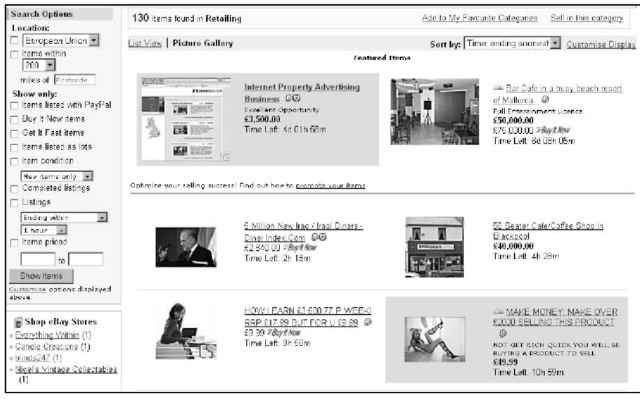
Figure 10-9:
The eBay.co.uk picture gallery page with a featured photo.
If you use the gallery option, crop your photo tight to the subject. That way your item will stand out as much as possible. For more help with your images, see Chapter 11.
Buy It Now
The Buy It Now feature, shown in Figure 10-10, has a few significant benefits. If you have a target price for the item you’re listing, make that your Buy It Now price. You can also use this option during frenzied holiday shopping times or with very hot items. Try posting a slightly higher than normal price and perhaps you’ll get a sale.
The Buy It Now feature disappears when someone bids on the item or, if you place a reserve on the auction, when a bidder meets your reserve price. You can’t use Buy It Now with a Dutch auction.
To use this feature, you must have a feedback rating of at least 10.
Buy It Now costs vary according to the value of your item. The feature costs 5p for items worth £4.99 and under, but 25p for items over £30. If your item will sell for a low price, remember our golden rule: Before paying for a feature, ask yourself whether your listing budget can accommodate it.
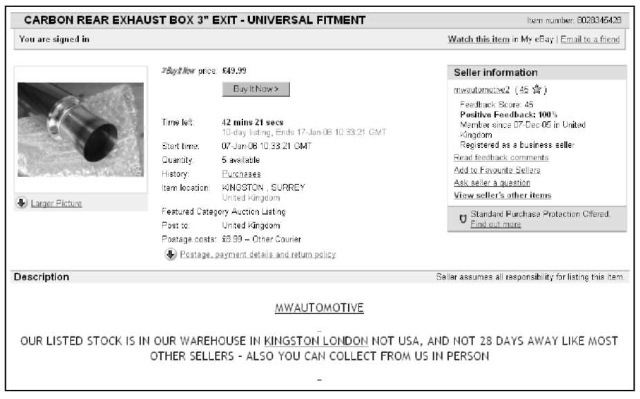
Figure 10-10:
The Buy It Now feature.
eBay.co.uk’s Cut of the Action
Becoming complacent and blithely ignoring your eBay.co.uk costs as you list items for sale is easy to do. As a person in business for yourself, always take into account outgoing costs as well as incoming profits. The cost of your initial listing is just the beginning of your advertising budget for that item; you have to factor in the cost of all the options and features you use as well. Then, when the item sells, you pay eBay.co.uk a final value fee. (For fees regarding your eBay shop, check out Chapter 5.) In this section, we review the costs for listing an auction and for a fixed-price listing on eBay.
The fees we detail here aren’t the end of your fees. If you use a credit card payment service, they also charge you a fee. In Chapter 13, we examine the costs of the most popular credit card payment services.
Insertion (listing) fees
Your insertion fee is based on the highest amount of two things: Your minimum opening bid or your reserve price. If you start your auction at 99p and have no reserve, the listing fee is 15p. But if you start your auction at 99p and set an undisclosed reserve price of £50, your auction costs £1.50 to post. When you place a reserve on your item, you’re charged an insertion fee based on the amount of the reserve – plus the reserve auction charge.
The reserve auction charge is automatically refunded if the reserve price is met.
For a summary of eBay.co.uk insertion fees, see Table 10-1. (The fees for eBay Motors are in Chapter 2.)
| Table 10-1 | eBay.co.uk Listing Fees for Fixed-Price Single Item or Auction |
| Starting or Reserve Price | Insertion Fee |
| £0.01 – £0.99 | £0.15 |
| £1.00 – £4.99 | £0.20 |
| £5.00 – £14.99 | £0.35 |
| £15.00 – £29.99 | £0.75 |
| £30.00 – £99.99 | £1.50 |
| £100 and above | £2.00 |
If your item doesn’t sell, you can’t get your insertion fee back. This fee is non-refundable. You do have the option of re-listing your unsuccessful auction without being charged a second listing fee, but only if your item sells with the second listing. If the item doesn’t sell the second time, you will be charged again. Writing a better title, starting with a lower opening bid, or adding a snappier description all help in selling the item. Also consider changing the category in which you list the item.
We recap the cost of the various eBay.co.uk listing options in Table 10-2.
| Table 10-2 | Fees for eBay.co.uk Listing Options |
| Option | Listing Fee |
| Home page featured | £49.95 |
| Featured Plus | £9.95 |
| Highlight | £2.50 |
| Subtitle | 35p |
| Bold | 75p |
| Table 10-2 (continued) | |
| Option | Listing Fee |
| Listing Designer | 7p |
| Gallery | 15p |
| Gallery featured | £15.95 |
| Buy It Now | 5p |
| List in two categories | Double insertion fee |
eBay.co.uk Final Value Fees
eBay.co.uk gets a cut when your auction sells – the final value fee. After your auction ends, eBay.co.uk charges the final value fee to your account in a matter of minutes.
An auction in the Properties category is not charged a final value fee, Successful auctions in the eBay Motors category, however, are charged a final value fee depending on what your vehicle sells for. (See Chapter 2 for information on fees in both categories.) To help you calculate how much you owe eBay.co.uk for general items, see Table 10-3.
| Table 10-3 | Final Value Fees |
| Closing Price | Final Value Fee |
| Item not sold | No Fee |
| £0.01 – £29.99 | 5.25% for the amount of the high bid (at the listing |
| close for auction-style listings) up to £29.99 | |
| £30.00 – £599.99 | 5.25% of the initial £29.99 (£1.57), plus 3.25% of the |
| remaining closing value balance | |
| Over £600.00 | 5.25% of the initial £29.99 (£1.57), plus 3.25% of the |
| initial £30.00 – £599.99 (£18.53), plus 1.75% of the | |
| remaining closing value balance |
To save yourself brain ache, use an eBay.co.uk fee calculator to check your fees before you set prices. See Chapter 9 for software that does the calculations for you.
