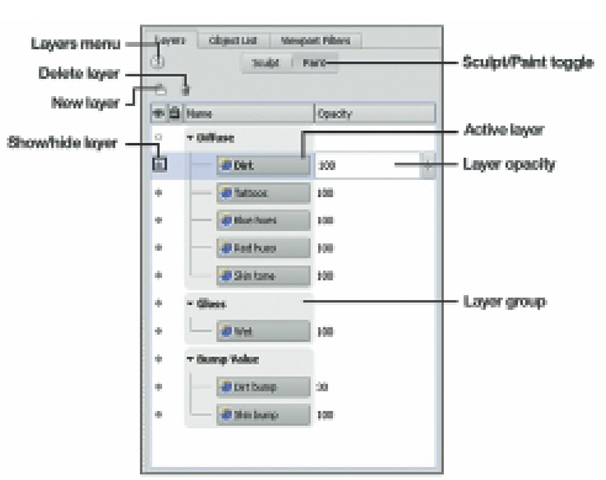In Mudbox, painting is done in paint layers, much the same way as in image-editing programs like Photoshop or Painter. Layers, sometimes referred to as channels, organize and manage paint and texture data in several ways. First, different types of texture data is organized in distinct layer types. For instance, color information is maintained in Diffuse layers, whereas reflection data is maintained in Reflection Mask layers. There are additional layer types for Gloss, Specular, and Bump Value data. Second, layers are grouped by type, so that all bump layers are in the Bump Value group, all diffuse color layers are in the Diffuse group, and so on. Third, layers may be used to organize the painted details of a model. For example, wrinkles may be painted in one layer while skin tones are painted on another layer. Also, if you want to try out an idea but are unsure how it may affect your work, you may create a new layer in which to experiment, leaving the previous work untouched in other layers (Figure 5.5).
Until the paint is applied, layers are transparent like traditional animation cels. Areas of a layer that are not painted allow paint in underlying layers to show through. Even if a layer is opaque with paint, it is possible to mix the contents of layers by varying the layer’s opacities. It is the combination of the contents of the paint layers that produce the surface properties of model. Layers may be duplicated, merged, moved, hidden, deleted, and exported to Photoshop.
If a layer is exported and edited in Photoshop, the edited data may be reimported by simply refreshing the layer. It is important to know that different types of layers (i.e., Bump or Diffuse) may be moved from group to group. For example, if a color layer is moved from the Diffuse group to the Bump Value group, the data in the color layer will be displayed as a bump map. New layers may be added as needed, limited only by the amount of graphics memory.
FIG 5.5 Mudbox’s Layers Organize Different Layer Types and the Painted Details.
Once paint layers have been created, they are automatically saved in a local subdirectory, every time the Mudbox file is saved. In other words, the data in paint layers is not saved internally as part of the Mudbox file like the data in sculpt layers. Instead, each layer is saved as a separate image document that is linked to a specific layer in Mudbox and is loaded when the Mudbox file is opened. The image documents are saved in standard image file formats and may be edited in image-editing programs like Photoshop.
Because the data in a paint layer is actually linked to an image document, when a new paint layer is created in Mudbox, the file type, size, and bit depth must be selected. File types include, PNG, TIFF, Photoshop, TARGA, and OpenEXR.
File size, also referred to as resolution, ranges from 256 x 256 to 4096 x 4096 pixels, and TIFF, TARGA, and OpenEXR files can be created in 16-bit and 32-bit depths. In general, the higher the resolution and bit depths, the better the quality of textures produced. However, the higher settings require more memory, so you will have to balance quality with performance. Unlike other 3D paint programs, Mudbox allows you to mix paint layers composed of different file formats, sizes, and bit depths. This important feature means that you can allocate higher resolution settings to specific textures while using lower resolution for others – thus, optimizing available graphics memory.