Saving Movies for Pocket PC Playback
1 Click T asks on the toolbar.
2 Expand the Finish Movie section by clicking the down arrow.
3 Click Save to my computer.
4 Type a name for your movie and click Next.
INTRODUCTION
Many people now own Pocket PC devices, which support video playback. Windows Movie Maker includes custom save settings optimized for playing on Pocket PC devices, which shrinks the image dimensions to fit a Pocket PC screen as well as reduce the overall file size.
TIP
Pocket PC options
Unless your Pocket PC memory card is short on space, it’s best to use the full screen save setting. This results in the best quality image for Pocket PC screens and it also makes viewing the movie much more enjoyable because no squinting is required.
5 Click Other Settings.
6 Choose Video for Pocket PC (Full screen 218 Kbps) from the drop-down list.
7 ClickNext.
8 Click Finish.
HINT
If your Pocket PC has limited space on its removable media, choose one of the other precon-figured Pocket PC save options to conserve space.
TIP
Don’t Play
Uncheck the Play movie when I click Finish check box if you don’t want to preview the Pocket PC version of your movie.
Transferring Movies to a Pocket PC
1 With the Pocket PC on its cradle, click Start, AU Programs, Windows Media Player.
2 Click Media Library.
3 Click the Add button, and then choose Add FUe or PlayUst.
4 Click the arrow in the Look in field to browse to the location of your video and select it, then click Open.
INTRODUCTION
Once the Pocket PC movie is completed, it’s time to transfer it to your portable device. The easiest way to transfer movies from your desktop to a Pocket PC is via Windows Media Player. Movies can also be added using the standard active sync software and either a wireless connection or the device’s docking station.
TIP
Other Media Files
If your Pocket PC supports audio playback, Windows Media Player also works for transferring songs and topics on tape to Pocket PC devices. This is particularly useful on models with Compact Flash or SD slots, providing all the features of a portable media player without needing yet another device.
5 Click Queue-It-Up.
6 Click Copy to a CD or Device
7 Select the Pocket PC or its Storage Card from the Items on Device menu.
8 Check the box next to the movie under Playlist to Copy, and then click Copy.
HINT
If you have several videos to transfer all at once, create a Windows Movie Maker Playlist and transfer the entire playlist.
HINT
Not All PDAs Are Equal
Unfortunately, Palm OS devices don’t currently support WMV playback. If your PDA uses Palm OS, you’ll either need to switch to the dark side, or find another format for making portable home movies.
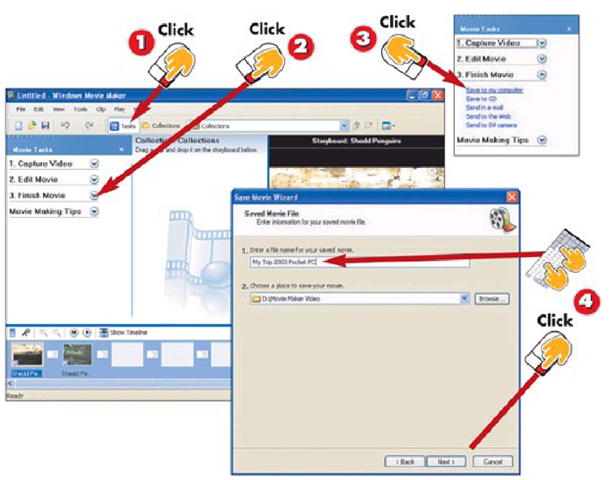
![tmp2510-86_thumb[2] tmp2510-86_thumb[2]](http://what-when-how.com/wp-content/uploads/2012/06/tmp251086_thumb2_thumb.png)
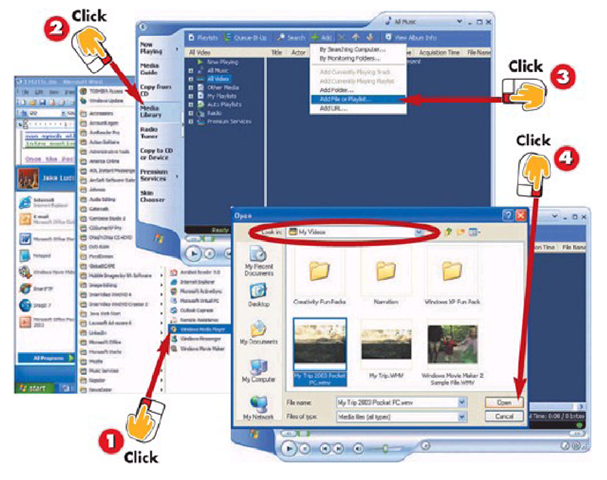
![tmp2510-88_thumb[2] tmp2510-88_thumb[2]](http://what-when-how.com/wp-content/uploads/2012/06/tmp251088_thumb2_thumb.png)
