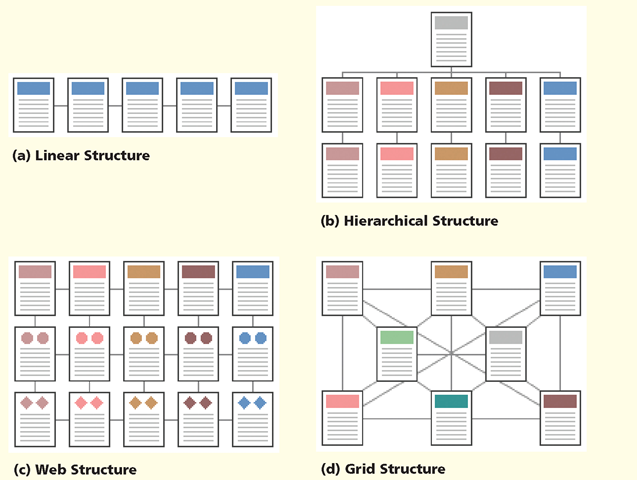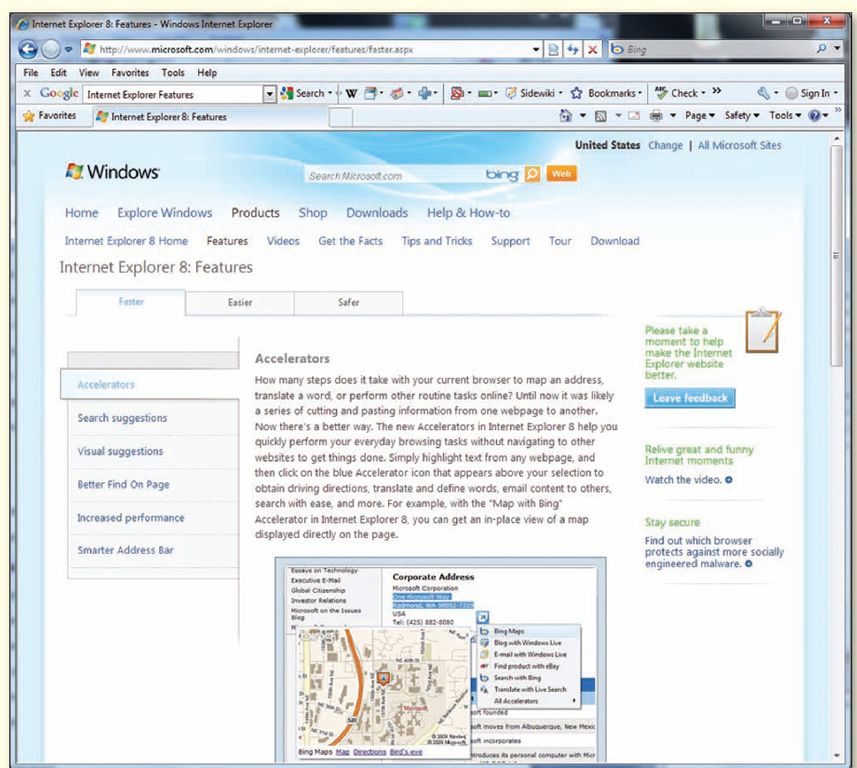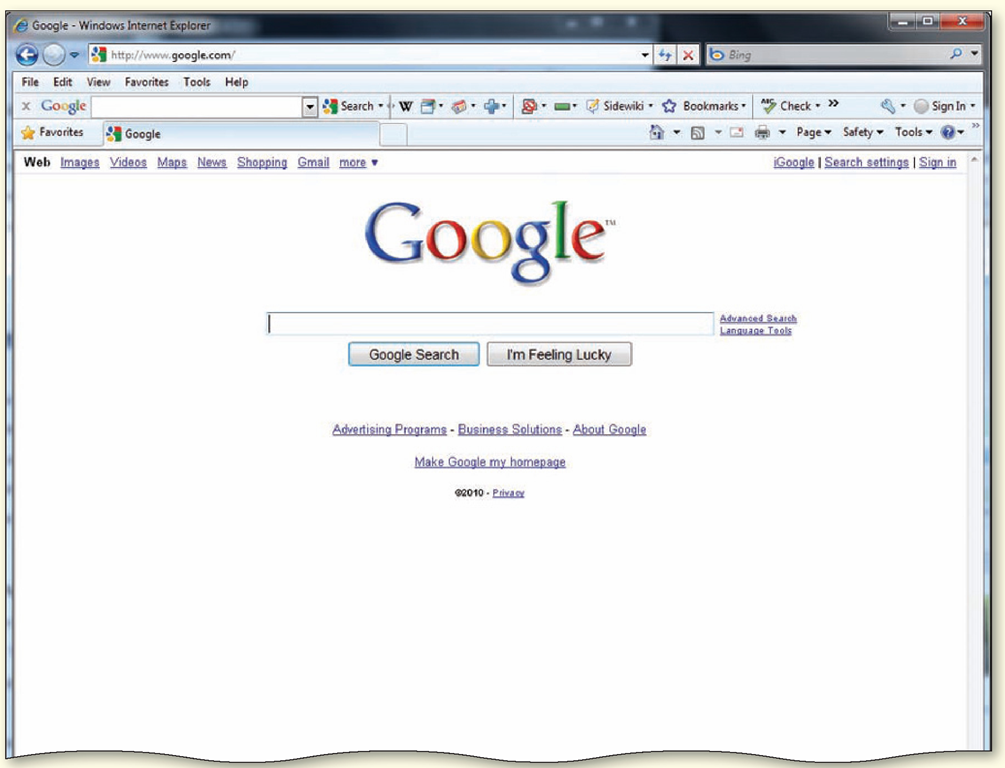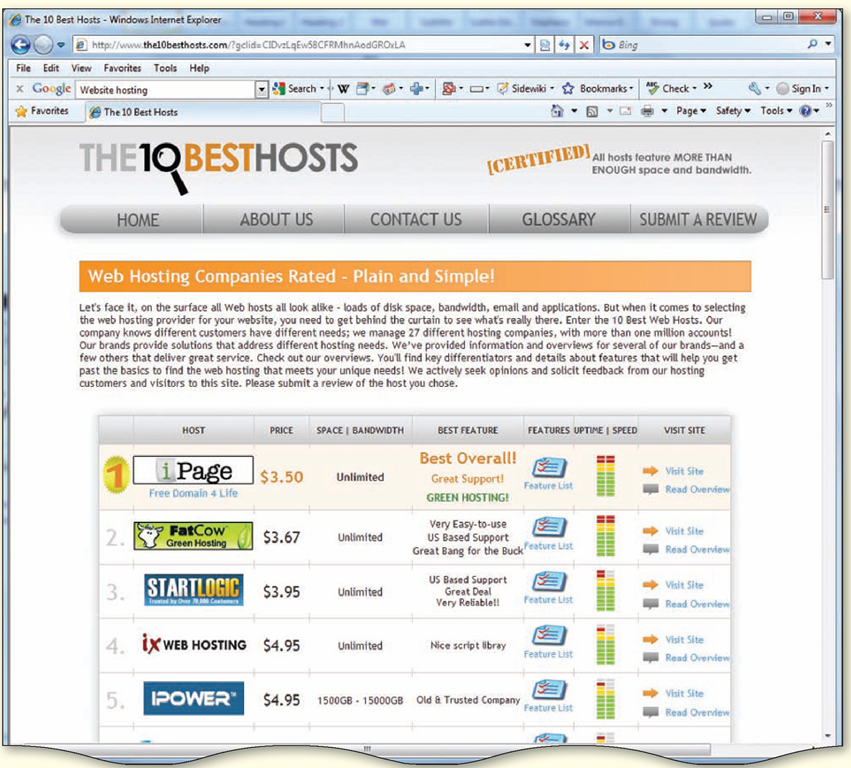Extend Your Knowledge
Extend the skills you learned in this topic and experiment with new skills. You may need to use Help to complete the assignment.
Identifying Web Site Types
Instructions: As you learned in this Introduction, Web sites can be classified into 13 basic types. Use a browser such as Internet Explorer to identify Web site types.
Perform the following tasks:
Part 1: Web Site Types
1. Review the different types of Web sites described on pages DW 5-6.
2. Select three of the Web site types.
Part 2: Search for Web Sites
1. Start your word processing program.
2. Start your browser and search for each of your three selected Web site types. Locate at least two examples of each type.
3. Copy and paste the Web site address for each example, and then compose a short paragraph explaining how each Web site meets the selected criteria.
Make It Right
Analyze a Web site structure and suggest how to improve the organization or design.
Improving Navigation Structures
Instructions: Start your Web browser. Select and analyze a Web site and determine the navigation structure used within the Web site.
Figure I-5 (a) through (d) on page DW 9 contains examples of four types of navigation structures. This figure is reproduced as Figure I-13 on page DW 26. Select a Web site and review the structure of the Web site. Start your word processing program. Describe the structure used in your selected Web site. Include any suggestions you may have on how this structure could be improved. If you are using Microsoft Office Word 2007 or Word 2010, click the Insert tab on the Ribbon. In the Illustrations group, use the Shapes or SmartArt options to create an image of the structure. Save your document and submit it in the format specified by your instructor.
Make It Right
Figure I-13 In the Lab
Design and/or create a document using the guidelines, concepts, and skills presented in this topic. Labs are listed in order of increasing difficulty.
Lab 1: Using Internet Explorer
Problem: Microsoft Internet Explorer (IE) has many features that can make your work on the Internet more efficient. Using the Accelerators feature, for example, you can quickly display driving directions, translate and define words, or e-mail content to others without navigating to other Web sites. IE also includes other enhancements. Visit the Internet Explorer 8: Features Web page (Figure I-14 on page DW 27) and select three articles concerning topics with which you are not familiar. Read the articles and then create a word processing document detailing what you learned.
Figure I-14
Perform the following tasks:
1. Start your browser. Open the Internet Explorer 8: Features Web page (www.microsoft.com/windows/ internet-explorer/features/faster. aspx).
2. Scroll down the page, click a tab such as the Easier tab, and then scroll to display all the information on that tab.
3. Select three features with which you are not familiar.
4. Click the link for each article and read the article.
5. Start your word processing program.
6. List three important points that you learned from this Web site.
7. Write a summary of what you learned from each article. Include within your summary your opinion of the article and if you will apply what you learned or use it with your Web browser.
8. Save the document on a USB flash drive using the file name Lab I-1 IE Features.
9. Submit the document in the format specified by your instructor.
Lab 2: Identifying Types of Web Sites
Problem: A Web designer should be familiar with different types of Web pages and the sort of information displayed on these types of Web pages. This topic describes 13 types of Web sites.
Search the Internet and locate at least one example of each type of Web site.
Perform the following tasks:
1. Start your browser. Open the Google (google.com) search engine Web page (Figure I—15) and search for an example of each of the following types of Web sites: portal, news, informational, business/marketing, blog, wiki, social networks, educational, entertainment, advocacy, Web application, content aggregator, and personal.
Figure 1-15
2. Start your word processing program.
3. Copy and paste the link for each of these Web page types into your word processing document.
4. Identify the type of Web page for each link.
5. Explain why you selected this Web page and how it fits the definition of the specific type.
6. Save the document with the file name Lab I-2 Web Page Types.
7. Submit the document in the format specified by your instructor.
Lab 3: Hosting a Web Site
Problem: Selecting the correct host or ISP for your Web site can be a confusing process. Many Web sites offer this service, but determining the best one for your particular needs can be somewhat complicated. Assume your Web site will sell a product. Compare several ISPs and select the one that will best meet your needs.
Perform the following tasks:
1. Review the information and questions on page DW 16 discussing the guidelines for acquiring active server space to host your Web site.
Figure 1-16
2. Start your browser. Open Web page shown in Figure I-16 (www.the10besthosts.com).
3. Click one of the host server links and review the information relating to the services offered by your selected ISP.
4. Start your word processing program.
5. Read and answer the questions on page DW 16. Use the information provided in the list of services offered by your selected ISP.
6. Use your word processing program to write a short summary explaining why you would or would not select this ISP to host your Web site.
7. Save the document with the file name Lab I-3 Web Site Hosting. Submit the document in the format specified by your instructor.
Cases and Places
Apply your creative thinking and problem solving skills to design and implement a solution.
• Easier More Difficult
• 1: Research Web Site Planning
You are working as an assistant to the manager of Upscale Renovations, a firm that specializes in lawn and garden renovations. The marketing director is considering whether to create a Web site for Upscale Renovations, and asks you to conduct some research. Use a search engine such as Google (google.com) and research information about planning a Web site. Use your word processing program and write a two-page summary of what you learned. Save the document as Case I-1 Web Site Research. Check the spelling and grammar of the finished paper. Submit the document in the format specified by your instructor.
• 2: Explore Typography
Typography within a Web page is one of its more important elements. Start your browser and search for examples of Web sites that include what you consider appropriate typography and Web sites with inappropriate typography. Use your word processing program to define typography and to write a short summary of why you consider the Web sites to be appropriate and inappropriate. Copy and paste the Web site addresses into your document. Check the spelling and grammar of the finished paper.
Save the document as Case I-2 Typography. Submit the document in the format specified by your instructor.
• 3: Research Web Site Plug-ins
You are working as an intern in an animal shelter, helping the director design a Web site. He wants to show a video of the animals at the shelter on the site, and has heard that viewers might need a plug-in to view videos. He asks you to research the topic. Start your browser and search the Web for plug-ins. Prepare a list of and a short description of the plug-ins you found. Use your word processing program to create a summary statement describing how and why you could use each plug-in in a Web site. Include the link where you can download each of the plug-ins. Check the spelling and grammar of the finished paper. Save the document as Case I-3 Web Site Plug-ins. Submit the document in the format specified by your instructor.
• 4: Create a Web Site Navigation Map Make It Personal
In preparation for an upcoming wedding, the bride is asking members of the bridal party to create a personal Web site. Working with two or three members of your class, use a software program of your choice to create a navigation map for your proposed Web site. Show the link(s) from the home page to the other two pages. Use your word processing program and write a sentence or two describing the type of structure your group created and why you selected that structure. Check the spelling and grammar of the finished paper. Save the document as Case I-4 Navigation Map. Submit the document in the format specified by your instructor.
• 5: Create Web Site Structures Working Together
Each team member is to search the Internet for Web sites illustrating each of the Web site structures on page DW 9. Each team member then will use word processing software to write a minimum of 100 words describing the Web sites and explaining why he or she thinks the structure used is appropriate or inappropriate for that particular Web site. Check the spelling and grammar of the finished paper. Save the document as Case I-5 Web Site Structures. Submit the document in the format specified by your instructor.