Database Reference
In-Depth Information
SIDEBAR: USE ANY NAME YOU WISH
It may be noted that by clicking on “Variable View” (see dashed arrow in
Figure 3.4
), you can
change the variable names to “design 1 time” and “design 2 time” or to “Long Scroller” and
“Wizard,” or to whatever names you wish. We did not do that here, since this is really an aesthetic
issue and we want to keep full focus on the methodology and SPSS analysis process.
We now drag over one of the variables to the “variable 1” slot in
Figure 3.5
, and
the other to the “variable 2” slot in
Figure 3.5
. Of course, we should keep track of
which variable went where! The common sense approach (or “sanity preserver”) is
to place VAR00001 into “variable 1” and VAR00002 into “variable 2.” This gives us
the view in
Figure 3.6
.
Note above the arrows in
Figure 3.6
that there is now an opportunity to compare
a second pair of variables simultaneously, by placing variables in the second row,
under “pair.”
So, if we had a third option, we could, with the same set of SPSS commands,
simultaneously compare, say, the Long Scroller with this third option. This is efi-
ciency, in that we can perform two hypothesis tests in one fell swoop. Actually, we
can compare even more than two sets of hypotheses. Each time you add a pair of
FIGURE 3.6
Entering the appropriate variables into their proper place. See arrows; SPSS.
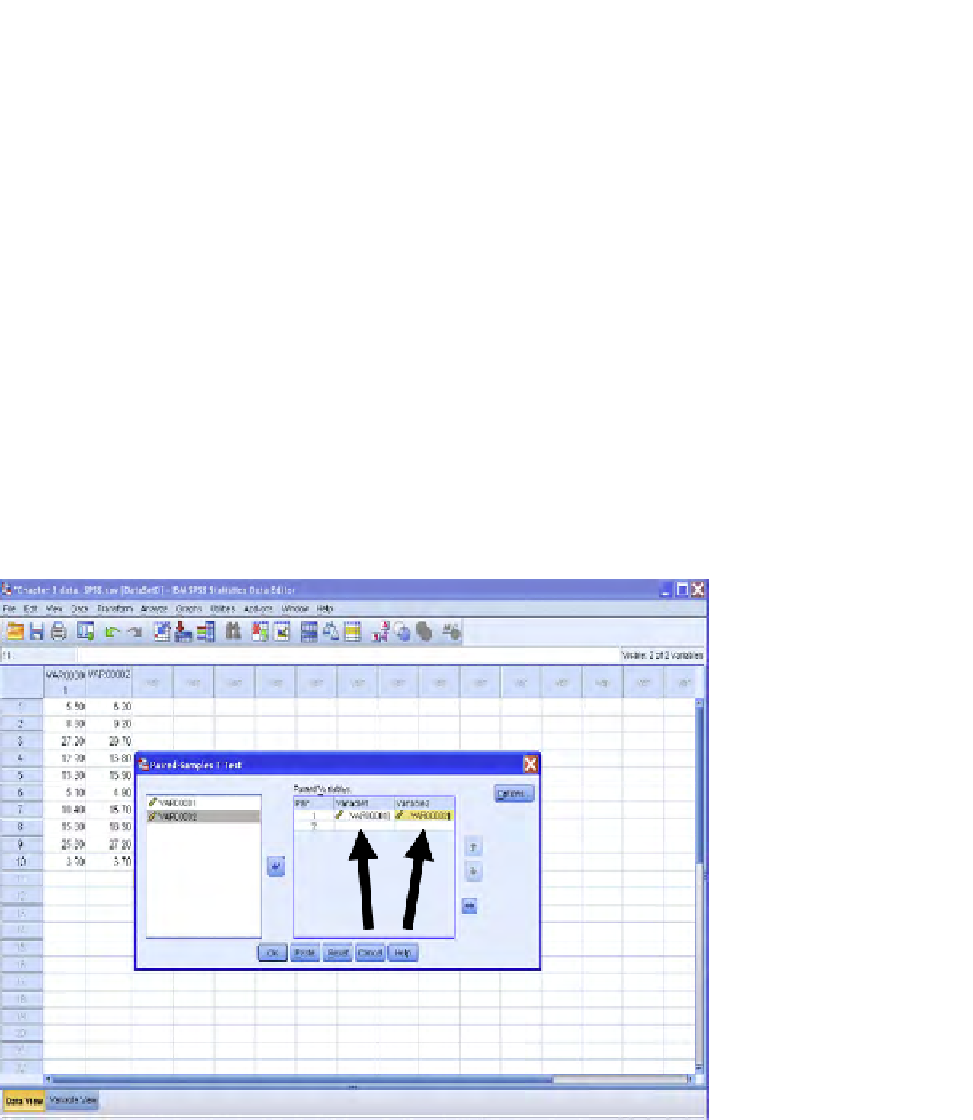


Search WWH ::

Custom Search