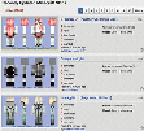Game Development Reference
In-Depth Information
Skins:
Changing Your Character's Look
By far the easiest facet of your Minecraft visuals to give a facelift to is literally the face (and
body) of your Minecraft character. Ole Steve, your standard Minecraft character model, is
great and all, but at some point when playing online it gets pretty boring to look like every
other schmoe out there. That's when it's time to change your Minecraft skin, and doing so is
very, very easy.
How to Change
PC/Mac- Changing your skin on the PC or Mac versions of the games is actually done online
through the official Minecraft website. Just head over to
minecraft.net
and click on the “Pro-
file” button at the top of the screen. Sign into your profile, and the very next page will ask
you if you want to change your skin. All you do then is to select one of the two charac-
ter models (the only difference is that one has slightly skinnier arms), and then you click
“Browse” and find the skin file on your computer. After that it's just a matter of uploading
the file! Super simple, all around.
The page on
minecraft.net
where skins can be changed for PC/Mac/Linux.
A few minutes on any big Minecraft server will show you the wild variety of skins that are out there.
A typical selection of fan-made skins on PlanetMinecraft.
Console:
Skins on console versions are changed in the game menu when you're in a game.
Skins are located under the Help & Options menu, and though you can't upload custom or