Biology Reference
In-Depth Information
Table 3
Example of software tools for analyzing 3D volumetric images
Software
Organization
Web site
Amira
Visage Imaging
http://www.amiravis.com
Analyze
Mayo Clinic
http://www.analyzedirect.com
FreeSurfer
Massachusetts General Hospital
http://surfer.nmr.mgh.harvard.edu
SurfStat
McGill University
http://www.math.mcgill.ca/keith/surfstat/
3D Slicer
Brigham Women's Hospital
http://www.slicer.org
SPM
Univ. College London
http://www.fi l.ion.ucl.ac.uk/spm/
SPHARM-MAT
Indiana University
http://imaging.indyrad.iupui.edu/
automating image segmentation using various methods including
thresholding, region growing, deformable models, atlas-based
approaches, and so on. However, image segmentation is a very dif-
fi cult process due to (1) the low contrast between tissues in human
and animal organs, (2) individual topological variations in the struc-
tures, and (3) limits on the resolution available with many scanning
techniques. Therefore, much of this work is still done manually or
semiautomatically, and consequently various tracing tools are avail-
able that allow well-trained technicians to trace a structure of interest
reliably. Amira and FreeSurfer are two software tools that can be
used for image segmentation and are briefl y discussed below.
Amira (Visage Imaging, Carlsbad, CA) is a general-purpose
image computing software tool for visualizing, manipulating, and
understanding biomedical data coming from all types of sources
and modalities (e.g., MRI, CT, Microscopy). Amira can be used for
analyzing not only biological images such as confocal microscopy
data of nervous tissues but also biomedical images such as MRI
and CT scans of brain anatomy. To demonstrate an interactive
image segmentation procedure, a typical protocol using Amira 4.1.1
is shown here for segmenting craniofacial bones from microCT
scans of mouse samples in a fetal alcohol syndrome study:
(1) Launch Amira (see Fig.
7c
for its user interface), and click
“Open Data” button to select a microCT scan.
(2) Click “OrthoSlice” to review image slices (Fig.
7a
).
(3) Click “Isosurface” and use 300 as the threshold to get rough
estimates of bone surfaces (Fig.
7b
).
(4) Select “LabelVoxel” option (Fig.
7c
).
(5) Use “3D Lasso” and “-” button to trace and defi ne the bone
(e.g., occipital bone in Fig.
7d
).
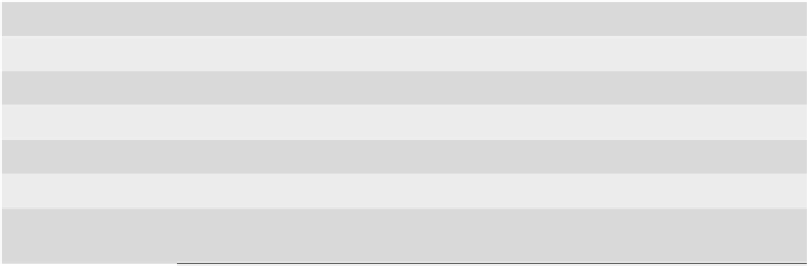







Search WWH ::

Custom Search