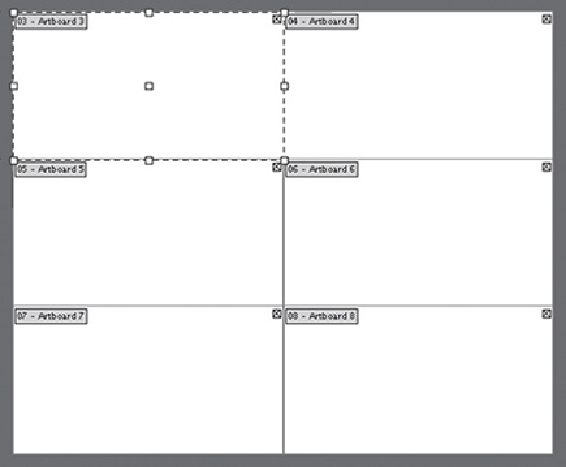Graphics Programs Reference
In-Depth Information
After drawing a rectangle, choosing Split into Grid (original purple stroke is pre-
served), and Convert to Artboard
•
To save artboards as separate files,
choose Save As, then in the Illustrator
Options section select “Save each artboard to a separate file,” and choose All
or enter a range of artboards.
Working with artboards
Rename artboards by double-clicking on their name in the panel. In
CC
resize an artboard
from its center by holding Option/Alt as you drag with the Artboard tool.
Exporting and printing multiple artboards
All artboards in a file share the same print options, including color mode,
bleed settings, and scale, and you can choose to print either to a PDF file or to
a printer. In the Print dialog, print artboards as separate pages (the default),
or ignore artboards and tile the artwork.
•
Print to PDF
always flattens the file. But you can choose the media, such as
screen or slide, ignoring the actual artboard size—this is useful for
presentations. Or you can scale the artwork to fit your media, among many
other features found in the Print to PDF dialog.
•
Save As PDF
preserves transparency, editing capabilities, and top-level
layers, and you can set a level of security.
•
Print only some artboards
using the Range setting. Scale them to fit your print
media if desired.
•
Print artboards with landscape orientation, or a mix of landscape and portrait,
with
Auto-Rotate when portrait is selected for the media. If your media is
landscape-oriented, Auto-Rotate is disabled.