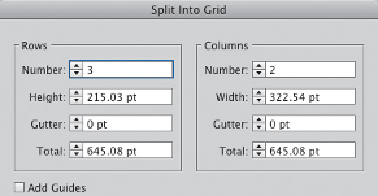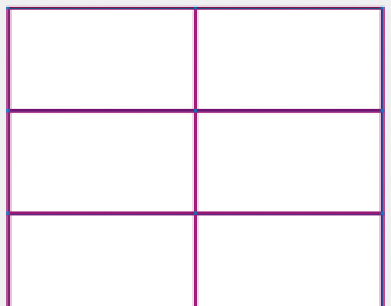Graphics Programs Reference
In-Depth Information
ADVANCED FEATURES OF MULTIPLE ARTBOARDS
You can find basic information on artboards in the chapter
Your Creative
Workspace
. Following in this section are some of the more advanced features
of artboards, which will help you work productively and maintain consistency
within a project. (Scaling artboards is enhanced in
CC
.)
Duplicating elements to artboards
Among the more common functions you'll need when you're working in a
multiple artboard document is the duplication of elements on multiple pages.
Although there isn't currently a built-in “master page” function, there are a
number of ways to accomplish this task:
•
To duplicate elements when adding another art-board,
select the Artboard tool,
enable “Move/Copy Artwork with Artboard,” and hold down the Option/Alt
key while dragging an active artboard to a new location.
•
Turn artwork created on one artboard into a symbol,
then drag that symbol from
the shared Symbols panel to any other artboard. Now just update the symbol
to update all instances of it used on any artboards.
•
To move or copy the artwork a specified distance,
measure the distance between
the artwork and where you want it on another artboard. Then use
Transform> Move and enter the measurement in the Distance input.
•
To copy “instances” of artwork to another artboard,
use the Transform effect.
•
To copy objects to all other artboards
in the same relative location, use Paste
on All Artboards.
Managing artboards
Many features are available to help you work with artboards according to
more specialized needs. If you select the Artboard tool to accomplish these
tasks, use the Esc key to return to the tool you were using.
•
To renumber artboards using the Artboard panel,
either drag artboard names to
rearrange them, or highlight one artboard and click the up or down arrow
icons. Renumbering artboards can be very helpful if you're using them for
presentations and storyboarding.
•
Rearrange artboard positions
using
either the Artboard panel menu, or
Object> Artboards> Rearrange. A
dialog lets you determine the order
they repeat, whether across the
monitor or down (their layout), how
far apart they are placed, how many
columns they're in, and whether or
not the artwork is moved with them.
•
Convert any rectangle to an artboard
using Object> Artboard> Convert
to
Artboard. Or use Object> Path>
Split Into Grid to create several
rectangles from one before
converting them all to artboards.