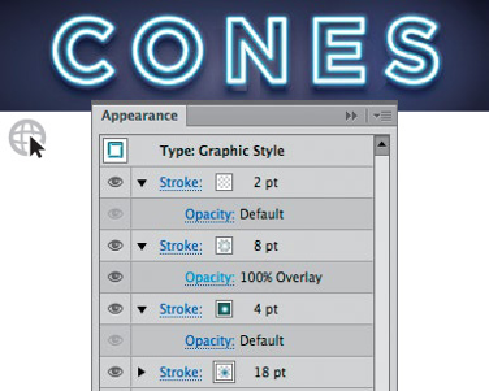Graphics Programs Reference
In-Depth Information
tool and then move the object around on your page.
With the text object you can add another fill (click on the Add New Fill icon
in the Appearance panel). Now there is another listing of Stroke and Fill, in
the Appearance panel, but this time they are positioned above the Characters
line in the panel. If you reveal the Stroke and Fill for the type by double-
clicking the Characters line in the panel, you return to character editing;
reselect the type object with the Selection tool to return to editing the type
object rather than its characters.
When you add a new Stroke or Fill to the type object, its color and effects
interact with the color of the characters. All the strokes and fills applied to
type are layered on top of those listed below (including on top of the stroke
and fill you see listed when you double-click Characters in the panel). So if
you add a new fill to the type object and apply white to it, the type appears
white (the white fill of the type object is stacked above the black default fill of
the characters).
RYAN PUTNAM
A graphic style created using the Appearance panel with multiple fills and strokes
applied to live type—for more details see Ryan Putnam's
“Frosty” Gallery later in this chapter
THE GLYPHS PANEL
Illustrator's Glyphs panel (Window> Type> Glyphs) provides quick access to
a wide variety of special characters (like or ), including any ligatures,
ornaments, swashes, and fractions included with a given font. Use the list box
to narrow your search of a font for the type of letterform you're seeking. With
the Type tool, click to place the insertion point, then double-click the
character you want in the Glyphs panel to insert it in the text.