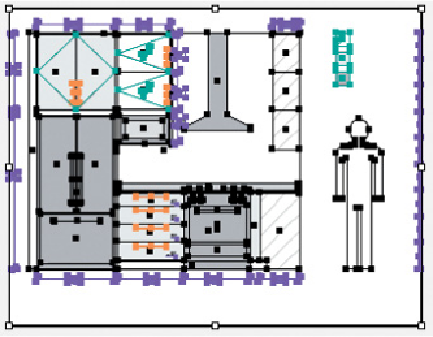Graphics Programs Reference
In-Depth Information
WIGHAM
Auto-Scaling Art
Apply Effects and Graphic Styles to Resize
Overview:
Draw using picas and points to easily approximate feet and inches; calculate
units to work with and amounts to scale by; apply a Transform effect to duplicate, scale,
and move artwork in one step, and duplicate the effect to apply different settings; use a
Graphic Style to save effect settings.
As she was designing a kitchen, Laurie Wigham learned she needed to provide
others with the same model at different sizes: She worked at 1 pica to the foot, but
the builders needed plans at 1/2" to a foot and the city wanted large prints. She
chose the Transform effect to duplicate and scale her art so that changes made to
her original plan would automatically be updated in the scaled version.
1 Setting the scale for the architectural drawing.
To create and visualize objects in their
real-world inches and feet, Wigham set Illustrator's measurement units to picas—
there are 12 points per pica, so each point represented one inch and each pica one
foot. She drew most of the artwork, including the keys, selected it all, and chose Ob-
ject> Artboards> Fit to Artwork Bounds. When she needed to submit rough plans
to her contractor, she needed to figure out how to get from this small version to the
1/2"= 1' scale. She first changed her ruler to inches and noticed that 1/2" (which
would represent 1' in the larger scale) = 3 picas. Therefore if 1 pica = 1', she would
need to multiply by 3 (300%) to get 3 picas to equal 1'. She then noted the width of
her artboard (2.63 inches), so that plus a bit more for space gave her an approxi-
mate distance to use for moving the copy she was going to make.
1
The “master” drawing nearly com-
plete before adding the
Transform effect