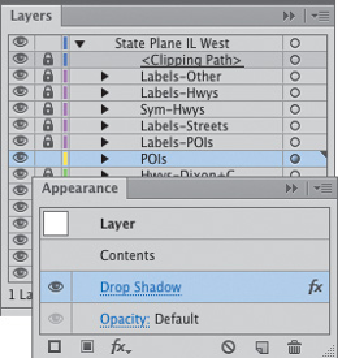Graphics Programs Reference
In-Depth Information
4 Assigning appearance attributes to an entire layer.
Instead of applying styles to indi-
vidual objects, like the iconic “map symbols” on the map, Gordon applied a style to
the layer itself and then added symbols to that layer. To do the same, create a layer
for the symbols and click the layer's target indicator in the Layers panel. From the
fx
icon in the Appearance panel, select Stylize> Drop Shadow. Now each “map sym-
bol” you draw or paste on that layer will be painted automatically with the drop
shadow. You can modify the drop shadow by clicking the layer's targeting icon and
then clicking the Drop Shadow attribute in the Appearance panel and changing val-
ues in the pop-up Drop Shadow dialog.
4
(Top) Targeting the layer in the Lay-
ers panel; (bottom) the
Appearance panel show-ing the
Drop Shadow at-tribute
(double-click the attribute to
edit Drop Shadow values)