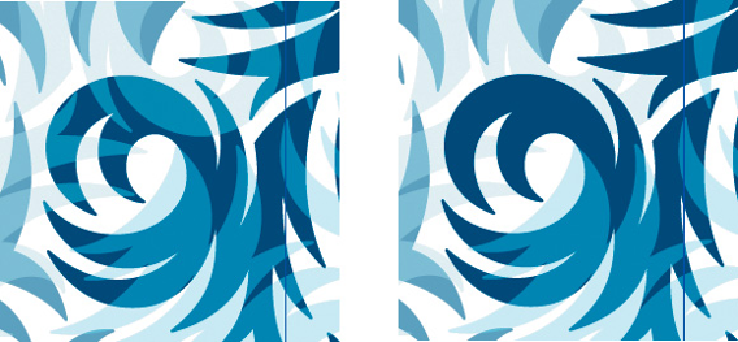Graphics Programs Reference
In-Depth Information
Changing the Overlap from Left In Front (left) to Right In Front
(right), altering the appearance of the pat-
tern
Vanishing artwork?
Objects and guides that were on the artboard before you entered PEM, remain on
the artboard when you exit PEM. However, you can't select guides with objects to
take with you into PEM. If you create artwork while in PEM, Illustrator clears the
artboard of those objects when you exit. Objects that get saved to the Pattern
Swatch itself (because it is partially or wholly within the Swatch Bounds) are
accessible as discrete objects later on if you edit the swatch in PEM.
What you
can't
do in PEM
• You
can't
enter isolation mode to edit the individual objects.
• You
can't
use Draw Inside, but can use Draw Behind.
• You
can't
duplicate layers, or add new layers or sublayers.
Leaving Pattern Editing Mode (PEM)
Once you've designed your pattern tile, there are several ways to exit Pattern Editing
Mode (to keep the panel in your workspace, see the Tip
“
Permanent Pattern panel
” at
the beginning of this introduction):
• Double-click with a Selection tool outside the artwork.
• Click on the Done button on the PEM isolation bar (similar to the isolation mode
bar).
• Click on the Exit Pattern Editing Mode arrow beside the pattern's name on the PEM
isolation bar.
• Press the Esc key.
• To simply exit Pattern Editing Mode
withou
t saving a swatch, click on Cancel on the
PEM isolation bar.
The PEM isolation bar