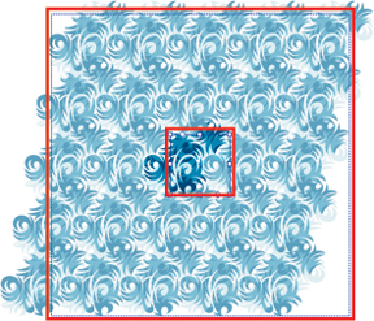Graphics Programs Reference
In-Depth Information
Within a PEM session, you can create your pattern using virtually any of Illustrator's
drawing tools. Use symbols and brushes, add gradients and effects, or modify paths
with the Width tool, and Illustrator will happily allow you to make use of all these
features
within
a PEM work session. However, because pattern swatches can't retain
brushes, symbols, and other complex features, Illustrator will expand these objects
when you save your pattern as a swatch, and you won't be able to take advantage of
these features if you later try to re-edit the pattern. But unlike with older methods for
creating pattern swatches, if you try to save a swatch in PEM, you'll see a warning
dialog that Illustrator needs to expand some objects in order to create the pattern
swatch.
Upon entering PEM, you'll be able to experiment with different layouts—in addition
to a basic Grid layout, there are Brick and Hex layouts, both of which offer row and
column offset options. Because editing a pattern with complex effects and
appearances can slow down the redraw of your computer screen, you can control the
number of tile repeats included in your preview from the Copies drop-down list.
Directly below Copies you can choose to dim the repeats by a certain percentage, and
hide or show both the tile edge and the bounding box (called Swatch Bounds) of the
full repeat. Your Swatch Bounds might be larger than your tile edge when you use an
offset to create the pattern.
Using Brick or Hex offsets you may see differences between Swatch
Bounds (the outside boundary) and Tile Bounds—shown in red for clarity