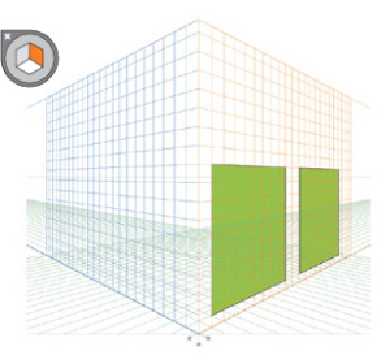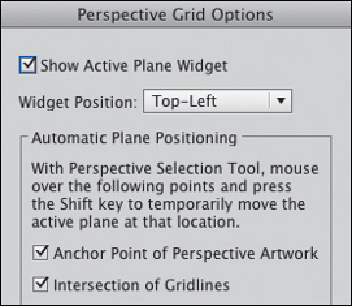Graphics Programs Reference
In-Depth Information
The above image shows a square drawn with the Rectangle tool.
Notice the Plane Switching Widget indicates
that the right plane is active, hence the illus-
trated shape in perspective relative to the
right vanishing point (the cursor also in-
cludes a line and an arrow, which also indi-
cates the active plane). The same square
copied and moved with the Perspective Se-
lection tool dynamically transforms it as it
moves within the perspective plane.
This feature moves a plane to match the height or depth of an object as it is created
or moved. To use: The grid should be visible, Smart Guides on, and the Perspective
Selection tool active. Press Shift as you hover over an anchor point or grid line; the
active plane remains visible as the others disappear until an action is completed. It
then returns to normal, or press Esc if no action is performed.
Double-click the Perspective Grid tool in the Tools panel to open
the Perspective Grid Options dialog for Au-
tomatic Plane Positioning options