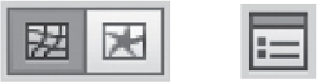Graphics Programs Reference
In-Depth Information
6
Reshaping Dimensions
Reshaping Dimensions
INTRODUCTION
This chapter focuses on the Illustrator tools and functions that allow you to create
objects that appear to move beyond two-dimensional space. With warps and
envelopes you can easily use familiar vector tools to bend and bow objects (and text)
in two-dimensional space, and with envelope meshes you can begin to create an
illusion of depth as well. Using Illustrator's 3D effects you actually revolve, extrude,
rotate, and map objects in three dimensions. Then, the Perspective Grid tool helps
you to create art based on linear perspective using one, two, or three vanishing
points. All of these demand a bit of a different mindset than flat Illustrator objects
and the manipulating of the mesh. In their live states, 3D and the perspective grid
work quite differently from other Illustrator objects. If you decide to expand the art,
they become merely complex vector objects, letting you work upon them using any of
Illustrator's editing tools.
WARPS AND ENVELOPES
Warps and envelopes may look similar at first, but there's an important difference
between them. Warps are applied as live
effects
—meaning they can be applied to
objects, groups, or layers. Warps have two advantages: They are easy to create by
choosing from the predefined options in the Warp dialogs, and you can save them
within a graphic style to apply them to other objects. Envelopes, on the other hand,
are also live, but rather than effects, they're actual
objects
that contain artwork. You
can edit or customize the envelope shape, and Illustrator will conform the contents of
the envelope to the contour.
The three Envelope buttons in the Control panel, from left to right:
Edit Envelope, Edit Contents, and Envelope
Options