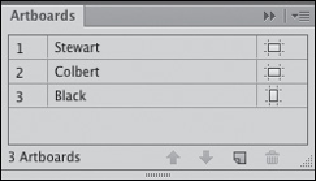Graphics Programs Reference
In-Depth Information
Artboards panel with reorder arrows,
orientation icon (double-click to
enter the Options dialog), and
New Art-board and Delete Art-
board icons
Copying art between artboards
Working productively and maintaining consistency within a project often means duplicating elements
from one document to another. With multiple artboards you have a variety of methods to accomplish
this task, depending upon your needs:
• With the “Move/Copy Artwork with Artboard” icon enabled in the Control panel (Artboard tool selected),
hold down the Option/Alt key while dragging an active artboard to a new location in order to duplicate
the artboard and all its contents.
• Use Edit> Paste ( -Option-Shift-V/Ctrl-Alt-Shift-V) on all artboards to copy artwork from one artboard
to the same position on all artboards of any size.
• Turn artwork created on one artboard into a symbol, then drag that symbol from the shared Symbols
panel to any other artboard. Now just update the symbol to update all instances of it used on any
artboards.
• Using the Measure tool, measure the distance between the artwork and where you want it on another
artboard, and use Transform> Move to move or copy the artwork.
• Apply the Transform effect on a layer to copy “instances” of artwork to another artboard in the same
relative position.
RELATED TIPS
Units and math in panels
To enter the current unit of measurement, type a number, then press Return/Enter, or Tab to the next
text field. To use a different unit of measurement,
follow
the number with
in
or
"
(for inch),
pt
(point),
p
(pica),
px
(pixel), or
mm
(millimeter), and press Return/Enter or Tab. To resume typing into an image
text block, press Shift-Return. To enter
calculations
in panels, for example, type
72pt+2mm
into the H
field, or type
+2
to add two of whatever unit you're currently using. Try it!
What does (pt) mean?
You'll sometimes see parentheses around units in this topic, such as 1 (pt). If your
document is using that unit, you can just enter that numeric value into fields. To enter the
value
and
unit use 1pt, but do
not
include the parentheses.
Why use New Window?
Choose Window> New Window to display different aspects of your current image simultaneously. You
can view the same art separately, and in different View modes (Preview, Outline, Overprint, or Pixel), or
with different Proof Setups (including for color blindness), or Zoom levels. Use Arrange Documents on
the Application bar to organize them or to make edges hidden or visible. Most choices from the View
menu are saved with the file along with the new windows.