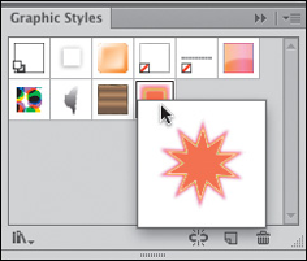Graphics Programs Reference
In-Depth Information
Duplicating fills/strokes/effects
To duplicate a fill or stroke: select the object and click on the Add New Stroke or Add New Fill icon at
the bottom of the Appearance panel, from the panel menu, or select one or more strokes, fills, and
effects in the panel and drag them to the Duplicate Selected Item icon at the bottom of the panel.
Drawing with Appearances
Whether or not your new object will have the same attributes as your last-drawn object depends upon
settings in the Appearance panel menu.
•
If New Art Has Basic Appearance is enabled,
you'll be drawing with only the current Stroke, Fill, and
Opacity. Any other attributes from your last-drawn object are ignored.
•
If you have disabled New Art Has Basic Appearance
, your new art will have the exact same Appearance
as your last object, but you can choose Reduce to Basic Appearance in the panel menu to remove all
attributes except the Stroke, Fill, and Opacity.
•
To eliminate even the Basic Appearance,
click on the Clear Appearance icon at the bottom of the
panel, which reduces the selected object to None for Stroke and Fill, and the Default (100%) Opacity.
Graphic styles and the Appearance panel
A graphic style consists of all the attributes applied to an object, group, or layer. If you have
a single object selected, Control-click/right-click on a style to see a large thumbnail preview
of the style applied to your object (this won't work with more than one object selected).
Save a current appearance by clicking the New Graphic Style button (you can also drag the
thumbnail from the Appearance panel, or drag the object itself to the Graphic Styles panel).
Option-drag/Alt-drag the thumbnail on top of an existing graphic style in the Graphic Styles
panel to replace it.
To add a graphic style to an object that already has a graphic style without removing any of
the existing attributes, Option-click/Alt-click on the graphic style in the Graphic Styles
panel. When you look at the Appearance panel, you'll see the new attributes stacked on top
of the original attributes.
With a single object selected, Control-
click/right-click on a graphic
style; an en-larged thumbnail
shows the style applied to the
selected object