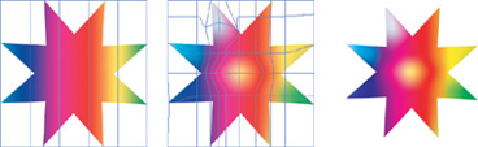Graphics Programs Reference
In-Depth Information
An easy way to create a gradient mesh is to begin with a linear
gradient, then choose Object> Expand and
enable the Gradient Mesh option under the
Expand Gradient To section
Depending on where you click with the Mesh tool within a mesh object, you'll add
points (or lines and points) to the mesh. Reshape the mesh with the Direct Selection
tool, using the anchors and their handles as with any ordinary path. Select individual
points, groups of points, or patches within the mesh using the Direct Selection tool,
the Lasso tool, or the Mesh tool, in order to color or delete them. If the Mesh tool is
selected, holding down the Option/Alt key and clicking on a mesh point deletes it.
You can sample a color with the Eyedropper and either immediately have it apply to
all selected areas of the mesh object, or, with the mesh object completely deselected,
use the Option/Alt key to click with the Eyedropper tool on a mesh point or space
between points. Adding color to a patch instead of a single point spreads the color to
all surrounding points. When adding a new mesh point, the color currently selected
in the Swatches panel will be applied to the new point. If you want the new mesh
point to remain the color currently applied to the mesh object, hold down the Shift
key while adding a new point.
Once you've expanded a gradient-filled object to a mesh, you
can edit the locations and colors of the mesh points, and add
mesh points and lines