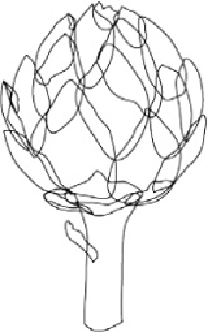Graphics Programs Reference
In-Depth Information
1
The closed path line drawing created with the Pencil tool using a
1-pt stroke
2 Setting up for painting using the bristle brush tool and a tablet.
So she'd be able to paint
freely and easily, Jackmore planned ahead and first set up her tools. She opened the
Brushes panel, the Bristle Brush Library (from the Libraries menu), and the Layers
panel. She also set the Wacom tablet's Touch Ring to auto scroll/zoom.
3 Painting with bristle brushes and the Draw Inside mode.
To draw into a path, she select-
ed it, pressed Shift-D to choose the Draw Inside mode, then deselected the path (so
the bristle brush wouldn't be applied to the outline, but would be constrained within
the path). She selected the Paintbrush tool (B), then chose a bristle brush, and a
stroke color. When she finished drawing inside a path, Jackmore pressed Shift-D to
switch back to Normal drawing mode. She switched between the Paintbrush tool and
the Selection tool by holding the /Ctrl key to temporarily switch to the Selection
tool, and toggled between drawing modes with Shift-D. Jackmore created a number
of variations of the Round Point, Fan, Round, and Flat Blunt bristle brushes. To cus-
tomize parameters for opacity, Bristle Length, Stiffness, and Thickness, she'd open
Options by pressing the upper switch on the Intuos4 Pen (or double-clicking the
Paintbrush tool). With the Paint-brush tool selected, she decreased/increased brush
size with the [ ] keys, adjusted opacity with the number keys, and zoomed in or out
by turning Wacom tablet's Touch Ring clockwise, or counter-clockwise.