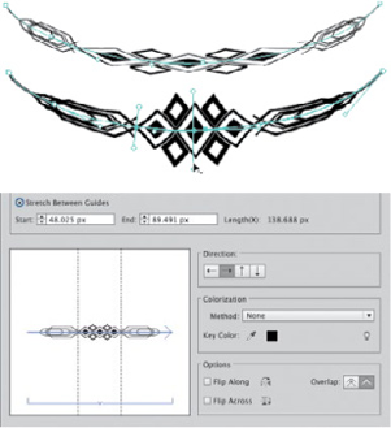Graphics Programs Reference
In-Depth Information
BRUSHES
Illustrator's calligraphic, art, scatter, bristle, and pattern brushes can mimic traditional art tools,
create photorealistic imagery, or provide pattern and texture to your art. You can either create
brushstrokes with the Paintbrush tool, or you can apply a brush to a previously drawn path.
Calligraphic brushes create strokes that mimic real-world calligraphy pens, brushes, or felt pens.
You can define a degree of variation for the size, roundness, and angle of each “nib.” You can also
set each of these attributes to respond to a graphics tablet and stylus (like the Wacom) with a
variety of different pen characteristics (with a mouse, you can only use Fixed or Random).
Art brushes consist of one or more pieces of artwork that get fitted to the path you create with
them. You can use art brushes to imitate traditional painting media, such as drippy ink pens,
textured charcoal, spatter brushes, dry brushes, watercolors, and more. Or an art brush can
represent real-world objects, such as a petal, a leaf, or a ribbon, a flower, decorative flourish, or
train. You can modify art brushes and their strokes using a number of different parameters,
including variables affected by pressure using a Wacom tablet and stylus). Art brush marks can
be made to scale proportionately to fit the length of your path, or stretched to fit. You can also
scale your brush non-proportionally by restricting the area of the art brush that can stretch,
using two guides to create a segmented brush (choose Stretch Between Guides for the Scale
option). Either or both ends of the brush are then protected from being stretched, and the middle
portion is stretched to fill in the remaining length. This allows you to stretch the stem of a rose,
for instance, without stretching the blossom itself. You can further modify an art brush with
colorization methods, such as choosing to vary a key color by tint or hue. Modify the way the art
brush follows a path by flipping its direction, and use the Overlap option to determine whether or
not to allow it to overlap itself when turning a corner. You can also use the Width tool to modify
an art brush.
Using the Width tool to alter an art brushstroke modified by Stretch
Between Guides option
Use scatter brushes to scatter copies of artwork along the path you create with them:
flowers in a field, bees in the air, stars in the sky. The size of the objects, their
spacing, how far they scatter from the path, and their rotation can be set to a Fixed or
Random amount or, with a graphics tablet, can vary according to characteristics such
as pressure or tilt. You can also align the rotation of the scattered objects to the
direction of the path, or to the edges of the page. Change the method of colorization
as you would with a calligraphic or pattern brush.