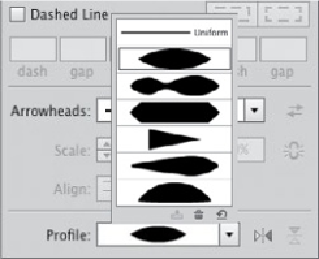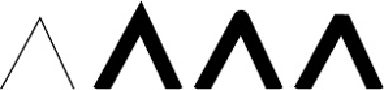Graphics Programs Reference
In-Depth Information
With the Stroke panel width profiles list, save or delete one custom
width profile at a time (resetting defaults re-
moves all custom width profiles)
Making ends meet
Sometimes stroked lines seem to match up perfectly when viewed in Outline mode,
but they visibly overlap in Preview mode. You can solve this problem by selecting one
of the three end cap styles in the Strokes panel. The default Butt cap causes your path
to stop at the end anchor point and is essential for creating exact placement of one
path against another. The Round cap is especially good for softening the effect of
single line segments. The Projecting cap extends lines and dashes at half the stroke
weight beyond the end anchor point. Cap styles also affect the shape of dashed lines.
Corners have joins that serve a similar purpose to end caps. The Join style in the
Stroke panel determines the shape of a stroke at its corner points; the inside of the
corner is always angled. The default Miter join creates a pointy corner, with the
length of the point determined by the width of the stroke, the angle of the corner
(narrow angles create longer points), and the Miter limit setting on the Stroke panel.
The default Miter join (with a miter limit of 10x) usually looks fine, but can range
from 1x (which is always blunt) to 500x. The Round join creates a rounded outside
corner with a radius of half the stroke width. The Bevel join creates a squared-off
outside corner, equivalent to a Miter join with the miter limit set to 1x.
A path shown first in Outline, then in Preview
with a Miter join, Round join, and Bevel join