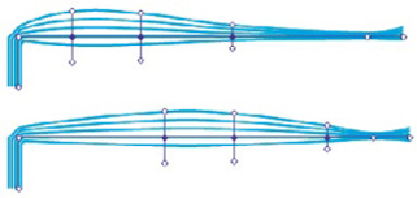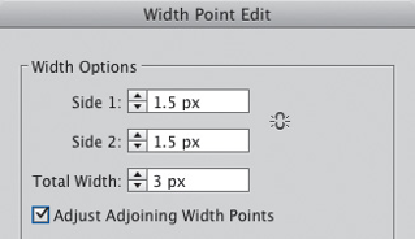Graphics Programs Reference
In-Depth Information
•
To adjust or move multiple width points,
Shift-click to select the points (not anchors)
you want to alter, then drag on one point or handle to adjust the others with it.
•
To adjust or move all adjoining width points
(up to the next corner anchor point), hold
Shift while dragging.
•
To copy selected points,
hold Option/Alt as you drag.
•
To delete a selected width point,
press the Delete key.
•
To deselect a width point,
click on an empty space away from the path, or press the
Esc key.
Shift-selecting just some contiguous (shown) or non-contiguous
(not shown) width points on a pattern brush-
stroke, releasing Shift, then moving them all
at once
Save those width profiles
The Reset icon in the Strokes panel deletes all custom width profiles and restores the
default profiles. To first save your width profiles, apply them to an object, then save
that object's Graphic Style in the Graphic Styles panel.
To numerically adjust one or more selected width points, double-
click on one to open the dialog and make ad-
justments; select just one point before enter-
ing the dialog if you want to enable Adjust
Adjoining Width Points