Graphics Programs Reference
In-Depth Information
Adding to a Live Paint Group
Add new members to a Live Paint Group by selecting the new paths and the Live Paint Group,
then clicking the Merge Live Paint button in the Control panel (or choose Object> Live Paint>
Merge). Or even better, enter isolation mode with the Live Paint Group; then anything you
paste or create will remain part of the Live Paint Group (see the chapter
Your Creative
Workspace
for more on isolation mode).
Expanding/releasing Live Paint
If you choose Object> Live Paint> Expand, or click the Expand button in the Control panel,
your objects will be converted into ordinary vector paths that look the same, but are broken
apart into separate objects. To revert the objects in your Live Paint Group back to their pre-
Live Paint, ordinary-path state, choose Object> Live Paint> Release.
USING IMAGE TRACE
Previously called Live Trace, Image Trace provides you with a variety of
different ways to turn raster images into vectors. To access default presets in
Image Trace (such as Photorealistic or Technical Drawing), select any raster
image that you've brought into Illustrator via Open or Place, and click either
the Image Trace button in the Control panel or Trace in the Image Trace
panel (Window menu). Use the Image Trace panel to enable or disable
preview, customize your trace settings, and save your current settings as
custom presets. Image Trace leaves the traced object live and re-adjustable. If
you want to edit the objects with normal vector tools, you'll need to expand
the trace by clicking the Expand button on the Control panel, after which the
object will no longer be live.
Stop the Preview!
In order to adjust settings without prompting Image Trace to re-trace as soon as one setting is
altered, toggle Preview off after an initial trace, and back on when you want to test your
settings again.
The Image Trace panel
In the Image Trace panel, you can specify a color mode (Color, Grayscale, or
Black and White) and a Palette of colors for the tracing object. The palette
determines whether your trace will use a limited or unlimited number of
colors, and whether to take them automatically from the object or to use a
Swatch group or library (Pantone converts to global color) that is open or has
been opened during the session. If you want another library, or need to create
a new color group, deselect the object, open the library or create the color
group, and then reselect the image and choose your new library or group
from the Color drop-down list. In the Image Trace panel, select the open
library in the Palette drop-down list, and then select a color group listed in
Colors. Using sliders, you can modify how closely paths adhere to the original
and set tolerances for when paths join with corner angles, or whether the
trace should ignore pixels as noise. In Black and White Mode, you can choose