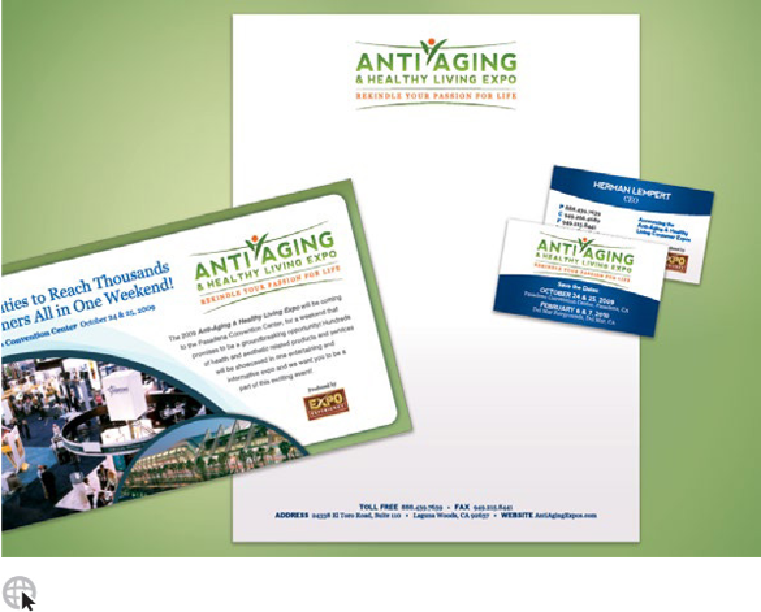Graphics Programs Reference
In-Depth Information
PUTNAM
Create an Identity
Working Efficiently with Multiple Elements
Overview:
Create artboards for each type of content; use the Artboards panel to re-
size the artboards and duplicate some of them; use symbols for logos; optionally, du-
plicate artboards with artwork for multiple variations.
A company's typical identity package may contain several types and sizes of
materials, such as letterhead, business cards, web pages, and ad inserts.
Instead of needing to keep track of multiple files, Ryan Putnam can rely on
multiple artboards and symbols to create the collateral materials in a single
file, making additions or updates much simpler and less prone to errors and
omissions.
1 Setting up the artboards.
Putnam began by setting up four artboards using the
default settings in the New dialog plus a standard bleed. Opening the Art-
boards panel, he double-clicked the first artboard icon, entered the dimen-
sions of the business card, named it “Front_card,” and clicked OK. He then
customized the sizes and names of the other three artboards: the letterhead,
an insert, and the logo design. Since he needed the same size artboard for the
front and back of the business card, he used the Artboards panel to duplicate
the business card by dragging “Front_card” to the New Artboard icon. In the
Artboards panel he double-clicked the copy's name and typed “Back_card,”
and reordered the artboards (which renumbered them) by dragging “Back_-
card” to just below “Front_card.” Because duplicate artboards automatically