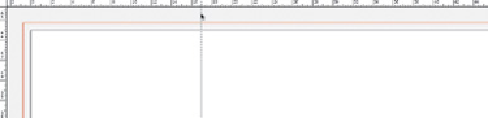Graphics Programs Reference
In-Depth Information
2 Customizing your guides.
To make it possible to set up guides for the back
cover, spine, and front cover, Larrett chose View> Show Rulers (
-R/Ctrl-R).
To create the initial guide, he first checked to make sure that guides were un-
locked (View> Guides), and then click-dragged from the left-side ruler to
roughly his first position. With the guide still selected, he numerically adjust-
ed the positions of the selected guide by relocating the X (or Y) axis positions
in the Transform panel. (You can also turn selected vector objects into guides
using Guides> Make Guides or -5/Ctrl-5.) With his guides in place, Larrett
used the context-sensitive menu to access Lock, Hide, and Release guide
functions as needed. (See this chapter's
CC
intro for added ways to make
guides in CC).
Dragging a guide out from a ruler into position; Illustrator CC adds ways to make
guides, including double clicking on a ruler; see “
Better
guide creation
” in this chapter's
CC
intro for details
Selecting guide and numerically positioning from the Transform panel
3 Placing and refining the elements.
When the page was set with the correct di-
mensions, bleeds, and guides, Larrett added artwork to the design. He
dragged and dropped some existing vector elements, like the barcode and
logo, from other Illustrator files. Larrett's design also contains raster
artwork, which he imported into the document by choosing File> Place. Lar-
rett then created rectangles with the Rectangle tool to define areas for
columns of text.
With the Area Type tool, he clicked on each of these rectangles, making it
possible to type or paste text directly into the box. He then double-clicked
on the Type tool from the Tools panel to open the Area Type Options dialog.
Within the dialog, Larrett changed the Offset in the Inset Spacing field to
inset the text from the edge of the text box. You can also use the Area Type
Options dialog to change the Dimensions, Rows, Columns, and Text Flow
Options. As an alternative to using the Area Type tool, you can use the Type
tool to create type for titles, headlines, and other individual type ele-ments.