HTML and CSS Reference
In-Depth Information
Designing the Home View
Now that the basic elements of the site are designed, you can start assembling them into the home page design.
This page provides users with two options: They can create a room as a presenter or join an existing room. To
keep things simple, these two options should be the only things on the page aside from the header and footer.
Create-a-Room Form
Start by placing the inputs needed to create the
create-a-room form
, which allows a soon-to-be presenter to create a
room for Q&A:
•
Name
•
E-mail
•
Session name
Because there are two forms on this page, use only the left half of your available space. Be a little more descriptive
with your labels to explain to the user why she needs to provide this information. Instead of just listing what data they
accept, use the following, more human-sounding labels:
•
Tell us your name (so attendees know who you are).
•
Tell us your e-mail address (so attendees can get in touch with you).
•
What is your session called?
Below these inputs, add a submit button with the text Create Your Room (you already have this ready from the
previous section). This completes the form for presenters wanting to create a new room (see Figure
6-14
).
Figure 6-14.
The form for presenters on the home view
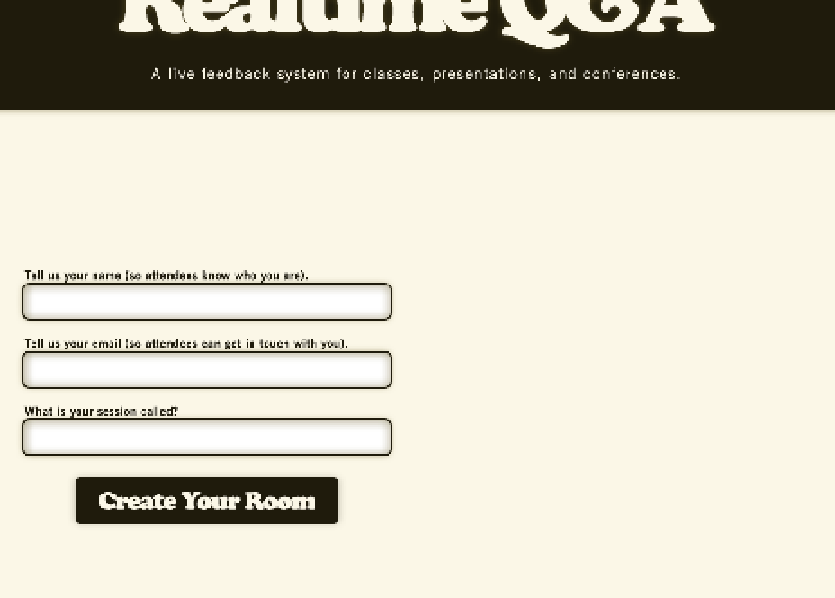
Search WWH ::

Custom Search