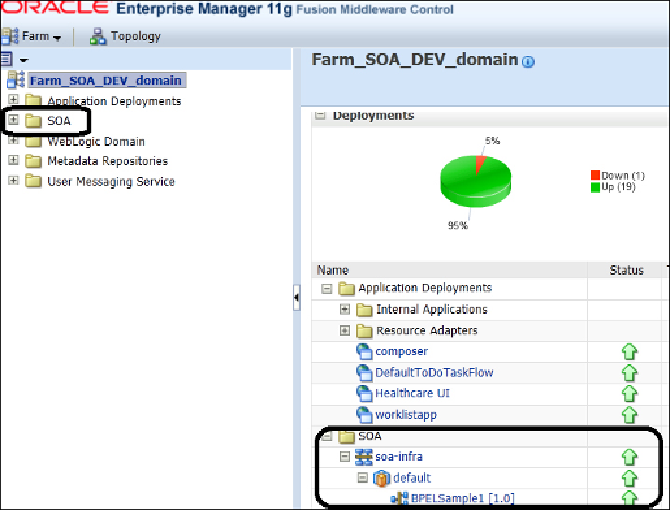Database Reference
In-Depth Information
2. Ensure that the SOA-INFRA application is up and running.
Login to the Oracle Enterprise Manager console
http://{adminserver-host}:{adminserver-port}/em
and
verify if the
soa-infra
application is running or not, as shown in the follow-
ing screenshot:
3. Please ensure that the admin server and database server are up and run-
ning. If not, please start them. Sometimes, both Admin and SOA servers
are up and running, but SOA-INFRA may be down. You need to find the
reason for SOA-INFRA down from the logfile.
4. One of the reasons could be that the database that hosts SOA metadata
schemas may be down or you didn't start the database before starting the
SOA middleware servers.
5. Check the database status by checking the data sources on the admin
console (
http://{adminserver-host}:{adminserver-port}/
console
). Right-click on the
WebLogic/domain/domain
directory and