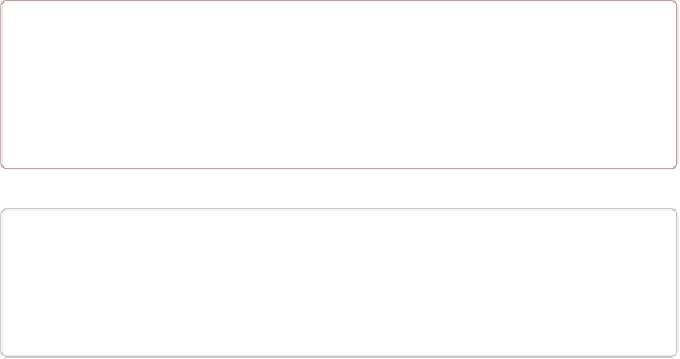Hardware Reference
In-Depth Information
After a minute or so, the compressed
.imgxz
file will be replaced by the uncompressed
.img
file. Then write it to the microSD card by using the following command, substituting
your device path noted earlier (
/dev/sdb
, in my case) for the device path given in the
dd
command:
host$
sudo dd if=bone-debian-7.7-lxde-4gb-armhf-2014-11-11-4gb.img \
of=/dev/sdb bs=8M
The
dd
command takes 5 to 10 minutes.
WARNING
This operation will wipe out everything on the microSD card. It might be worth plugging in
your card, noting the path, removing the card, noting it has disappeared, and then plugging it
in again and checking the path. You can really mess up your host if you have selected the
wrong disk and used the wrong path. Be careful.
NOTE
When formatting SD cards, you often need to be sure to have a
bootable partition
. Because
you are completly rewriting the card, it doesn't matter how the card is configured before writ-
ing. The
dd
command writes everything the way it needs to be.
When you have your microSD card flashed, put it in the Bone and power it up. The USB
drive and other devices should appear as before. Open Cloud9 (
Recipe 1.6
) and, in the
bash
tab, enter:
root@beaglebone:/var/lib/cloud9#
df -h
Filesystem Size Used Avail Use% Mounted on
rootfs 3.2G 2.0G 1.0G 29% /
udev 10M 0 10M 0% /dev
tmpfs 100M 676K 99M 1% /run
/dev/mmcblk0p2 7.2G 2.0G 5.0G 29% /
tmpfs 249M 0 249M 0% /dev/shm
tmpfs 249M 0 249M 0% /sys/fs/cgroup
tmpfs 5.0M 0 5.0M 0% /run/lock