Game Development Reference
In-Depth Information
Creating New Objects
1. Now that you know how to delete things, you will learn to create a new object. You
should become used to placing the 3D cursor before creating new objects, so LMB-
click in a desirable location to move the 3D cursor. To precisely move the cursor,
utilize the top (Numpad 7), side (Numpad 3), and front (Numpad 1) views, as simply
using the 3D perspective may place the cursor far away from your workspace.
2. Press Shift+A to bring up the Add menu. Using this menu you can add a variety of
objects such as meshes, NURBS surfaces, armatures, cameras, lamps, and forces for
simulation. Hover over Mesh to bring up a selection of Mesh objects. LMB-click the
one of your choice and it will appear where the 3D cursor is.
If you have the Toolshelf open in your 3D view editor (activated with the T key), you can
MMB-scroll to the bottom of this panel to see the Operator panel, which contains options
for the object you just added to your scene. The example shows the Operator panel options
for a Torus object. The Operator panel also appears when you issue a great many other com-
mands besides adding objects, so keep your eye out for it. As useful as it is, it has the options
only for the last operation carried out, so you will need to check right away if you want to
tweak your last command.
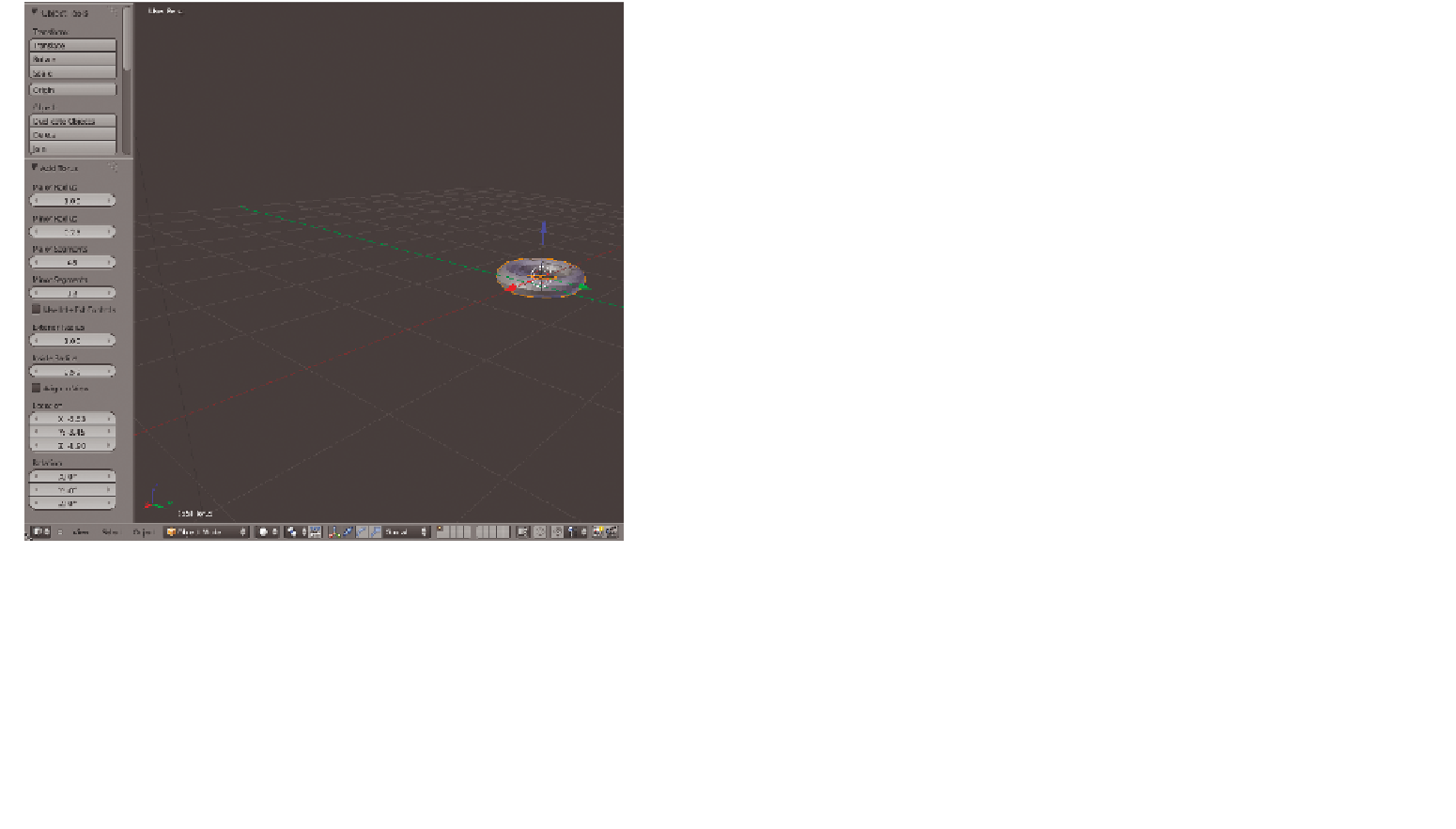
Search WWH ::

Custom Search