Game Development Reference
In-Depth Information
Working with Blender's Unique Features
The “Blender Experience” begins when you turn the program on, which you should do
now if you have not already. Blender initially seems like any other program. It has a very
informative splash screen that allows you to access your previous work and change the
hotkeys to match those found in Autodesk Maya. It also features several links to impor-
tant resource pages, including the Blender website, manual, and community forum, and
even a site for making donations to the Blender Foundation.
Older versions of Blender had a console window that would open upon starting the pro-
gram. This window allowed users to monitor render progress and the use of scripts. The
console window can now be accessed from the Help menu. For Linux users, the console is
hidden unless you open the window from the command line in the terminal window. In this
case, the terminal window will become Blender's console. And for Mac users, Blender does
not open the console window at all when it runs, though it can be accessed through the
Applications/utilities
directory.
File Saving Features
Saving files in Blender requires you to be mindful of a couple of things. First of all, if you
are a Windows user you are probably used to hitting the X button in the upper right of
every window to exit a program. Note that if you do this, Blender will not show a “would
you like to save your work” message. Thus, when you close Blender, always do so from the
program's File or program menus (depending on the operating system you use). Second,
as any experienced 3D artist can attest, a sudden closing or crashing of the program often
results in a huge loss of work. Upon opening, Blender has a function for recovering the
last session of work. However, be aware that this option is temporary and disappears if
you shut down your system before recovering the data.
Remember to save often and use the Save As function in the File menu to create new
iterations in case a file becomes corrupted.
Another useful feature is the Save Versions option. This can be found in the User
Preferences editor under the File options. By increasing the variable value in this option,
you will increase the number of versions of a file Blender will automatically maintain for
you in your project's directory every time you manually save.
Even without all these saving features, Blender is much more stable when compared to
other programs: Even if it does crash, your file will most likely survive. Regardless, it is
still better to be safe than sorry.
To illustrate how often you might want to save when working on a 3D asset, I have
taken a screenshot of the ile list for the models created for this topic (Figure 2.1). Each
different version represents a major progression in the model's completion. While this
seems obsessive, it can save you from losing work if Blender crashes.
Search WWH ::

Custom Search