Game Development Reference
In-Depth Information
11. Press Shift+D to copy the keyframes from frame 1 to frame 240. This will loop the
animation so it can be looped in the game engine. In the Timeline editor, type
240
in
the End field and ensure that the Start field is set to 1. Click the play button to play
your animation and watch your zombie lurch around lazily. There will be a short
skip as the Timeline loops back to the beginning, but that is nothing to worry about.
12. Save your file. Look at
Ch08_Zombie_Idle_Finished.blend
at the topic's web page to see
what your animation should look like at this point.
Now that you've created your first animation, the rest will seem much simpler. The
next few animations—walk, chase, and run—will require more poses to create the desired
effect.
Creating a Walk Animation
Now it's time to get your zombie moving. The first motion will be its walk, which will also
follow the theme of “slow, lumbering zombie.” As stated earlier, the challenge of animat-
ing locomotive moves for game characters is that they will appear to move in place in
the animation program. As such, it is imperative that you follow the thumbnails for this
motion (Figure 8.20).
Figure 8.20
Zombie walk
thumbnails with
inbetween chart
241
252
285
264
271
278
286
Opposite of
241
241
264
286
252
285
271
278



















































































Search WWH ::

Custom Search